2.1 Configuration for Dell PowerEdge R610/R620 Hardware
The following RAID controller configuration procedure applies to Forge appliances based on Dell PowerEdge R610/R620 hardware.
On first boot, you use the PERC 6/I Configuration utility to configure the RAID controller:
-
At the RAID Controller boot prompt, approximately 10 seconds into the boot sequence, press Ctrl+R.
-
Configure the PERC RAID controller to have two logical disks consisting of two physical disks in RAID 1:
-
Delete any existing disk groups:
-
Select a disk group and press F2.
-
Select Delete Disk Group.
-
Repeat Step 2.a.a and Step 2.a.b for all existing disk groups.
-
-
Create a new disk group for the Forge system:
-
Select the controller and press F2.
-
Select Create New VD, press Enter on RAID Level, then select RAID 1.
-
Select both physical disks (disk sizes might vary).
-
Under Basic Settings, fill in the following fields:
- VD Size: Use 307200 as the value.
- VD Name: Use ForgeSystem as the value.
-
-
Create a new disk group for the failover VMs:
-
Select the controller, select Disk Group 0, then press F2.
-
Select Add New VD, then select RAID 1.
-
Select both physical disks (disk sizes might vary).
-
Allocate all remaining disk space for the VD size.
-
Type FailoverVMs as the VD Name value, select OK, then press Enter.
-
-
Choose to fast-initialize both VD disks:
-
Select a virtual disk and press F2.
-
Select Initialization > Fast Init.
-
Repeat Step 2.d.a and Step 2.d.b for the other VD disk, and select OK when you areprompted.
-
-
-
Verify that the final RAID configuration looks like the following:
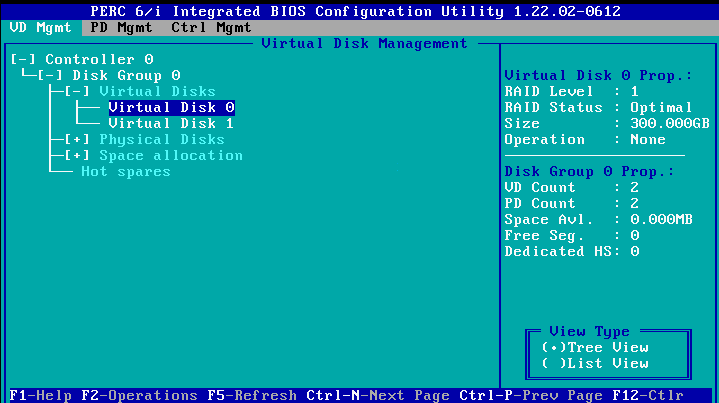
-
Press Ctrl+Alt+Del if prompted. The server reboots.