2.2 Managing PlateSpin Forge Access and Permissions
2.2.1 Accessing the PlateSpin Forge Server Administration Interface
To access the Web User Interface for Microsoft Windows Server administration:
-
Open a Web browser and go to https://IP_address:8098
Replace IP_address with the IP address of the Forge Management VM.
Your browser connects to the server and displays the default Welcome page.
Figure 2-1 Web User Interface for Microsoft Windows Server Administration
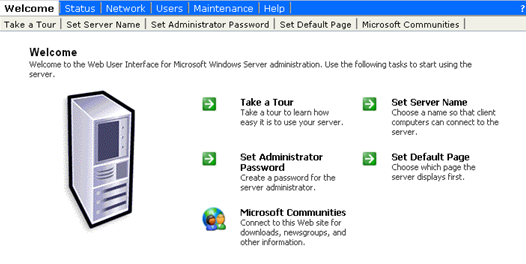
2.2.2 Adding PlateSpin Forge Users
Use the procedure in this section to add a new PlateSpin Forge user.
If you want to grant specific role permissions to an existing user on the Forge Management VM, see Assigning a Workload Protection Role to a PlateSpin Forge User.
-
Access your Forge Management VM’s Server Administration Web User Interface. See Accessing the PlateSpin Forge Server Administration Interface.
-
Click .
The Local Users on Server page opens.
-
Under , click , then type a username, a password, and other optional information.
-
Click .
The Local Users on Server page reloads.
You can now assign a workload protection role to the newly created user. See Assigning a Workload Protection Role to a PlateSpin Forge User.
2.2.3 Assigning a Workload Protection Role to a PlateSpin Forge User
Before assigning a role to a user, determine the collection of permissions that best suits that user. See Table 2-1, Workload Protection Roles and Permission Details.
-
Access your Forge Management VM’s Server Administration Web User Interface. See Accessing the PlateSpin Forge Server Administration Interface.
-
Click .
The Local Groups on Server page opens.
-
In the list of groups, select the required workload protection group, then click under .
The corresponding group propery page opens.
-
Click , select the required user from the list, and then click .
The selected user is added to the list.
-
Click .
You can now add this user to a PlateSpin Forge security group and associate a specified collection of workloads. See Managing PlateSpin Forge Security Groups and Workload Permissions.
2.2.4 Changing the PlateSpin Forge Administrator Password
To change the password of the Forge Management VM’s Administrator account:
-
Access your Forge Management VM’s Server Administration Web User Interface. See Accessing the PlateSpin Forge Server Administration Interface.
-
Click , type the new password, confirm it, then click .