4.1 Setting Up Automatic E-Mail Notifications of Events and Reports
You can configure PlateSpin Forge to automatically send out, to specified e-mail addreses, notifications of events and replication reports. This functionality requires that you first specify a valid SMTP server for PlateSpin Forge to use.
4.1.1 SMTP Configuration
Use the PlateSpin Forge Web Client to configure SMTP (Simple Mail Transfer Protocol) settings for the server used to deliver e-mail notifications of events and replication reports.
Figure 4-1 Simple Mail Transfer Protocol settings
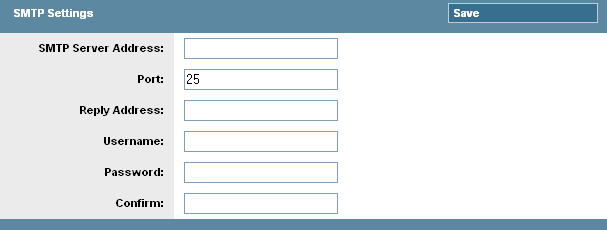
To configure SMTP settings:
-
In your PlateSpin Forge Web Client, click > .
-
Specify an SMTP server , an optional (the default is 25), and a for receiving e-mail event and progress notifications.
-
Type a and , then confirm the password.
-
Click .
4.1.2 Setting up Automatic Event Notifications by E-Mail
To set up automatic e-mail notifications of important events, follow these steps:
-
Set up an SMTP server for PlateSpin Forge to use. See SMTP Configuration.
-
In your PlateSpin Forge Web Client, click .
-
Select the option.
-
Click , type the required e-mail addresses separated by commas, and click .
-
Click .
To delete listed e-mail addresses, click next to the address that you want to remove.
The following are events that trigger e-mail notifications:
4.1.3 Setting up Automatic Replication Reports by E-Mail
To set up PlateSpin Forge to automatically send out replication reports by e-mail, follow these steps:
-
Set up an SMTP server for PlateSpin Forge to use. See SMTP Configuration.
-
In your PlateSpin Forge Web Client, click .
-
Select the option.
-
In the section, click and specify the required recurrence pattern for the reports.
-
In the section, click , type the required e-mail addresses separated by commas, and click .
-
In the section, specify, if required, a non-default URL for your PlateSpin Forge Server (for example, when your Forge Management VM has more than one NIC or if is located behind a NAT server). This URL impacts the title of the report and the functionality of accessing relevant content on the server through hyperlinks within e-mailed reports.
-
Click .
For information on other types of reports that you can generate and view on demand, See Generating Workload and Workload Protection Reports
in your User Guide.