11.1 About Workloads
Workloads are the cloud, physical, or virtual machines that you want to transform from their current mode of operation to a future mode of operation. You use a bulk import method to add information about a project’s original workloads to the transformation database. You can modify the original workload information by re-importing the machine information.
For each original workload, PTM creates its matching proposed workload based on the original’s configuration. You can use individual edit and bulk edit features to customize the proposed workload to define the appropriate destination workload.
11.1.1 Workloads List
The Workloads list allows you to track key settings and status for each workload.
-
Set the Project Selector to the project of interest to list only workloads for that project.
-
View the list based on details for the Original workload or for the Proposed workload.
-
Use the Filter to perform a simple search on the list.
-
Use the Advanced Search to search on a variety of workload settings, custom fields, status, and health.the title of the list
-
Select a Health warning type to quickly list all workloads that are in a specific state. For example, Not cut over, but cutover date has passed.
-
Double-click the on the tab title to force it to refresh immediately, regardless of its normal polling cycle.
-
Mouse over the tab title to view the total number of items in the list and the total number of selected items currently selected in the list.
11.1.2 Workload Types
PlateSpin Transformation Manager supports the following workload types:
-
Cloud: The workload is hosted in a cloud provider’s infrastructure-as-a-service environment, such as Amazon Web Services, Google Cloud Platform, Microsoft Azure, RackSpace, or VMware vCloud.
-
Physical: The workload is hosted on a physical machine, such as a tower, rack, or blade server.
-
Virtual: The workload is a virtual machine hosted on a virtualization host server running a hypervisor, such as Citrix XenServer, Linux KVM, Microsoft Hyper-V, SUSE Xen, or VMware.
11.1.3 Workload Transformation Methods
PlateSpin Transformation Manager supports the following workload transformation methods:
-
Cloud to cloud (C to C)
-
Cloud to physical (C to P)
-
Cloud to virtual (C to V)
-
Physical to cloud (P to C)
-
Physical to physical (P to P)
-
Physical to virtual (P to V)
-
Virtual to cloud (V to C)
-
Virtual to physical (V to P)
-
Virtual to virtual (V to V)
-
Lift and shift (LnS)
-
Virtual file move (VFM)
-
Decommission (Decom)
NOTE:For Decommission, there is no proposed information for the decommission except for information about its parent wave and batch and the scheduled dates. You can move a workload in and out of a decommission state. Its settings for the proposed workload are in the database. The values are included in advanced search actions as well as Bulk Edit actions. Any edited values are displayed in an orange font if you change the transformation method for the workload.
11.1.4 Custom Fields
You can define custom fields for each project. The Workloads list can include custom field names as column headers if a project is selected in the Project Selector. PTM also adds the custom fields that you defined for the project to the Advanced Search form and the Bulk Edit form.
11.1.5 OS Types
The System Administrator manages a list of available Operating System Types for the product in the System Configuration settings.
Contact your Transformation Manager administrator if you need additional OS Types for your transformation projects.
11.1.6 Workload Dialog
The Workload dialog provides information about the original workload, the proposed workload, and the transformation status. This dialog allows you to modify the proposed workload and the transformation state for the workload.
In the Workload dialog, the font colors indicate states for the data:
-
Black: The field is read only.
-
Gray: The field can be modified.
-
Light Gray: The field value is inherited from its parent batch, wave, or project value.
-
Blue italics: The field value has been modified from its imported value.
-
Orange italics: The information has been modified through a Bulk Edit action or a Bulk Status Change action.
-
Red: Errors or warnings exist for a section or field. For example, required information is missing.
The dialog allows you to view or modify the following information for the workload transformation:
Header
The Workload dialog header provides the following information about the workload:
-
FQDN (fully qualified domain name)
-
Project name
-
Wave name or <wave not assigned>
-
Batch name or <batch not assigned>
Last Modified
The Last Modified field shows the timestamp of the last modifications made directly in the Workload dialog, or indirectly by actions performed in the Bulk Edit dialog or Bulk Status Change dialog.
URL for the Workload Dialog
Click the Navigation URL icon ![]() in the upper right corner of the Workload dialog to show the URL to the selected workload transformation. You can open the link in a new tab, or copy the URL to the clipboard. You can also email the copied URL to stakeholders to allow them to go directly to the selected page. Log in is required for those users to gain access.
in the upper right corner of the Workload dialog to show the URL to the selected workload transformation. You can open the link in a new tab, or copy the URL to the clipboard. You can also email the copied URL to stakeholders to allow them to go directly to the selected page. Log in is required for those users to gain access.
Workload IDs
Mouse over any of the objects in the Workload dialog header area to view the following IDs for the selected workload:
-
Transformation ID
-
Original Workload ID
-
Proposed Workload ID
-
Migration Server Workload ID
This value is known for matching workloads in the database of the specified PlateSpin Migrate Server.
License State
View the license state in the lower right corner of the header area of the Workload dialog. Mouse over the Licensed (green) icon to view the license date.
|
|
Licensed |
|
|
Not licensed |
|
|
License is not available |
Status
The Status indicates where the workload is in its transformation workflow. Figure 11-1 shows the user responsible for setting the status, the various workload states, and the workflow for the transformation process. The thick lines show the default next state available for each state. See Table 11-1 for a description of each workload state and its possible next states.
Some states are associated with the start date or cutover date for the workload’s assigned batch. The state reports a Warning if that date has passed, but the expected action has not yet occurred.
Figure 11-1 The Transformation Workflow
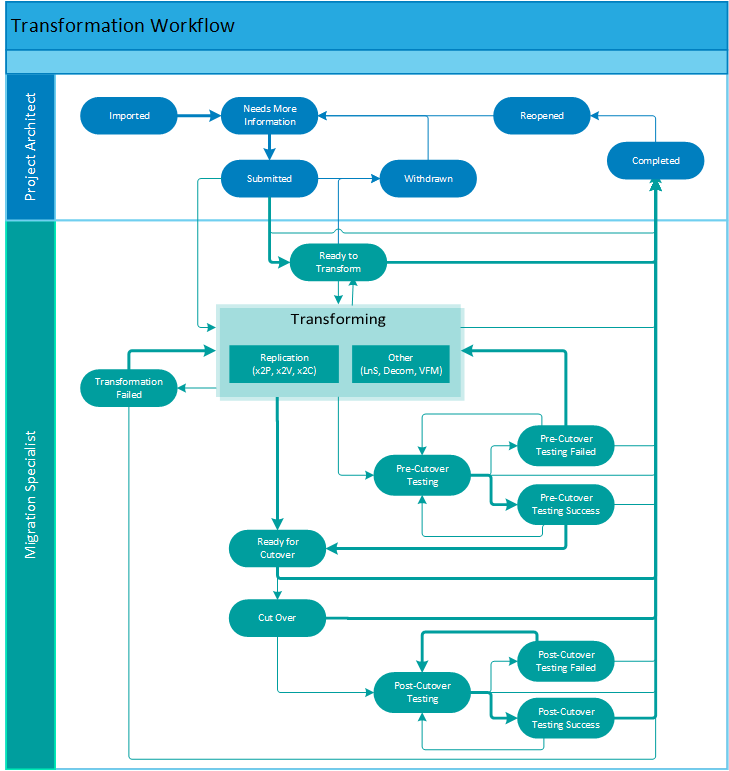
Table 11-1 State Descriptions and Next States
|
State |
Description |
Possible Next States |
|---|---|---|
|
The workload information has been imported as an original workload and a proposed workload. You have not yet modified the imported information. The workload is unlicensed until you begin to edit the workload information. |
|
|
You have modified the imported workload information directly in the Workload dialog or with a Batch Edit action. Some required values might be missing, or there might be errors to resolve. Edits include setting the schedule for the workload, modifying its proposed workload configuration, or adding required values. |
|
|
All required values are present and there are no errors to resolve. A red Warning notice appears in the Status column if the start date for its assigned batch has passed. |
|
|
The workload has been submitted for transformation, and the start date for its assigned batch is a future date. When the start date occurs, the workload’s status automatically changes to Ready to Transform. The Migration Specialist can manually change the workload’s status from Submitted to Transforming before the start date. |
|
|
The workload is ready for transformation, and the start date for its assigned batch has passed. |
|
|
Withdrawn |
A submitted workload has been withdrawn because it needs changes for the planned transformation before the transformation process can continue. |
Needs Additional Info |
|
The Migration Specialist has begun the transformation process for the workload, such as replication methods (x2P, x2V, or x2C) or other methods (LnS, Decom, and VFM). |
|
|
The transformation from original workload to proposed workload has been attempted and failed. |
|
|
The transformed workload is ready, waiting for the Cutover Date. |
|
|
The transformed workload tests are in progress. |
|
|
The transformed workload test succeeded, and the workload is ready for cutover. |
|
|
The transformed workload test failed. Repeat the transformation or the re-test the workload. |
|
|
The workload has been cut over to its target network. |
|
|
After the cutover, tests on the cutover workload are in progress. |
|
|
The tests on the cutover workload succeeded. |
|
|
The tests on the cutover workload failed. Re-test the workload if needed. |
|
|
Completed |
The workload transformation process is completed. |
Reopened |
|
Reopened |
A completed workload transformation has been reopened because it needs changes for the planned transformation before the transformation process can continue. |
Needs Additional Info |
Errors and Warnings
If errors or warnings exist, the Workload dialog reports the total number that are associated with the workload transformation. For sections that contain errors or warnings, the section title and the field values of missing or invalid information appear in a red font.
|
|
Errors exist |
|
|
Warnings exist |
Transformation Plan
The Transformation Plan section allows you to specify the following information for the workload transformation:
-
Project: The parent project for the workload.
-
Wave: The parent wave for the specified batch.
-
Batch: The parent batch scheduled for this workload.
-
Start Date: The planned start date for the workload transformation. The date must fall in the execution window for its parent batch, and occur before the cutover date.
-
Cutover Date: The planned cutover date for the workload transformation. The date must fall in the execution window for its parent batch.
-
Transformation Method: Valid transformation options depend on the workload type of the original workload.
-
Disk Copy Method: The method used to transfer volume data from the source disk to the target disk. Options for the data transfer are:
-
Block with Driver: A disk copy method for Linux workloads that dynamically installs a special driver on the source workload to facilitate volume data transfer at the block level.
-
Block without Driver: A disk copy method for Windows workloads that leverages Microsoft Volume Snapshot Service (VSS) on source workload to facilitate volume data transfer at the block level. When VSS is not present, the block-level transfer occurs using a driverless synchronization with an MD5-based replication.
-
File: A disk copy method that facilitates volume data transfer at the file level.
-
-
Migration Server: The Migration Server resource that will be used to migrate the original workload to the proposed workload.
When the logged in user clicks an active link for the Migration Server, one of the following actions occurs:
-
PlateSpin Migrate: The PTM Proxy Server opens the PlateSpin Migrate Web Interface in a new tab, and uses the server’s stored credentials to automatically authenticate to the PlateSpin Migrate Web Interface. All subsequent PlateSpin Migrate Server requests are served securely by this proxy server. After a successful login, the page opens to the matching workload in the PlateSpin Migrate environment.
-
Others: The login screen for the migration server opens in a new tab.
Migration Server resources can be saved in an incomplete state. The Migration Server field displays the value Not Configured in the Workload dialog. When you later deploy the server, you can update the Migration Server resource. The settings are automatically updated for all of its associated workloads.
-
-
On Hold: Selected (True) or Deselected (False).
Replication Network
This panel is present in the Workload dialog when a PlateSpin Migrate Server is assigned to the workload. The replication network provides the network address information for the NIC reserved for workload replication.
-
Network: Select the network resource assigned to the target host machine.
-
MTU: The Maximum Transmission Unit setting in bytes that represents the largest packet size that can be used on the replication network. Valid values are 68 to 65535. For example, most Ethernet networks support an MTU setting of 1500 bytes. On a VPN, the MTU value is typically smaller than 1500 bytes.
Specify an MTU setting that matches the smallest MTU setting on the replication network path between the source workload and the target workload. If a packet is larger than the MTU value of an interface, the packet might be split into smaller packets, or it might be dropped. Both packet fragmentation and retransmission introduce latency and congestion that can dramatically increase the replication time. Tuning a workload’s MTU value for its replication network helps avoid these conditions, which optimizes the transmission performance and minimizes replication time.
-
Use DHCP to get network address details: This setting is enabled by default. Disable this setting if you specify static IP addresses, then specify the network address settings for the replication network.
-
IP Address: IPv4 format.
-
Subnet Mask: IPv4 format.
-
Default Gateway: IPv4 format.
-
DNS Servers: IPv4 format. For multiple entries, specify one DNS server per line.
Workload
The Workload section displays the original workload configuration that was imported or re-imported using the Bulk Import feature. Initially, the proposed workload has the same configuration. You can edit the configuration of the proposed workload.
Workload Details
-
Host Name: The simple hostname (or machine name) for the workload, not its FQDN. Example: sqlserver10
-
Domain Name: The name of the domain that the proposed workload will join. Examples: digitalair.com, paris.digitalair.com
-
Admin Credentials: (Optional) Select the Credentials resource to use to authenticate to this host server.
-
Workload Type: Cloud, Physical, or Virtual. This value is inherited from the transformation method.
-
Operating System: The specified value from the OS Types list.
-
Architecture: This value is inherited from the specified operating system.
-
Description: (Optional) A textual description of the workload, such as information about migration constraints or dependencies.
Workload Resources
-
Amount of RAM: The amount of memory for the workload in MB, GB, TB, PB, EB, ZB, or YB.
-
# Processors: The number of processors installed on the workload.
-
# Cores per Processor: The number of cores in each processor. The total number of cores for the workload is the cores per processor times the number of processors.
Windows Settings
The Windows Settings area is available for Windows virtual workloads.
-
Domain or Workgroup: Specify whether the Windows workload is a member of a domain or a workgroup. For a domain, specify its domain name, such as PARIS or paris.digitalair.com. For a workload, specify its workgroup name, such as WORKGROUP.
-
Domain Credentials: Select the Credentials resource for the domain administrator account needed to join the workload to the existing domain.
Location
The Location section provides information about where the proposed workload resides in the network:
Host
-
Environment: The environment resource assigned to the workload.
-
Cloud Provider: (Type: Cloud) The cloud provider that hosts the workload:
-
Amazon Web Services
-
Microsoft Azure
-
Rackspace
-
vCloud
-
Google
-
-
Hypervisor: (Type: Virtual) The type of hypervisor that hosts the workload’s VM:
-
Citrix XenServer
-
Linux KVM
-
Microsoft Hyper-V
-
SUSE Xen
-
VMware
-
-
Host: (Type: Virtual) The FQDN of the workload host server. This value is the same as the workload FQDN for physical servers.
-
Site: The geographic location or facility where the workload network resides. Example: London
-
Hardware: The vendor or model of hardware used by the workload. Example: Dell PowerEdge
-
Enclosure: The location of the workload in the data center. Example: Rack A-31
-
Slot: The slot number in the rack for the host machine. Example: 8
Virtual Machine Settings
-
VM Name: The name of the VM used for the workload. The default value is the hostname of the workload.
-
Resource Pool: (VMware) Select the Resource Pool resource where the target VM will be created on the VMware host server.
-
VM Config Datastore: The Datastore resource that contains the VM configuration file.
-
Path on Datastore: The path to the VM configuration file.
Network Interfaces
The Network Interfaces section defines information about each NIC on the workload. You cannot delete the source NIC information provided during the import, but you can add, edit, and delete other NICs for the workload.
-
Interface Name: The name for the NIC. Example: eth0
-
Network: The network resource assigned to the workload.
-
MAC Address: MAC address of the NIC in the format of 00-00-00-00-00-0c.
-
VLAN ID: The network VLAN that carries the workload traffic.
-
Use DHCP to get network address details: Specify whether the network details are acquired from the DHCP server in the associated network. This option is enabled by default. If you use static IP addresses, deselect this option, then provide the following network details:
-
IP Address: IPv4 format.
-
Subnet Mask: IPv4 format.
-
Default Gateway: IPv4 format.
-
-
Use DHCP to get name servers: Specify whether the DNS name is acquired from the DHCP server in the associated network. This option is enabled by default. If you use static IP addresses, deselect this option, then provide the following information:
-
DNS Servers: IPv4 format.
-
-
Search Domains: FQDN of one or more search domains.
Storage Volumes
The Storage Volumes section defines information about each disk on the workload. You cannot delete the disk information provided during the import, but you can add, edit, and delete additional disks for the workload.
Details
-
Volume Name: The name assigned to the volume.
-
Size: The maximum size of the volume in MB, GB, TB, PB, EB, ZB, or YB.
-
Datastore: The Datastore resource that contains one or more disks used by the virtual workload.
-
Volume Type: Local, NAS, SAN, or System
-
Mount Point: Example: c:\
-
Remote Path: (Volume Type: SAN or NAS) Example: \\vol1\mnt
-
Datastore Folder: The path on the specified datastore.
Disk Utilization
-
Used Space: The amount of space used by data on this volume in units and percent.
-
Free Space: The amount of free space on this volume in units and percent.
-
Number of Files: The total number of files on this volume.
-
Fragmentation %: The percent of fragmentation on the volume.
NOTE:Fragmentation will be 0% for proposed volume if the transformation uses the File disk copy method.
Applications
The Applications section identifies the applications installed on the workload. You can add or remove applications for the proposed workload.
Custom Fields
The Custom Fields section allows you to specify values for the Custom Fields 1-7 that are defined for the project.
Status Change History
Transformation Manager saves a Status Change History log for the proposed workload. Each state change triggers an entry.

