4.1 Managing Licenses
PlateSpin Transformation Manager provides full and evaluation license options. You must have a license for each workload transformation.
4.1.1 Understanding Licenses
Full License
A full license allows you to plan and execute a workload transformation for each license instance. You purchase workload licenses in blocks from the Customer Center. Each block has a fulfillment window with an activation date that you specify.
You can install the appliance and begin setting up the projects before you need to activate licenses. You do not need a workload license until you start planning a workload transformation. Because transformation planning for a workload consumes a license, you cannot edit imported workloads until you enter a valid license key and licenses are available in an active license block.
Evaluation License
An evaluation license allows you a trial period to work with the your own data in the product. Evaluation mode allows you to use the product with an Eval key and 100 workload licenses.
After the Eval license expires, any unused licenses cannot be used to begin new workload transformations. You can continue to work in the product with licensed workloads through their entire workflow until the transformations are completed.
You can preserve the data you enter during the evaluation period by entering a Full license key to your evaluation installation. Your existing licensed workloads are not impacted. Consumed licenses do not expire. However, after you add the full license key, all unused evaluation workload licenses are automatically removed.
4.1.2 How Workloads Consume Licenses
You purchase workload licenses for PlateSpin Transformation Manager in blocks, based on the number of workloads you plan to manage for all of your projects. A workload license is not required to configure users, projects, and resources. You can import and re-import workload data multiple times without consuming a license.
Each workload will consume an available license when you first modify its data after import. The edit can be an individual edit action or a bulk edit action. Acquiring the license can take several seconds, resulting in a delayed response for the first edit on a workload. If no license is available for the workload at that time, the save action fails. You cannot modify the transformation plan for an unlicensed workload.
For a bulk edit, each unlicensed workload in the pre-selected list consumes an available license in turn. If there are insufficient licenses available, the license and edit actions fail for any subsequent unlicensed workloads in the list.
NOTE:If licenses are not available, notify the System Administrator for PlateSpin Transformation Manager about the licenses you need.
When a license is consumed, the licenses remaining count decreases by one. If multiple license blocks are available, it modifies counts for the block with the next closest expiration date.
A consumed license never expires. Deleting a workload does not free the consumed license.
4.1.3 Adding a License Key
On the Configuration > Licenses page, the System Administrator can add the full license key or evaluation license key and view license status for current blocks of licenses for this PlateSpin Transformation Manager Server. The Licenses Blocks list shows each block with its purchase date, start date, expiration date, count for total licenses in the block, and count for remaining unused licenses. The list displays only license blocks with active fulfillment periods and unused licenses available. It does not include historical information about license blocks after the fulfillment period has expired or when the number of remaining unused licenses is zero (0).
-
(Optional) Log in to the Customer Center and acquire an evaluation license or full license key for PlateSpin Transformation Manager.
-
Log in to the Web Interface as a user with the System Administrator role:
https://<ptm-ip-address-or-dns-name>:8183
-
Select Configuration > Licenses.
-
Complete the following information:
License Key: The 14-character hexadecimal key provided by the Customer Center.
License Type: Full or Eval
Remaining Licenses: This value is automatically calculated from the license blocks that you purchase for this PlateSpin Server and that have active fulfillment periods.
License Blocks: This list is automatically retrieved from the Customer Center. It displays the license blocks that you have purchased for this PlateSpin Server that have active fulfillment periods with unused licenses available or that have future fulfillment periods. It does not display expired blocks or empty blocks.
-
Click Save.
-
Click Close to exit the System Configuration dialog.
4.1.4 Adding a License Block
You can purchase license blocks for PlateSpin Transformation Manager in the Customer Center. You do not manually enter the block license information. PTM automatically retrieves information about license blocks from the Customer Center and displays them in the License Blocks list on the Licenses page. In addition to updates for user actions that involve licenses, PTM refreshes the license information with the Customer Center daily at about 2:00 a.m. local time.
Figure 4-1 License Management
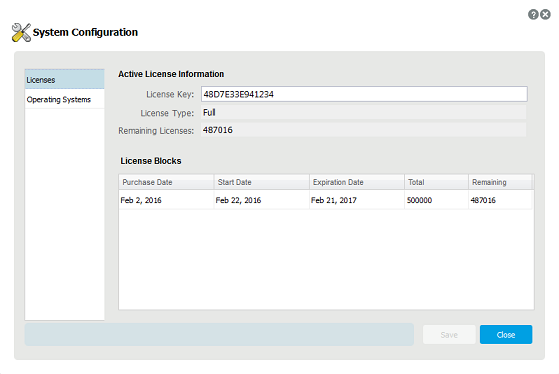
Each license block has an independent fulfillment period defined by the following dates:
-
Start Date: The fulfillment date at which the block of licenses becomes active and you can begin to use its licenses.
-
Expiration Date: The end of the fulfillment period. Any unused licenses in the block expire at that time.
A license block no longer displays in the list when either of the following conditions occurs:
-
After the expiration date for the license block fulfillment period, even if unused licenses remain.
NOTE:If unused licenses are due to expire soon, you can quickly consume multiple licenses by applying a Bulk Edit change to the next planned set of workloads for one or more projects. A consumed license never expires.
-
After all licenses in the block are consumed, even if the block fulfillment period has not expired.
4.1.5 Viewing License Status for a Workload
The Workload dialog reports the license state for the currently selected workload in the lower right of the header area. See Table 4-1 for information about license states for workloads.
Table 4-1 Workload License States
|
Icon |
License State |
Description |
|---|---|---|
|
|
Not licensed |
The workload has been imported, and you have not yet edited the transformation plan information for the workload. |
|
|
Licensed |
You edited some information about the imported workload by using the Workload dialog or a Bulk Edit. A license is assigned permanently to this workload. Mouse over the icon to see the date the license was consumed. The license never expires. |
|
|
License is not available |
You have not yet edited information for the imported workload. Because no workload licenses are currently available, any edits you attempt for the workload cannot be saved. NOTE:Notify the System Administrator that licenses are not available. |
4.1.6 License Warnings
A license must be available to be consumed before you begin to plan a workload’s transformation. A license is available if it is unused and its fulfillment period is active. License blocks with future start dates for their fulfillment periods are currently inactive, which makes them currently unavailable. The Web Interface notifies the user if licenses are unavailable, running low, or expiring soon.
PlateSpin Transformation Manager checks the count and expiration dates of currently available licenses when the following key actions occur in the workflow.
-
At login
-
When the Workload dialog opens or closes
-
When the Bulk Edit dialog opens or closes
-
When the Configuration dialog closes
The License Warning message displays in a banner immediately below the main header of the Web Interface for the following license conditions:
-
The number of currently available licenses is 50 or fewer.
-
The next set of currently available licenses will expire within 7 days.
If no licenses are available for a currently selected unlicensed workload, the Workload dialog displays the No License Is Available icon ![]() in the header area, and edits cannot be saved.
in the header area, and edits cannot be saved.
NOTE:Notify the System Administrator for PlateSpin Transformation Manager about the reported license conditions.
If licenses are expiring soon, you can quickly consume multiple licenses by applying a Bulk Edit change to the next planned set of workloads for one or more projects. A consumed license never expires.