2.5 Configuring Automatic Email Notifications of Events and Reports
You can configure PlateSpin Protect to automatically send notifications of events and replication reports to specified email addresses. This functionality requires that you first specify a valid SMTP server for PlateSpin Protect to use.
2.5.1 SMTP Configuration
Use the PlateSpin Protect Web Interface to configure SMTP (Simple Mail Transfer Protocol) settings for the server used to deliver email notifications of events and replication reports.
Figure 2-1 Simple Mail Transfer Protocol Settings
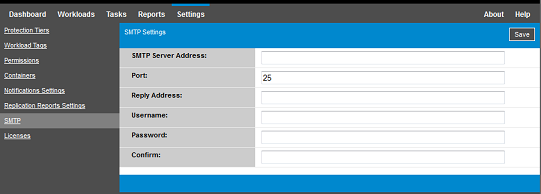
To configure SMTP settings:
-
In your PlateSpin Protect Web Interface, click Settings > SMTP.
-
Specify an SMTP server Address, a Port (the default is 25), and a Reply Address for receiving email event and progress notifications.
-
Type a user name and password, then confirm the password.
-
Click Save.
2.5.2 Setting Up Automatic Event Notifications by Email
To set up automatic event notifications:
-
Set up an SMTP server for PlateSpin Protect to use. See SMTP Configuration.
-
In your PlateSpin Protect Web Interface, click Settings > Notification Settings.
-
Select the Enable Notifications option.
-
Click Edit Recipients, type the required email addresses separated by commas, then click OK.
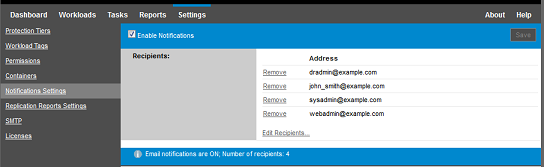
-
Click Save.
To delete listed email addresses, click Remove next to the address.
The event types shown in Table 2-5 can trigger email notifications if notification is configured. The events are always added to the System Application Event Log, according to the log entry types of Warning, Error, and Information.
NOTE:Although event log entries have unique IDs, the IDs are not guaranteed to remain the same in future releases.
Table 2-5 Events Types Organized by Log Entry Types
|
Event Types |
Remarks |
|---|---|
|
Log Entry Type: Warning |
|
|
FullReplicationMissed |
Similar to the Incremental Replication Missed event. |
|
IncrementalReplicationMissed |
Generated when any of the following applies:
|
|
WorkloadOfflineDetected |
Generated when the system detects that a previously online workload is now offline. Applies to workloads whose protection contract’s state is not Paused. |
|
Log Entry Type: Error |
|
|
FailoverFailed |
|
|
FullReplicationFailed |
|
|
IncrementalReplicationFailed |
|
|
PrepareFailoverFailed |
|
|
Log Entry Type: Information |
|
|
FailoverCompleted |
|
|
FullReplicationCompleted |
|
|
IncrementalReplicationCompleted |
|
|
PrepareFailoverCompleted |
|
|
TestFailoverCompleted |
Generated upon manually marking a Test Failover operation a success or a failure. |
|
WorkloadOnlineDetected |
Generated when the system detects that a previously offline workload is now online. Applies to workloads whose protection contract’s state is not Paused. |
2.5.3 Setting Up Automatic Replication Reports by Email
To set up PlateSpin Protect to automatically send out replication reports by email, follow these steps:
-
Set up an SMTP server for PlateSpin Protect to use. See SMTP Configuration.
-
In your PlateSpin Protect Web Interface, click Settings > Replication Reports Settings.
-
Select the Enable Replication Reports option.
-
In the Report Recurrence section, click Edit, then specify the appropriate recurrence pattern for the reports. You can click Close to collapse the section.
-
In the Recipients section, click Edit Recipients, type the appropriate email addresses separated by commas, then click OK. You can click Remove next to an email address to delete the recipient from the list.
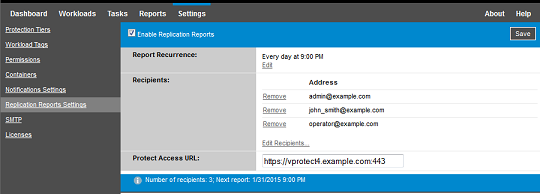
-
(Optional) In the Protect Access URL section, specify a non-default URL for your PlateSpin Server (for example, when your PlateSpin Server host has more than one NIC or if it is located behind a NAT server). This URL affects the title of the report and the functionality of accessing relevant content on the server through hyperlinks within emailed reports.
-
Click Save.
For information on other types of reports that you can generate and view on demand, see Generating Workload and Workload Protection Reports.