11.1 Managing Device Drivers
PlateSpin Protect ships with a library of device drivers. It automatically installs the appropriate device drivers on target workloads. If some drivers are missing or incompatible on the physical failback target machine, or if you require specific drivers for a target infrastructure, you might need to add (upload) drivers to the PlateSpin Protect driver database.
11.1.1 Packaging Device Drivers for Windows Workloads
You must package your Windows device drivers to prepare them for upload to the PlateSpin Protect driver database.
NOTE:For problem-free operation of your protection job and the target workload, package and upload only digitally signed drivers for:
-
All 64-bit Windows systems
-
32-bit versions of Windows Server 2008 systems
To package Windows device drivers:
-
Prepare all interdependent driver files (*.sys, *.inf, *.dll, and so on) for your target infrastructure and device.
If you have obtained manufacturer-specific drivers as a .zip archive or an executable, extract them first.
-
Save the driver files in separate folders, with one folder per device.
The package is now ready for upload. See Uploading Driver Packages to the PlateSpin Device Driver Database.
11.1.2 Packaging Device Drivers for Linux Workloads
You must package your Linux device drivers to prepare them for upload to the PlateSpin Protect driver database. A custom utility for this purpose is included in your PlateSpin boot ISO image (bootofx.x2p.iso).
-
On a Linux workstation, create a directory for your device driver files. All the drivers in the directory must be for the same kernel and architecture.
-
Download the boot image and mount it.
For example, assuming that the ISO has been copied under the /root directory, issue this command for BIOS firmware-based targets and for UEFI firmware-based targets:
# mkdir /mnt/ps # mount -o loop /root/bootofx.x2p.iso /mnt/ps
-
From the /tools subdirectory of the mounted ISO image, copy the packageModules.tar.gz archive into a another working directory and extract it.
For example, with the .gz file is inside your current working directory, issue this command:
tar -xvzf packageModules.tar.gz
-
Enter the working directory and execute the following command:
./PackageModules.sh –d <path_to_driver_dir> -o <package name>
Replace <path_to_driver_dir> with the actual path to the directory where you saved you driver files, and <package name> with the actual package name, using the following format:
Drivername-driverversion-dist-kernelversion-arch.pkg
For example,
bnx2x-1.48.107-RHEL4-2.6.9-11.EL-i686.pkg
The package is now ready for uploading. See Uploading Driver Packages to the PlateSpin Device Driver Database.
11.1.3 Uploading Driver Packages to the PlateSpin Device Driver Database
Use the PlateSpin Driver Manager tool to upload device drivers to the driver database.
NOTE:On upload, PlateSpin Protect does not validate drivers against selected operating system types or their bit specifications. Ensure that you upload only the drivers that are appropriate for your target infrastructure.
Device Driver Upload Procedure (Windows)
-
Obtain and prepare the required device drivers. See
Packaging Device Drivers for Windows Workloads
. -
Log in as an Administrator user to the PlateSpin Server host.
-
Launch the PlateSpin Driver Manager tool. Navigate to C:\Program Files\PlateSpin Protect Server\DriverManager, then start the DriverManager.exe program.
-
Select Tools > Manage Device Drivers, then select the Windows Drivers tab.
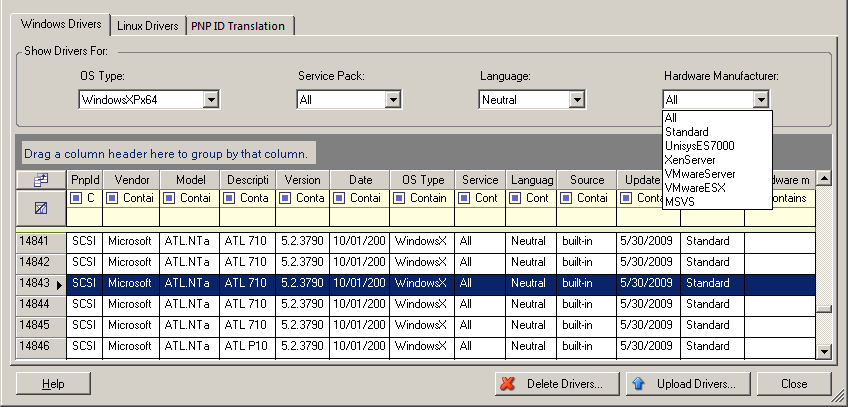
-
At the bottom of the dialog, click Upload Drivers.
-
On the Driver Selection dialog, browse to the folder that contains the required driver files, and select applicable OS type, language, and hardware manufacturer options.
Select Standard as the Hardware Manufacturer option, unless your drivers are designed specifically for any of the target environments listed.
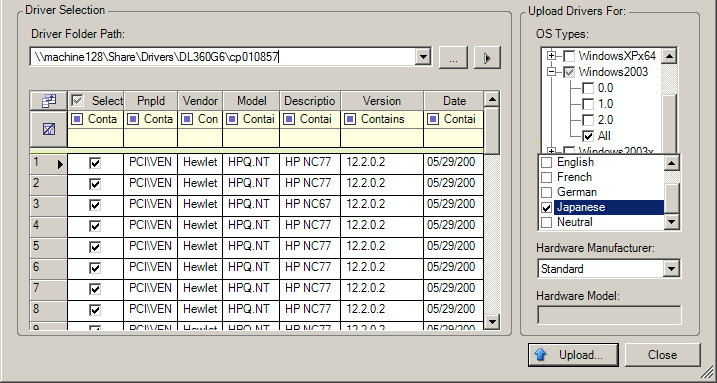
-
Click Upload and confirm your selections when you are prompted.
The system uploads the selected drivers to the driver database.
Device Driver Upload Procedure (Linux)
-
Obtain and prepare the required device drivers. See
Packaging Device Drivers for Linux Workloads
. -
Log in as an Administrator user to the PlateSpin Server host.
-
Launch the PlateSpin Driver Manager tool. Navigate to C:\Program Files\PlateSpin Protect Server\DriverManager, then start the DriverManager.exe program.
-
Select Tools > Manage Device Drivers, then select the Linux Drivers tab.
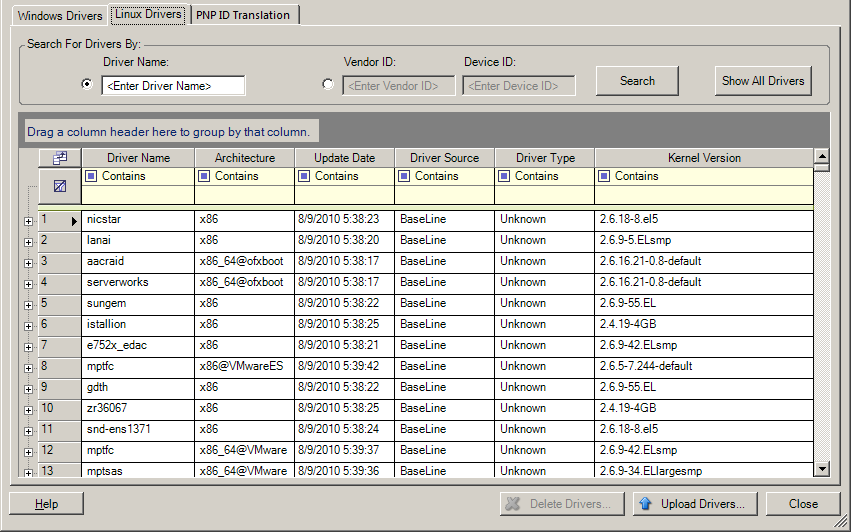
-
At the bottom of the dialog, click Upload Drivers.
-
Browse to the folder that contains the required driver package (*.pkg), and click Upload All Drivers.
The system uploads the selected drivers to the driver database.