8.14 Generating Workload and Workload Migration Reports
8.14.1 Using the Migrate Client
You can generate detailed reports of running and completed jobs. A report records the tasks performed during the job.
To generate a job report:
-
In the PlateSpin Migrate Client’s Jobs view, locate the required job.
-
Right-click the job and select Report.
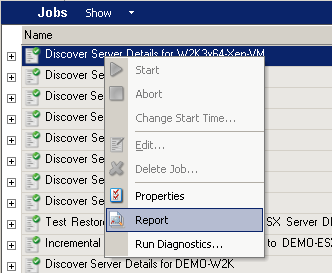
A Web browser window displays the requested report.
8.14.2 Using the Web Interface
You can generate reports that provide analytical insight into your workload migration contracts over time.
The following report types are supported:
-
Workload Migration: Reports replication events for all workloads over a selectable time window.
-
Migration History: Reports replication size, time, and transfer speed per selectable workload over a selectable time window.
-
Replication Statistics: Reports the dynamics of full and incremental replications that can be summarized by Average, Most Recent, Sum, and Peak perspectives.
-
Current Migration Status: Displays the migration status such last test cutover, last replication date, and the test age statistics.
-
Events: Reports system events for all workloads over a selectable time window.
-
Scheduled Events: Reports only upcoming workload migration events.
-
Resource Usage: Displays the resources configured for the target workload.
To generate a report:
-
In your PlateSpin Migrate Interface, click Reports.
A list of the report types is displayed.
-
Click the name of the required report type.
-
Select one or more workloads for which you want to create the report.
-
Configure the time period for which you want to view the report.
-
Do one of the following:
-
Click Printable View to print the report.
-
Click Export to XML to export the report to an XML format.
-