2.4 Configuring PlateSpin Migrate Default Options By Using the PlateSpin Migrate Client
Default options control PlateSpin Migrate’s global settings and its default behavior. To configure the default options following installation or to reflect changes in your environment, click Tools > Options. Review the following sections for more information:
2.4.1 General Options
Use this tab to restore default settings, clear saved credentials, and to specify the locations of executable files for external applications you can launch from within the PlateSpin Migrate Client user interface. To access this dialog box in the PlateSpin Migrate Client, click Tools > Options.
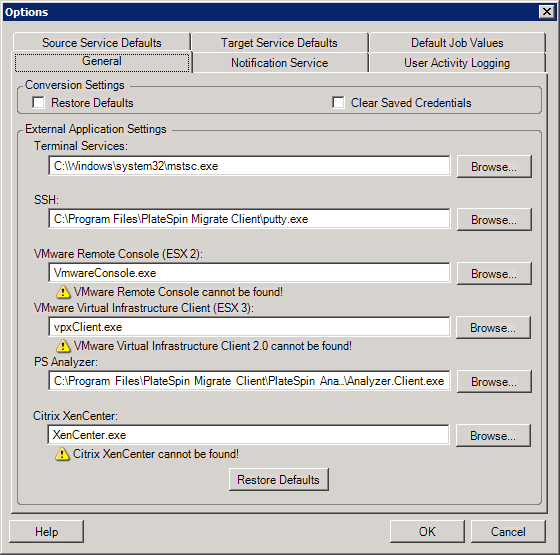
|
|
Restore Defaults: When this option is selected, PlateSpin Migrate resets the job configuration method (launches the Actions dialog box after a drag-and-drop) and resumes checking for software updates on the Client startup. Clear Saved Credentials: Removes stored usernames and passwords for source and target machines. External Application Settings: Use the adjacent Browse buttons to locate application executables. Restore Defaults: Resets the paths to their defaults. |
2.4.2 Notification Service
Use this tab to specify Simple Mail Transfer Protocol (SMTP) server settings for event and job progress notifications. To access this dialog box in the PlateSpin Migrate Client, click Tools > Options.
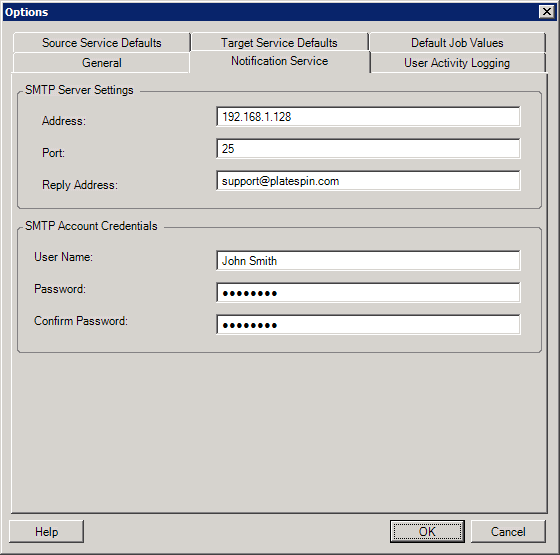
|
|
SMTP Server Settings: Specify your SMTP server’s IP address, port, and a reply address for e-mail event and progress notifications. SMTP Account Credentials: Provide valid credentials if your SMTP server requires authentication. |
You can also configure migration progress notifications on a per-migration basis. See Section 7.2, Configuring Automatic Email Alerts of Job Status and Progress.
2.4.3 User Activity Logging
Use this tab to specify options related to user activity logging. See Setting Up User Activity Logging.
To access this dialog box in the PlateSpin Migrate Client, click Tools > Options.
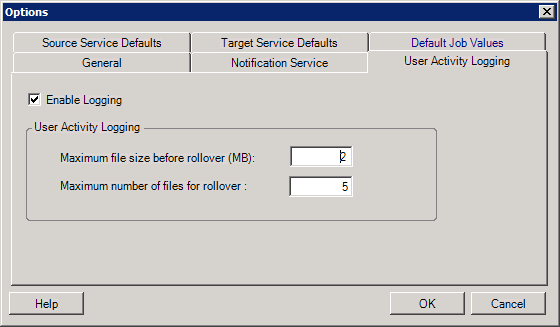
|
|
Enable Logging: When this option is selected, PlateSpin Migrate logs all user activities. Maximum file size before rollover (MB): When the size of a log file reaches the specified value, it is rolled over to a new file with a sequential number appended to the name. Maximum number of files for rollover: When the number of log files reaches the specified value, the system starts overwriting the oldest file each time a rollover is performed. |
2.4.4 Default Job Values
Use this tab to specify default migration job values specific to the target virtualization platform. To access this dialog box in the PlateSpin Migrate Client, click Tools > Options.
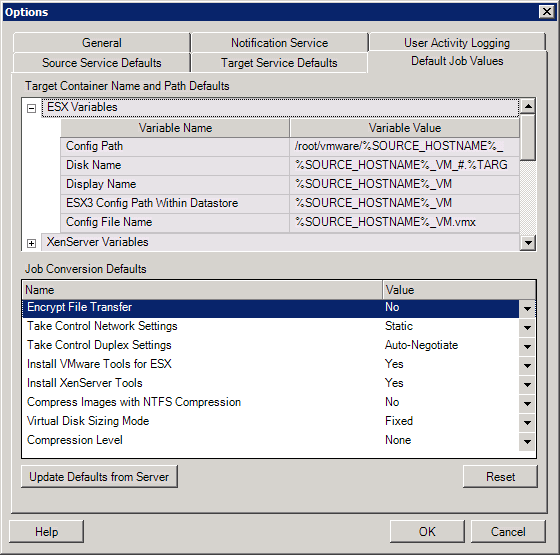
|
|
Target Container Name and Path Details: These variables control naming conventions for target paths and containers. Expand a variable set and click a variable to edit its value. You can edit the following variables:
Job Conversion Defaults: Use this area to set defaults that affect all migration jobs. You can overwrite these defaults when configuring actual migration jobs.
Reset: Restores default job values. Update Defaults from Server: Click to retrieve defaults from the PlateSpin Server if available. |
2.4.5 Source Service Defaults
Use this tab to select Windows services daemons to stop on the source workload during a Live Transfer migration. See Handling Source Workload Services or Daemons During Live Transfer (Windows and Linux).
To access this dialog box in the PlateSpin Migrate Client, click Tools > Options.
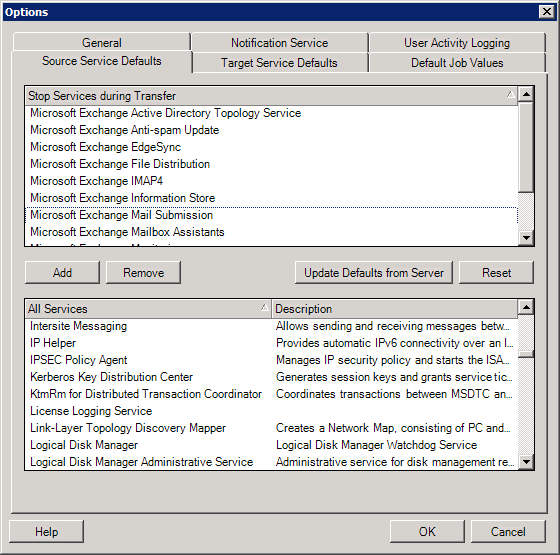
|
|
Stop Services during Transfer section: Lists services that are stopped by default. To stop a service during data transfer that uses a specific transfer method by default, select the corresponding check box. A deselected check box means the service remains active during Live Transfer. All Services section: Lists unique services on all discovered machines. Click Add to add a selected service from the lower section to the upper section and set it to stop during the migration. Update Defaults from Server: Retrieves defaults from PlateSpin Server. |
2.4.6 Target Service Defaults
Use this tab to select Windows services whose mode on the target is to be different from that of the source. See Handling the Startup Mode of Services (Windows Targets).
To access this dialog box in the PlateSpin Migrate Client, click Tools > Options.
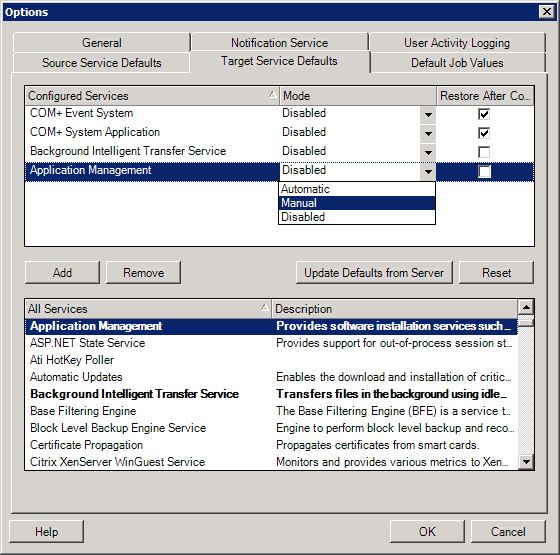
|
|
Configure Services section: Lists services and their target startup modes. Select the Restore After Conversion check box to use the selected mode during the migration. The service is then restored to match the source after the migration is complete and the target machine is ready to run. All Services section: Lists unique services on all discovered machines. Click Add to add a service to the upper section. Use the Mode drop-down list to select the service state for the target. This is set during the configuration step of the job. Remove: Removes a service. Reset: Clears the upper section. The modes of all services in the target will match those on the source. |