C.1 Rebranding the Interface By Using Configuration Parameters
As with other aspects of the PlateSpin Server’s behavior, you control the appearance of its Web Interface can be controlled by using configuration parameters that you set on a configuration web page residing your Forge VM (https://Your_PlateSpin_Server/platespinconfiguration/). Using these parameters, you can give the Web Interface a look and feel
that is proprietary to your own organization. This section includes information that you can use to set up custom branding.
Use the following procedure for changing and applying any configuration parameters:
-
From any web browser, open https://Your_PlateSpin_Server/platespinconfiguration/, then log in as Administrator.
-
Locate the required server parameter, click Edit, then change its value.
For more information, see Figure C-1 and the setting name, description, and default value information for each modifiable element.
-
Save and your settings and exit the page.
Although no reboot or restart of services is required after the change is made in the configuration tool, it might take up to 30 seconds for the change to take effect in the interface.
The Web Interface has some common “look and feel” elements throughout its various pages. The illustration of the PlateSpin Forge Dashboard in Figure C-1 identifies the elements you can modify with numbered callouts.
Figure C-1 PlateSpin Forge Web Interface with Configurable Elements Labeled (inset added)
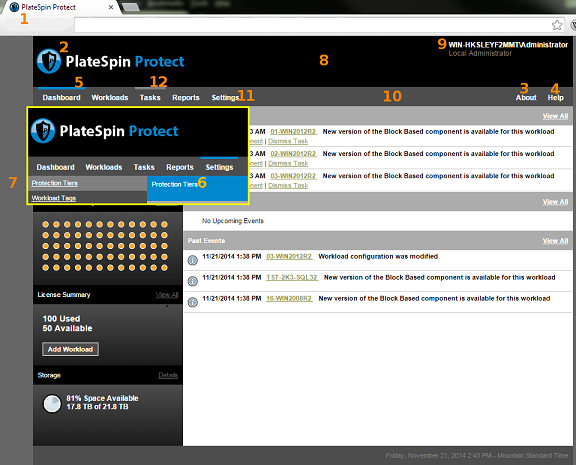
The table below lists the identified interface element (or “ID”) in the screen shot above, the setting name, description, and default value. Use the PlateSpin Server Configuration Settings page to change these values (that is, on the settings page, click Edit on a configuration value), according to the new “look and feel” you want.
|
ID |
Setting Name and Description |
Default Value |
|---|---|---|
|
1 |
WebUIFaviconUrl Location of a valid .ico graphic file. Specify one of the following:
|
~/doc/en/favicon.ico 1 |
|
2 |
WebUILogoUrl Location of product logo graphic file. Specify one of the following:
|
~/Resources/protectLogo.png 2 |
|
3 |
WebUIShowAboutTab Toggle the visibility of the About tab on (True) or off (False). |
True |
|
4 |
WebUIShowHelpTab Toggle the visibility of the Help tab on (True) or off (False). |
True |
|
5 |
WebUISiteAccentColor Accent color (RGB hex value) |
#0088CE |
|
6 |
WebUISiteAccentFontColor Font color to display with accent color in Web UI (RGB hex value) |
#FFFFFF |
|
7 |
WebUISiteBackgroundColor Site background color (RGB hex value) |
#666666 |
|
8 |
WebUISiteHeaderBackgroundColor Site header background color (RGB hex value) |
#000000 |
|
9 |
WebUISiteHeaderFontColor Site header font color in Web UI (RGB hex value) |
#FFFFFF |
|
10 |
WebUISiteNavigationBackgroundColor Color of site navigation background in Web UI (RGB hex value) |
#4D4D4D |
|
11 |
WebUISiteNavigationFontColor Color of site navigation link font color in Web UI (RGB hex value) |
#FFFFFF |
|
12 |
WebUISiteNavigationLinkHoverBackgroundColor Color of site navigation link background in hover state (RGB hex value) |
#808080 |
1 Actual file path is C:\Program Files (x86)\PlateSpin Protect Server\PlateSpin Forge\web\doc\en\favicon.ico.
2 Actual file path is C:\Program Files (x86)\PlateSpin Protect Server\PlateSpin Forge\web\Resources\protectLogo.png.