3.2 Licensing Microsoft Products on the Forge Management VM
NetIQ subscribes to a Microsoft Volume Licensing agreement, allowing us to pre-install Windows Server 2012 and SQL Server 2014 on the Forge Management VM without activating a license for either installation. You are not required to obtain a license from Microsoft yourself. Contact NetIQ Support for assistance with questions or issues regarding Microsoft product licensing.
WARNING:You must activate your Windows license key before you perform any PlateSpin Forge operations.
3.2.1 Licensing Windows Server 2012
There are two methods you can use to activate the Windows Server 2012 license:
Offline License Activation by Phone
To license Windows Server 2012 offline for the Forge Management VM and log in for the first time:
-
In the program tree view of the vSphere client (on the administrative computer), select the PlateSpin Forge Management VM item and click the green Play button to power it on (if it is not already on).
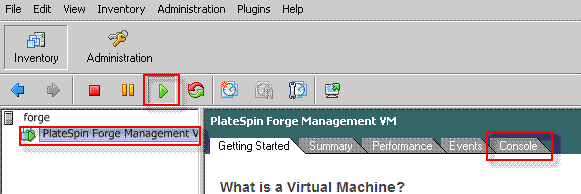
-
Click the Console tab, then click inside the remote console window.
-
On the Windows Server 2012 desktop, right-click the Start button, then select Command Prompt (Admin) to open the command line interface with administrative privileges.
-
At the command line, enter slui 4.
The command launches the Software Licensing User Interface (Wizard) used for calling Microsoft for manual license activation.
-
In the interface, select your country or region, dial the toll-free number provided by Microsoft, write down the confirmation ID provided by the Microsoft automated phone system, then click Enter confirmation ID.
-
In the Enter your confirmation ID Wizard page of the interface, enter the confirmation ID you obtained from Microsoft, then click Activate Windows.

Multiple Activation Key License Activation
As an OEM provider, you might have already made Volume Licensing arrangements with Microsoft to automate and manage the activation process of Volume Licensing media. Under such an arrangement, you could have a Multiple Activation Key License (MAK) that allows the use of a command line licensing tool.
To license Windows Server 2012 for the Forge Management VM using a command line:
-
In the program tree view of the vSphere client (on the administrative computer), select the PlateSpin Forge Management VM item and click the green Play button to power it on (if it is not already on).
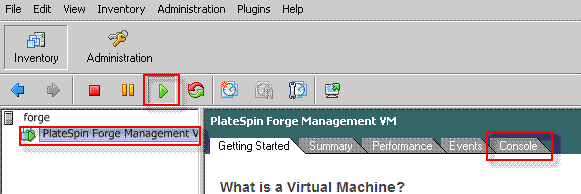
-
Click the Console tab, then click inside the remote console window.
-
On the Windows Server 2012 desktop, right-click the Start button, then select Command Prompt (Admin) to open the command line interface with administrative privileges.
-
At the command line, enter slmgr.vbs /ipk <MultipleActivationKey>.
The command launches a a visual basic script that configures licensing on the Windows 2012 Server. After the script executes, a pop-up dialog confirms that the product key is installed successfully.
-
In the dialog, click OK to finish the key installation.
IMPORTANT:The Microsoft SQL Upgrade window does not display a progress bar. Because upgrading might take a few minutes, you need to wait for an indication that the upgrade completed before you close the dialog.
3.2.2 Licensing the SQL Server 2014
To license the SQL Server 2014 for the Forge Management VM:
-
Open the remote console window of the running Forge Management VM, click Start, then select the Apps arrow located at the lower-left corner of the Start screen.
-
In the Apps tiles array, expand the list, then scroll right to find SQL Server 2014 Installation Center.
IMPORTANT:Do not select the SQL Server Installation Center app listed in the Microsoft SQL Server 2008 category.
-
In this Installation Center app, click Maintenance > Edition Upgrade.
-
On the Edition Upgrade dialog, select Enter the product key, then enter the product key you obtained from Microsoft to activate the SQL Server 2014 OEM license on the Forge Management VM.
-
On subsequent upgrade dialogs, click Next or Upgrade until the licensing process is complete, then close the licensing application.