2.1 PowerEdge R720 RAID Configuration
On first boot of the hardware, you use the PERC H710P configuration utility to configure the RAID controller for PlateSpin Forge.
To configure the RAID controller on a Dell R720:
-
During the R720 boot sequence, wait approximately 24 seconds for this screen,
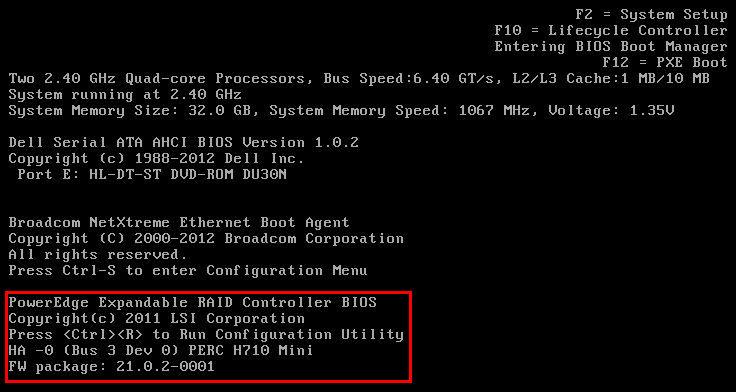
then press Ctrl+R to launch the PERC H710P configuration utility.
-
In the configuration utility, configure the PERC RAID controller with multiple logical disks spanning all six physical disks in a single RAID 5 array:
-
Delete all existing disk groups:
IMPORTANT:Remember, deleting a disk group also deletes the data on that disk group.
-
On the Virtual Disk page, select an existing disk group, then press F2 to open the Operations dialog.
-
In the dialog, select Delete Disk Group.
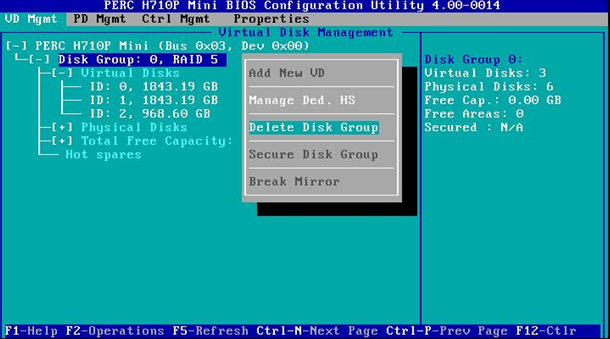
-
Repeat Step 2.a.a and Step 2.a.b until all disk groups are deleted.
-
-
Create a new disk group for the Forge system:
-
On the Virtual Disk page, select the root of the tree view, PERC 710 Mini and press F2 to open the Operations dialog.
-
In the dialog, select Create New VD to open the Create New VD page.
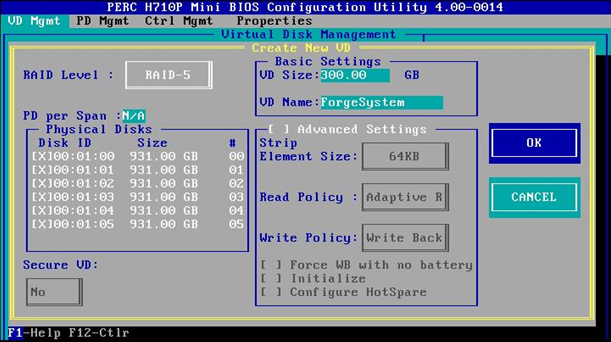
-
On this the page, configure the new virtual disk by completing the following fields:
-
Raid Level: Select RAID-5.
or
If your hardware configuration consists of eight 4TB disk drives, select RAID-6.
-
Physical Disks: Select all available physical disks.
Disk sizes might vary.
-
VD Size: Enter 300, the recommended size for the Forge System disk group.
-
VD Name: Enter ForgeSystem.
Click OK when these fields are completed.
-
-
-
Create a new disk group for the Forge failover VMs:
-
On the Virtual Disk page tree view, select Disk Group: 0, RAID 5 (or RAID 6 – see Step 2.b.c) and press F2 to open the Operations dialog.
-
In the dialog, select Add New VD to open the Add VD in Disk Group 0 page.
-
On this the page, configure the new virtual disk for the failover by completing the following fields:
-
VD Size: Enter the default maximum size for the rest of the disk (that is, 4355 GB or greater).
-
VD Name: Enter FailoverVMs.
Click OK when these fields are completed.
-
-
-
Configure the VD disks: to fast initialize:
-
On the Virtual Disk page tree view, select Virtual Disks > <disk_name> and press F2 to open the Operations dialog.
-
In the dialog, select Initialization > Fast Init > OK.
-
Repeat Step 2.d.a and Step 2.d.b for each virtual disk.
-
The final RAID configuration should look like this:
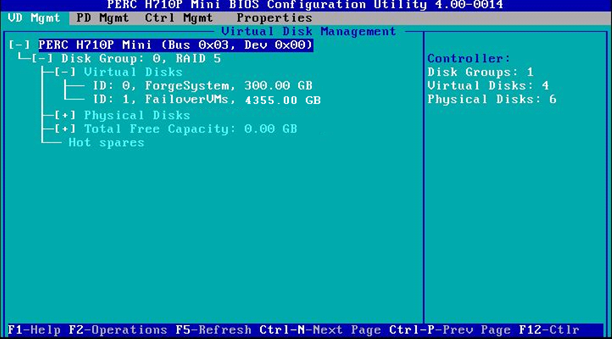
-
-
Press Esc to exit the controller configuration utility.
-
(Conditional) Press Ctrl+Alt+Del if you are prompted.
The server reboots.