A.3 Adding Elements
To add an element tag to an XML file, right-click an element in the left pane, then select Add. The Add submenu lists only those elements that are valid for the entry point selected. The list of elements on the Add menu varies, depending on the DTD associated with the XML file.
Commonly used elements tags include: Group, Filter, Fref (file reference), Test, Properties, and Generator. The Operations Center Adapter and Integration Guide describes these elements in the context of the Managed Object Definition Language (MODL), which is an XML-based markup language used to create HierarchyFiles for Operations Center.
A.3.1 Adding a Tag as a Subelement
To add a tag as a subelement of the currently selected element:
-
Right-click an element, then select Add.
-
Select an item, such as Filter, from the submenu.
The item is added as the last subelement for the selected element.
A.3.2 Placing a New Element
To place a new element before or after the current element, at the same level as the selected element:
-
Right-click an element in the left pane, then select Before or After.
-
Click the element to add.
It is placed above or below the current element, at the same level:
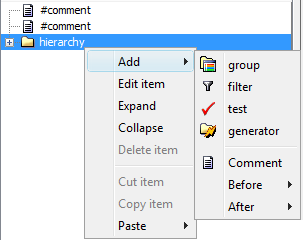
A.3.3 Adding Comments and Processing Instructions
Processing Instructions provide information to an application. The instruction begins with a target, PITarget, which identifies the application. The XML processor is required to pass these instructions to the application. For details, see the http://www.w3.org/ web site.
To add comments or processing instructions:
-
In the Explorer pane, right-click an element, then select Add.
-
To place a comment or processing instruction before or after the selected element, select After or Before.
-
Select Comment or Processing Instruction, then enter the information.