9.1 Viewing Operations Center Server System Information
The Operations Center server displays in the Operations Center console in the hierarchy as an element:
9.1.1 Viewing Statuses for the Operations Center Server
To view Operations Center server status:
-
The Server element is located under Enterprise > Administration. Right-click Server, then select Properties > Status to view the status information:
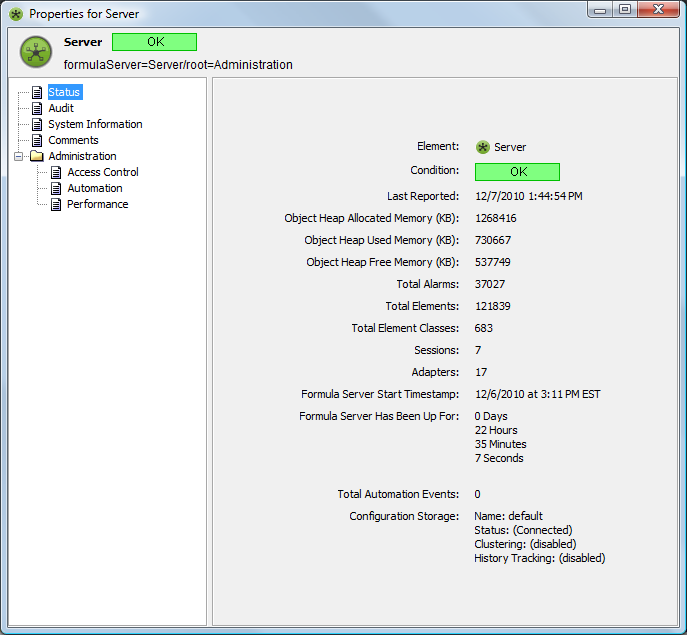
The status information shows when the server was started and the amount of time it has been running.
-
To view the system information, click System Information in the left pane:
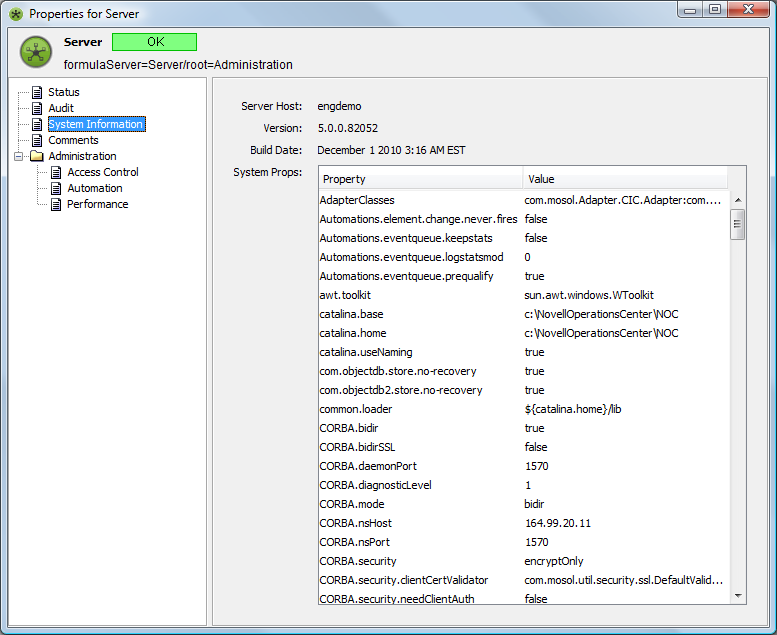
The system information shows properties and their values.
-
To add and store text comments, click Comments.
-
To view auditing information, click Audit.
For more information on auditing on Operations Center server, see the Operations Center Security Management Guide.
9.1.2 Using the mosstatus Command
The mosstatus ‑all command provides the following information:
-
Verify that the Operations Center software was successfully installed and is running
-
Names and status of all adapters that are currently running
-
Number and type of active sessions
-
License expiry date
-
Uptime for the Formula server software
-
Version of the Formula server software
-
Server Patches installed
To use the mosstatus command:
From the drive:/OperationsCenter_install_path/bin directory, enter mosstatus ‑all at the command prompt, where drive is the installation drive.