8.4 Modifying Configurations
After creating a configuration, you can modify the defaults. You can also modify the configuration at any time.
8.4.1 Changing Configuration Storage Type
After creating a configuration, you can change the type of Configuration Storage and its parameters.
To change the configuration storage type, right-click the configuration, then select Change.
The parameters are the same as when the configuration was created.
8.4.2 Adding an Element or Property
It is possible to add an element or property to a configuration:
For more information about elements and properties, see Viewing Element Properties in the Operations Center User Guide.
Adding an Element to an Existing Configuration
-
In the right pane of the Configuration Explorer, click the Add Element button to open the Create New Element dialog box:
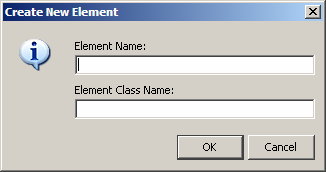
-
Fill in the Element Name and Element Class Name fields.
-
Click OK.
Adding a Property to an Existing Configuration
-
In the right pane of the Configuration Explorer, click the icon beside Properties to open the Add Property dialog box:
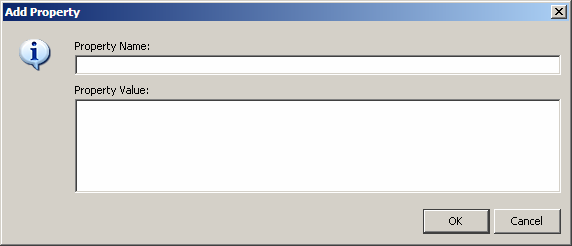
-
Fill in the Property Name and Property Value fields.
-
Click OK.
8.4.3 Renaming Elements
-
To rename an element, right-click the element, then select Rename.
-
Enter the new name, then click OK.
For more information on elements, see Monitoring Elements and Element State in the Operations Center User Guide, and Section 11.0, Customizing Monitored Elements and Alarms.
8.4.4 Removing Children
To remove the children of an element, right-click the element, then select Remove Children.
For more information on elements and their relationships to each other, see the Operations Center User Guide and the Operations Center Service Modeling Guide.
8.4.5 Reinitializing and Deleting
IMPORTANT:When a configuration is reinitialized, all the data is removed from it.
To reinitialize, right-click a configuration in the Configuration Explorer, then select Reinitialize.
To delete a configuration, right-click the configuration in the Configuration Explorer, then select Remove.