5.3 Configuring Current Session Element Log Settings
Define logging settings so they are applicable only for the current session of the Operations Center server for a specific element. When experiencing problems with the server, set the debugging levels for server elements while the server is running. Logging settings are modified while the server is running and are reset to the persistent settings when the server is restarted.
These log settings are set in the Operations Center console, located in the NetIQ Operations Center > Enterprise > Administration > Server element. Right-click Server, then select Logging.
The trace level options are:
-
Fatal
-
Debug
-
Error
-
Info
-
Warn
These levels of debugging can be applied to any element as the logging category.
There are two methods to setting the trace level and logging category:
5.3.1 Selecting the Trace Level, then the Server Element
To set the trace level and logging category by setting the trace level first:
-
In the Explorer pane, expand Administration.
-
Right-click Server, then select Logging.
-
Click the desired Save As logging mode.
-
Specify the server element, then click OK.
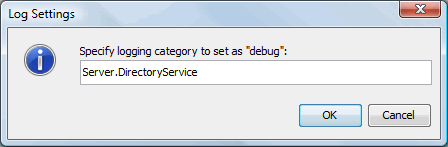
-
Click OK.
5.3.2 Selecting the Server Element, then the Trace Level
To set the trace level from the Server element:
-
In the Explorer pane, expand Administration.
-
Right-click Server, then select Logging.
-
Click Display Categories.
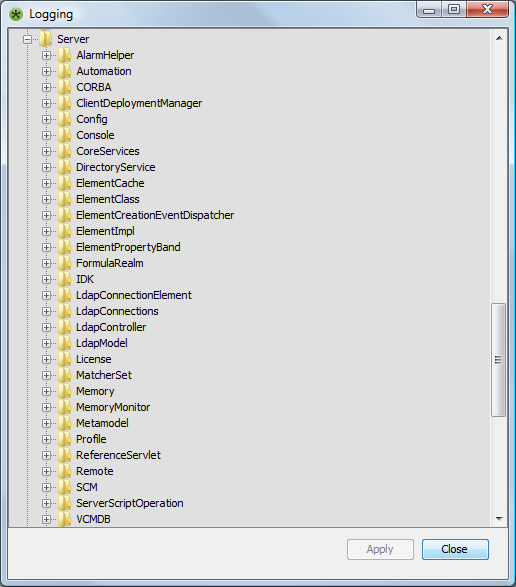
-
Expand Logging Categories, then explore and expand the logging items until you locate the desired logging category.
-
Right-click the desired logging item, then select the debugging level.
-
Click Apply to save the log setting, then Close.
Only after a change to any of the debugging levels occurs, does Apply become available.