5.2 Changing the Persistent Component Log Settings
The trace logs can be set so the settings persist for each session of the Operations Center server and are applicable to Operations Center components. The log levels and other log settings can be set directly in the Formula.custom.properties file by setting the log4j.category (such as log4j.category.Server.DirectoryService).
For information about using the Formula.custom.properties file to customize configuration options, see Section 2.4, Making Custom Changes.
The trace logs are also configurable in the Operations Center Configuration Manager by setting the trace destination and the trace level from the Logging pane under the Tasks tab. For more information about the Configuration Manager, see Section 2.0, Updating Server Settings Using the Configuration Manager.
Figure 5-1 Configuration Manager Logging Pane under Tasks Tab
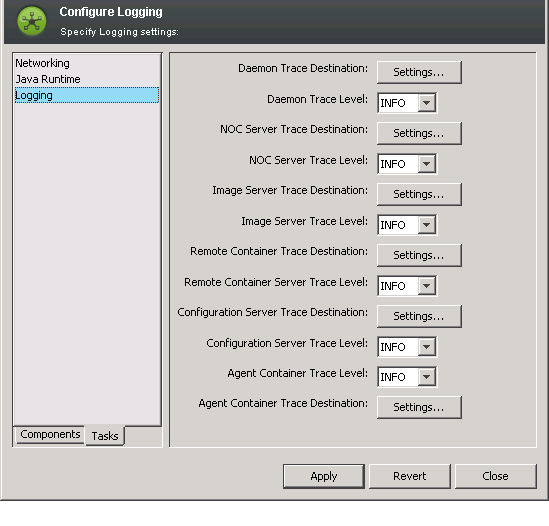
These same settings are also available under the Components tab on a pane that is for the specific component. For example, the Server Trace Destination and Server Trace Level settings also appear on the Server pane under the Components tab. For more information about specifying the trace destination and trace level settings:
5.2.1 Trace Destination
The trace destination sets both the location and name of the log file and other log file settings.
To access these settings, click Settings for the appropriate option on the Logging pane of the Tasks tab in Configuration Manager.
Figure 5-2 Trace Destination Log Settings for the Operations Center Daemon
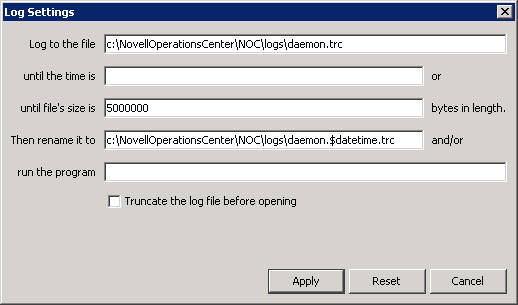
The following table details the configurable settings for trace logs.
Table 5-2 Trace Log Settings
|
Setting |
Default |
Description |
|---|---|---|
|
Log to the file |
/OperationsCenter_install_path/logs/componentname.trc |
Current trace information is collected and stored in this file. Verify that the default reflects the current path to your /OperationsCenter_install_path/logs directory. |
|
Until the time is |
|
The cut-off time for collecting trace log data. Enter time such as 11:00:00 am (or format as specified by your internationalization settings). |
|
Until the file’s size is |
5000000 |
The maximum file size for collecting trace log data. |
|
Then rename it to |
/OperationsCenter_install_path/logs/componentname.$datetime.trc |
When the trace log file reaches the time cut-off or maximum file size, the trace file is renamed to this entry, and a new log file is started. |
|
Run the program |
/OperationsCenter_install_path/logs/componentname.trc |
Any program can be run here, but the most common is a file compression application. |
|
Truncate the log file before opening |
Not checked |
Check to replace the contents of the log file with new log messages. Clear the check box to append new log messages to the log file. |
Trace log information is collected until the time given, or until the file size is reached — whichever comes first. If either the file size or time is left blank, new log files are created only when the remaining limit is reached.
5.2.2 Trace Level
The trace level setting controls how much information is passed to the trace logs as follows:
-
ERROR: Logs error messages only
-
WARN: Logs error and warning messages
-
INFO: Logs informational, error, and warning messages
-
DEBUG: Logs all information and as the most detailed setting should be used only to track down problems
INFO is the default for the trace level setting for all logs and is recommended when Operations Center is first installed.