A.1 Configuring the Adapter Definition Demo
Before examining the actual demo definition setting, it is necessary to import the sample adapter definition and configure the database connection. The following sections explain this process:
A.1.1 Importing the Sample Adapter Definition
To import the sample demo and demo adapter definition:
-
Copy the /OperationsCenter_install_path/demo/NorthWind Demo.jar file to the /OperationsCenter_install_path/integrations directory.
-
Copy the /OperationsCenter_install_path/demo/NorthWind DemoHierarchy.xml file to the /OperationsCenter_install_path/integrations directory.
-
In the Explorer pane, expand the Administration root element > Adapters.
-
Right-click NOC - Data Integrator, then select Import Definition to open the Import Definition dialog box.
-
Click Browse, then select the Data Integrator definition file from the /OperationsCenter_install_path/demo.
To find the sample adapter definition, browse to find the /OperationsCenter_install_path/demo/northwind.bdi file.
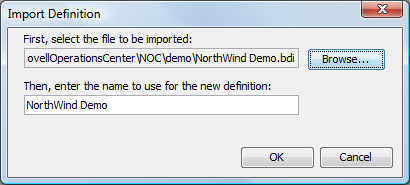
-
Specify the name to use for the new definition or use the northwind default.
-
Click OK to import the adapter definition demo.
The imported sample definition displays in the Explorer pane hierarchy tree under the Administration > Adapters > Data Integrator tree.
-
Because development database settings are stored with user preferences, redefine the database connection for the adapter definition.
For instructions, see Section A.1.2, Defining the Database Connection for the Sample Definition.
A.1.2 Defining the Database Connection for the Sample Definition
To define the database connection:
-
Right-click the sample adapter definition (Northwind, if you did not edit the name when importing), then select Edit Definition to open the Definition Editor.
-
In the Definition Editor, click Database > Open Connection to display the Update Business Data Integration wizard.
-
To define the database connection, select the Define New Connection radio button, then click Forward.
-
Specify the new name in the Database Name field, then click Forward.
-
Click the SQL Server tab.
-
Specify the database settings that point to the Northwind DB included with the SQL Server database.
-
Click Finish to save the settings and connect to the Northwind database.
-
View and explore settings in the Northwind sample definition.