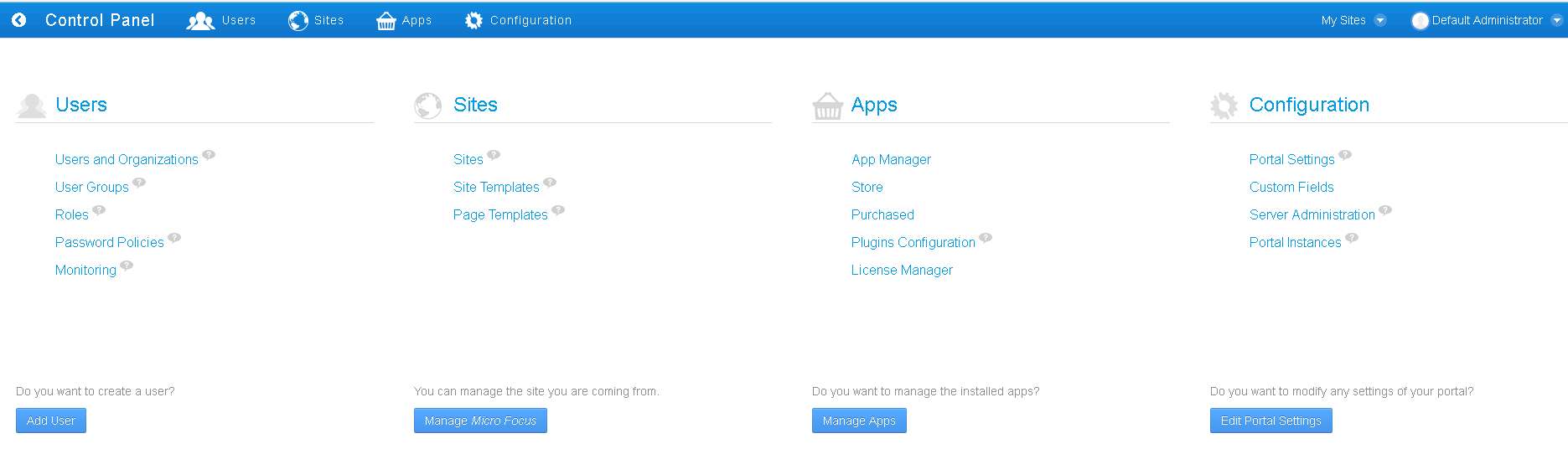1.2 About the Liferay v6.2.603 User Interface
With Liferay v6.2.603, several areas of the user interface are redesigned. The following sections describe the updated areas.
1.2.1 Adding Pages and Portlets
With Liferay v6.2.6203, you can add pages and portlets to a site by clicking the Add icon on the current site page. By default, the icon is on the left side of the page.
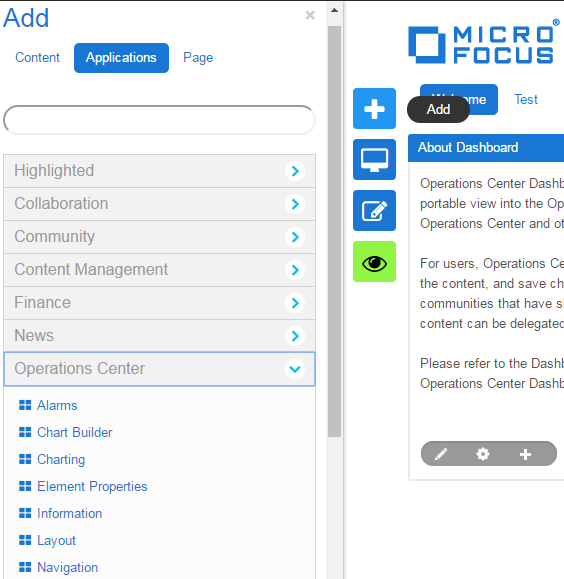
The Edit icon allows you to access options for customizing pages, including changing the page name, selecting the look and feel for a page, and selecting a page theme. By default, the icon is on the left side of the page.

1.2.2 Using New Menus
Several new menus replace the Welcome menu that was used in previous Liferay versions:
-
Admin provides access to the Control Panel and other site administration tasks, including creating and managing pages, content, users, and configuration settings. For more information, see Section 1.2.3, Using the Control Panel.
-
My Sites provides access to the sites (called communities in previous versions) that are assigned to the currently logged in user.
-
Default Administrator provides access to user settings and other information for the currently logged in user.
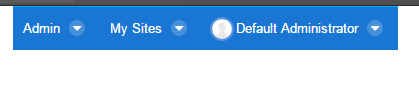
1.2.3 Using the Control Panel
The Control Panel provides access to the administrative functions you need to maintain portals and their content. You can also add portlets that developers write to the Control Panel. The following sections are available:
-
Users provides access to tasks that are related to user management, including creating and maintaining account information, personal pages, users and organizations, user groups, and roles, and setting password and monitoring policies. For more information, see Section 4.0, User Accounts.
-
Sites provides access to tasks that are related to creating and managing sites, site templates, and page templates. Sites replaces the Communities section in previous Liferay versions. For more information, see Section 5.0, Personal Pages, Page Configurations, and Sites.
-
Apps provides access to tasks that are related to installing new applications and managing the installed applications.
-
Configuration provides access to options that control how the portal operates and integrates with other systems.