7.5 Setting Favorites for Community Summary Pages
As a community owner, you can select CIs, searches and reports to be linked directly from the community’s summary page. Favorites display directly under Tag Cloud (when visible) on Summary pages. These should the items or reports that can assist your members the most.
Figure 7-2 illustrates community favorites that are located under the Tag Cloud (if displayed via preferences) and above Community Updates:
Figure 7-2 Admin Community on Summary Tab
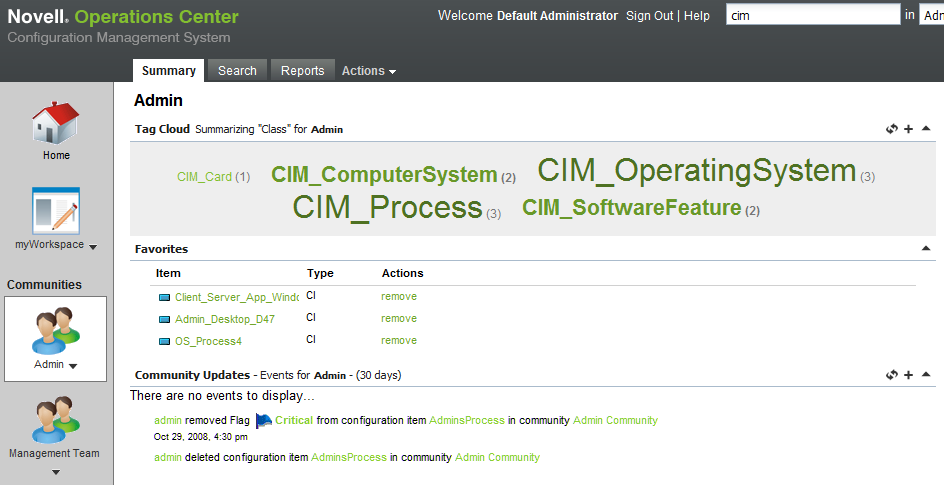
To build a favorites list for a community:
-
Right-click a CI, saved search or report (in a page, search, pinboard, or report), then select Add to Favorites to display the Add to Summary Favorites menu option:
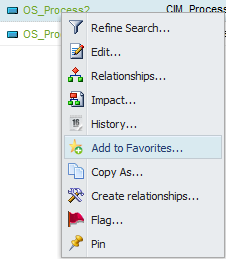
-
Do one of the following:
-
If you want to add the Favorite link within the same domain as the item is, accept the default selection, then click OK.
-
To add the favorite within another domain/community, select the desired location from the drop-down list to display more options in the dialog box:
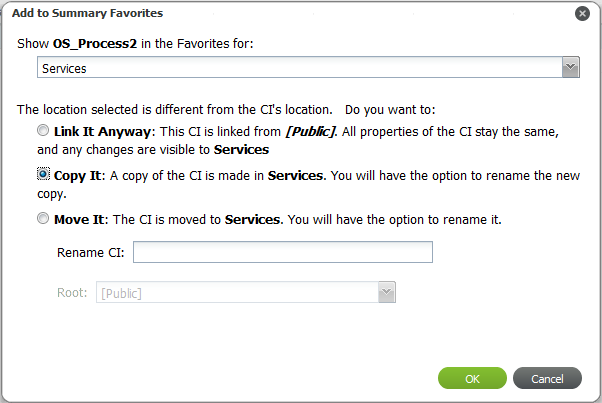
Do any of the following:
-
Select Link It Anyway to create a Favorites link back to the original item.
-
Select Copy It to create a copy of the CI, search, or report for the new community where the Favorites link is.
(Optional) Specify a new name for the item.
The item no longer exists in the former community.
-
Select Move It to cut and copy the CI, search, or report into the new community where the Favorites link is.
(Optional) Specify a new name for the item.
The item no longer exists in the former community.
-
-
-
Click OK.
The Favorites link is added along with the specified Copy or Move action, if appropriate.