4.2 Introducing CMS
On successful login, the main Summary page automatically displays. This is the Home page and it displays information about all of your communities, based on your preferences. For more information on preferences, see Section 4.6, Setting Preferences.
When you first log in to the CMS, you won’t yet be a member of any communities and because of this, there won’t be any information to display. You could have a couple of invitations in your Inbox to join communities. After you join, you’ll automatically see information about these communities in your pages.
Figure 4-1 shows the Home page and gives a quick look at the layout and some of the features in CMS:
Figure 4-1 CMS Home Page
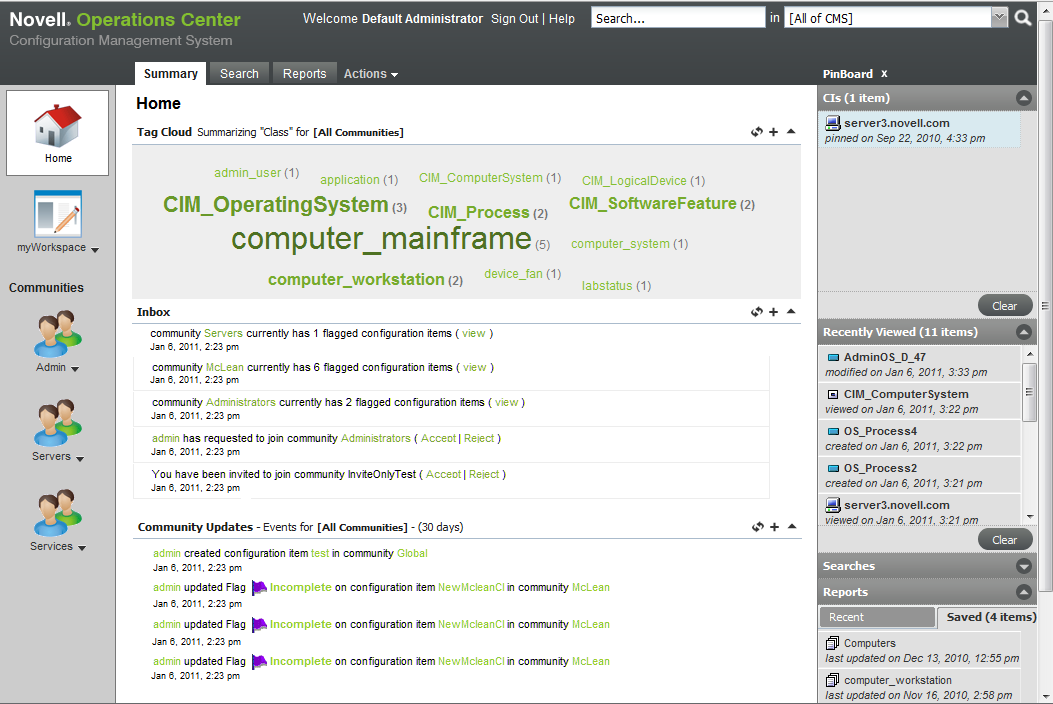
Features in Summary pages can vary depending on your settings and selections. However, basic features include:
-
Tag Cloud: Shows how many items match a class or attribute. Click a tag to drill in to a list of matching CIs.
-
Inbox: Get invitations to join communities.
-
Community Updates: Review recent activity in your communities.
-
Pinboard: View bookmarks to items persisted across sessions as well as recently viewed items. Quickly return to something you’ve “pinned” or viewed recently.
For more information on bookmarks, see Section 4.5.2, Using the Pinboard to Navigate (aka Bookmarking).
HINT:Click Username in the Inbox or Community Updates to view the contact information for that user.