2.5 Root Elements
The Explorer pane provides a hierarchical view of elements that represent technology resources, organizational resources, or tasks. The Explorer pane groups all elements under standard root elements. The ability to view individual root elements and their hierarchies depends on assigned permissions.
Figure 2-10 Root Element Drop-Down List
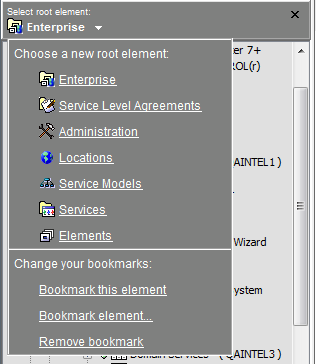
Select a new root element by using the root element drop-down list, as shown in Figure 2-10. Add new root elements by using the Bookmark feature. For instructions on creating bookmarks, see Section 3.2, Bookmarking Elements.
To select a root element:
-
Click the arrow next to the current root element and then select a root element from the drop-down list:
-
Enterprise: The topmost element that contains all other root elements as its children.
-
Administration: Intended for administrators to perform administrative and maintenance tasks.
Only users with administrator permissions can access these elements.
-
Elements: A detailed hierarchy of system and network components with multiple levels of elements defined for adapters.
-
Service Level Agreements: A hierarchy of Service Levels for a service.
Provides a view of objectives and affected elements.
For details on using SLAs, see the Operations Center 5.6 Service Level Agreement Guide.
-
Services: Groups information into containers defined by the administrator to visualize related elements, such as a corporate organizational hierarchy or geographical sites.
-
Locations: A branch of the Services hierarchy. Location elements typically pertain to geographic sites.
-
Service Models: A branch of the Services hierarchy. Service Model elements define how a set of enterprise resources impacts a business function.
-
For details on creating elements in the Services hierarchy, see the Operations Center 5.6 Service Modeling Guide.
HINT:The child elements, which are the elements grouped under a root element, display in the Explorer pane.
-