4.2 Viewing Element Properties
Property pages display detailed information about an element: Information displayed and the various pages available depend on the type of element. Administration property pages are found under an Administration folder.
4.2.1 Viewing Element Properties and Property Pages
To view element properties:
-
Right-click an element in the View pane, then select Properties to open the Status property page.
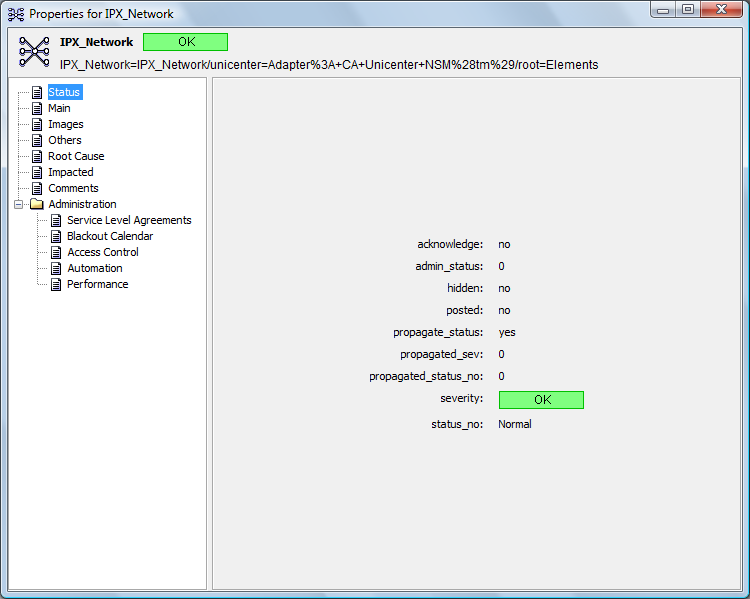
The left pane displays the names of available property pages to display the current property page in the right pane.
The title displays the element’s short name, condition, and Distinguished Name (DName). Each element has a unique, fully qualified, internal DName, which defines the element’s place in the hierarchy. The DName is read-only, but can be selected and copied to the Clipboard. The DName can be difficult to read, so the element name displays everyplace the DName displays.
-
Click a page name in the left pane to view the selected property page.
Administration property pages are under an Administration folder. Click
 next to the property page name to expand the property page list.
next to the property page name to expand the property page list.
Users with appropriate access rights can edit the Access Control and Automation property pages.
4.2.2 Copying Element Properties
Text-based element property values can be copied to the Clipboard for pasting in other applications:
Copying a Single Text Property
To copy a text property on the page:
-
Right-click a property, then select Copy to place the text on the Clipboard.
-
Paste the text in any other application.
Copying All Text Properties
To copy all text properties on the page:
-
Right-click the right side of the page background, then select Copy All.
The Copy and Copy All options are also available for text-based alarm properties.