8.7 Navigating with Charting Bookmarks
Use bookmarks to move to a specific date and time in the timeline. Think of them as shortcuts to specific areas of a chart. This section explains how to add a bookmark, access a bookmark, manage existing bookmarks, and open a list for selection of bookmarks.
8.7.1 Accessing Bookmarks
To access chart bookmarks:
-
Click the Bookmarks button in the top right corner of the Performance view.
A menu and list of bookmarks display to the left, as shown in the following:
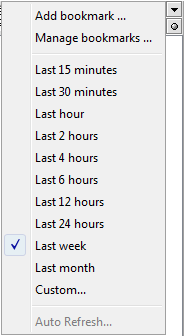
8.7.2 Bookmarking the Current View
To bookmark the current view:
-
In the Performance view, click the Bookmarks button, then select Add Bookmark from the Bookmarks drop-down list to open the Bookmark Description dialog box.
-
Specify a name for the bookmark, then click OK.
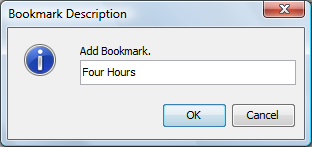
-
The new bookmark for the current timeline selection displays in the Bookmarks drop-down list.
8.7.3 Editing a Bookmark
To edit a bookmark:
-
In the Performance view, double-click the timeline or click Display Setup to open the Display Setup dialog box.
-
Click the Bookmarks tab:
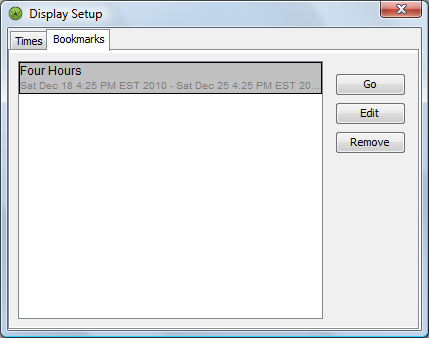
-
To edit a bookmark, select it, then click Edit.
A dialog box with the bookmark’s name displays:
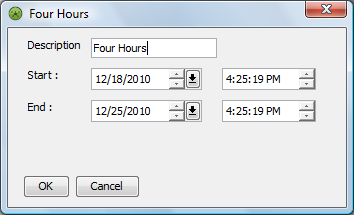
-
Edit the bookmark name in the Description field or change the start and/or end date and times.
-
Click OK to save the changes to the bookmark.
8.7.4 Deleting a Bookmark
To delete a bookmark:
-
In the Performance view, double-click the timeline or click Display Setup to open the Display Setup dialog box.
-
Click the Bookmarks tab.
-
Select a bookmark.
-
Click Remove.
A confirmation dialog box displays.
-
Click Yes to remove the bookmark from the list.
8.7.5 Displaying the Date and Time in the Performance View
To display in the Performance view the date and time specified by a bookmark:
-
Double-click the timeline or click Display Setup to open the Display Setup dialog box.
-
Click the Bookmarks tab.
-
Select a bookmark.
-
Click Go.
The Performance view updates to display data matching date and time specified by the bookmark.