8.5 Setting Thresholds on Charts
8.5.1 Specifying a Horizontal Line on the Chart that Represents a Threshold Value
To setup a threshold line on a chart:
-
In the Performance view, right-click a chart, then select Properties to open the Properties page.
-
In the left pane, click Thresholds to display the Thresholds property page:
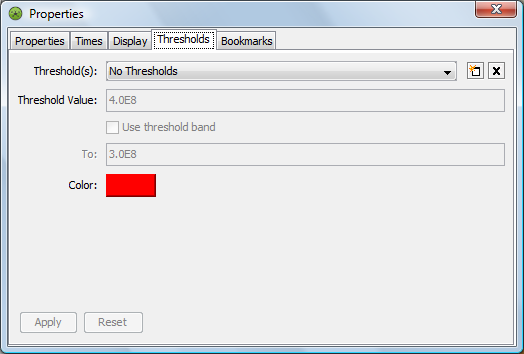
-
Click Add New Threshold.
-
Specify a value in the Threshold Value field.
The line is drawn at this value on the Y‑axis.
-
Click the colored rectangle, then select a color from the palette.
-
Click Apply.
A horizontal line in the selected color displays across the chart along the specified threshold value on the Y‑axis.
8.5.2 Selecting a Threshold when Multiple Thresholds Have Been Set
To select a threshold:
-
In the chart’s Thresholds property page, click the Threshold drop-down list, then select a threshold.
8.5.3 Drawing a Thicker Threshold Band
To expand the width of the threshold band:
-
In the chart’s Thresholds property page, select the Use Threshold Band check box.
-
Specify a second value in the To number box to draw the threshold band between the values specified in the To and Threshold Value number boxes.
8.5.4 Deleting the Current Threshold
To delete a threshold:
-
In the chart’s Thresholds property page, select the desired threshold in the Threshold drop-down list, then click Delete.
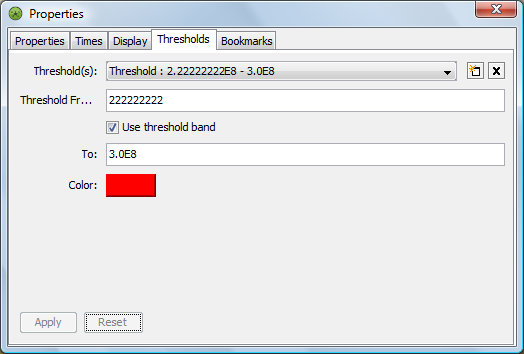
The threshold setting disappears from the Threshold drop-down list.