1.1 Logging In
Operations Center software is a Web-based application that provides a console as the user interface.
The requirements for logging in to the Operations Center console:
-
A valid user name obtained from the administrator
-
The Operations Center server, which is the workstation that stores the Operations Center application, must be up and running
You can access Operations Center through:
-
The Web using Java Web Start
-
A command line for remote access
To log in to Operations Center, select the applicable method:
1.1.1 Logging In through the Web
Operations Center uses Java Web Start technology to allow users to access the Operations Center console via the Web. Java Web Start is an application-deployment technology that enables users to download and launch applications from the Web without having to first complete a separate installation procedure.
Launch the Operations Center application by navigating in your Web browser to the Operations Center URL (or link) provided by your Operations Center Administrator. If the application does not exist on the computer, Java Web Start automatically downloads all necessary files. It then caches the files on the computer. Re‑launch the application at any time, using a desktop icon or a browser link.
Each time you access Operations Center, Java Web Starts automatically updates the application, thus always loading the most recent version.
For additional information, refer to the Oracle Java Web Start Web site.
To access the Operations Center via the Web:
-
Start a Java-enabled Web browser.
-
In the Location/Address field, enter the following Uniform Resource Locator (URL) address:
http://server_name:80
where server_name is the Transmission Control Protocol/Internet Protocol (TCP/IP) host name of the server that is running Operations Center and 80 is the default port setting on Windows. On UNIX, the default server port is 8080.
Your administrator might provide a different URL depending on port settings or additional parameters. For more information about browser defaults, console configuration, and URL parameters, see the Operations Center 5.6 Server Installation Guide.
The Operations Center server login page displays:
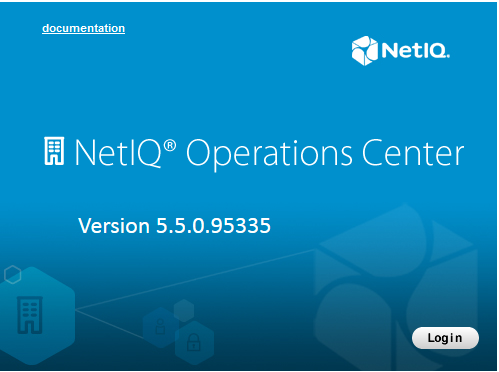
-
Click the Login button to open the Login dialog box:
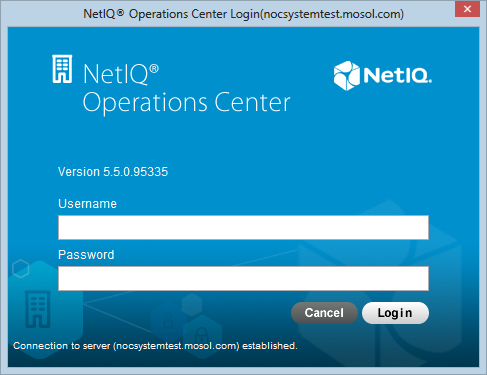
-
Specify the Username and Password.
Both the user name and password are case-sensitive. If necessary, verify the case and spelling created by the administrator.
-
Confirm login to the appropriate server by checking the server name displayed at the top of the Login dialog box.
-
Click OK to open the Operations Center console.
1.1.2 Starting from a Command Line
Remote users can start Operations Center from the command line. However, a prerequisite is installing the console with the Java Web Start technology.
To log in remotely:
-
enter the following line at the command prompt:
start http://server_name/clientwhere server_name is the name of the server where Operations Center is installed and running.