7.8 Using Alarm Properties
Open the alarm property pages to view information such as the elements affected by the alarm, the alarm’s owner, and the initial and most recent dates and times. The content of the dialog box varies among the adapters associated with the selected elements.
7.8.1 Vewing Alarm Properties
To view an alarm properties:
-
Do one of the following:
-
Double-click an alarm in the Alarms view.
-
Right-click an alarm, then select Properties.
The Properties page opens by default.
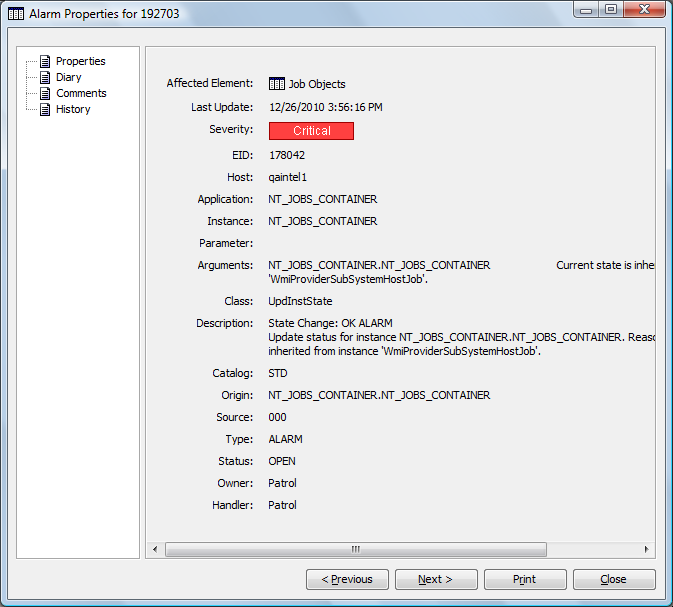
-
-
To open another property page, click a property page name in the left pane to display the page in the right pane.
7.8.2 Displaying a Different Alarm
To view the next or previous alarm:
-
Do one of the following:
-
Click Next to display the next alarm.
-
Click Previous to display the previous alarm.
-
7.8.3 Printing Alarm Properties
To print the alarm properties for the current alarm:
-
Click Print on the property page.
7.8.4 Copying Alarm Properties
Text-based alarm property values can be copied to the Clipboard for pasting in other applications.
To copy a single text property to the Clipboard:
-
Right-click the property, then select Copy to place the text on the Clipboard.
-
Paste the text in any other application.
-
To copy all text properties on the page, right-click the right side of the page background, then select Copy All.
The Copy and Copy All options are also available for text-based element properties.