12.3 Use Case: Creating a Configuration Management Database
How do you handle configuration management when there are multiple data sources?
SCM is ideal for creating a Service Catalog that consolidates and organizes data. It is ideal because it doesn’t require physically building a new CMDB360° to store all the newly organized and filtered data.
Use SCM to create a CMDB360° to unify data and knowledge from various views and databases. Only information about new relationships that are inferred is persisted in Operations Center.
12.3.1 Scenario Description: Creating a View from Multiple Data Sources
In this example, the goal is to create a view that combines data from multiple data sources.
Use SCM to create multiple configuration definitions that are merged together to accomplish the goal. The first configuration leverages a CRM database that enables creating a hierarchy that shows the services that support customers. Leverage this configuration to correlate with technology by normalizing, reconstituting and correlating the various technology elements. The end result is the CMDB360°.
Because you are working with an existing element hierarchy unique to your environment, you should read through this example, then apply the steps to the relevant elements in your system.
This scenario uses:
-
A custom Data Integrator adapter that mines a CRM database and provides information about what services support various customers
In this example, Customers is the element hierarchy created by the Business Data Integrator adapter that queries a CRM database and organizes data by service name.
-
A second custom Data Integrator adapter that pulls in database information about IT services and the technology that supports them
-
A correlated CMDB hierarchy created by a service configuration (Layer 1 of this scenario) and reused for the subsequent configuration (Layer 2 of this scenario)
12.3.2 LAYER 1: Set Up an Initial Structure to be Leveraged for the CMDB
-
Under Service Models, add an element named vCMDB.
This is the parent of the new tree.
-
Add an element named Correlated CMDB as a child of vCMDB:
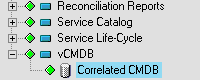
-
Right-click the Correlated CMDB element, then select Service Configuration > Create.
-
When prompted to add a new definition, click Yes to open the Service Configuration Editor.
-
Specify the definition name Customers.
-
Click the Create Structure link in the right pane.
-
To define the Structures for the element by identifying an existing hierarchy that drives the shape of the new tree, click the Browse icon, then select the Customers element as a Structure Root, as shown in the following illustration:
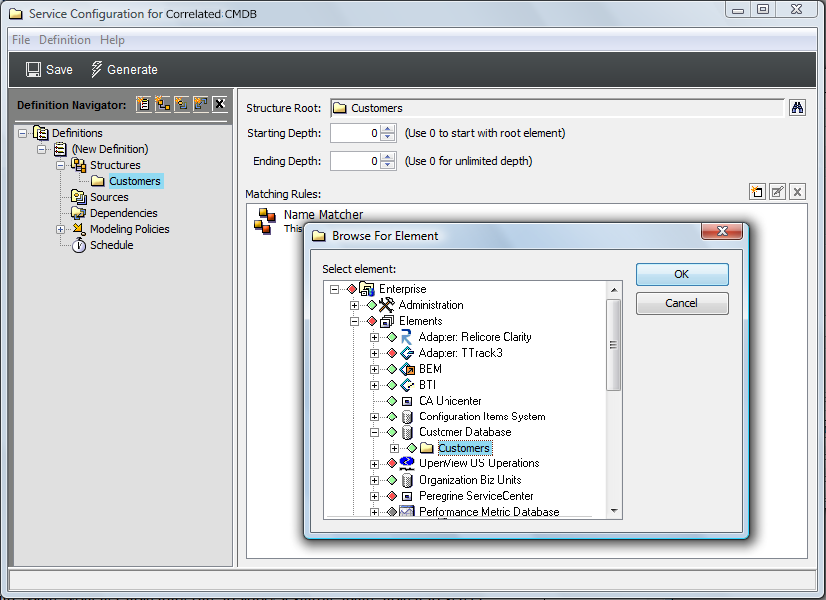
Assume that Customers is a hierarchy that is created by a Data Integrator adapter that queries a CRM database and organizes data by service name.
-
To see all elements contained in the Customers hierarchy, leave Starting Depth and Ending Depth at 0.
-
Use the default Name Matcher matching rule to apply a simple name match to select elements.
-
To create a Customers hierarchy that can be leveraged with future layers or generations of configurations, without having state information that might confuse the view, do not create any Source definitions.
-
To define Generation and Correlation policy rules to further define how the configuration is generated and elements are correlated, in the left pane, expand Modeling Policies, then click Generation or Correlation.
The right pane updates.
In this example, the configuration is generated using the Generation and Correlation defaults.
Structure is determined solely by the Customers hierarchy as leveraged by the Structures definition defined earlier.
-
Click Save on the toolbar to save configuration settings.
-
Click Generate to generate the new tree.
The plan is to use this configuration with another configuration defined for the same element. Generating this configuration makes the hierarchy available for reuse.
12.3.3 LAYER 2 – Define a Second Definition That Provides State Information and Generate the CMDB360° View
-
In the Service Configuration Editor, click
 (New Definition) to create another configuration definition.
(New Definition) to create another configuration definition.
The new definition element is added beneath the existing definition (Customers) in the Definition Navigator tree.
-
Enter the new definition name: Correlation.
-
Click the Create Structure link to select an existing hierarchy to drive the shape of the new tree.
-
Click Browse, then select Services > Service Models > vCMDB > Correlated CMDB:
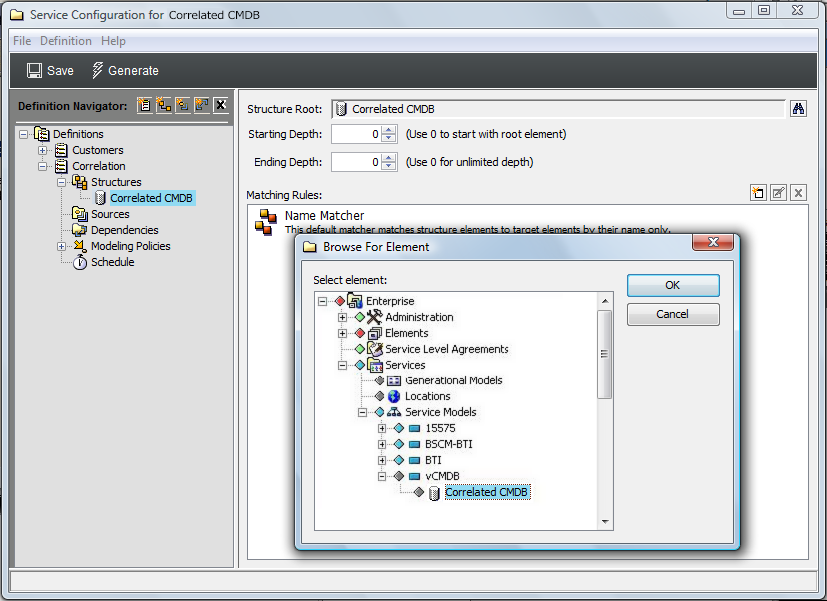
-
To match only those elements that are in the application class, define a Matching Rule to match by class as shown in the following illustration:
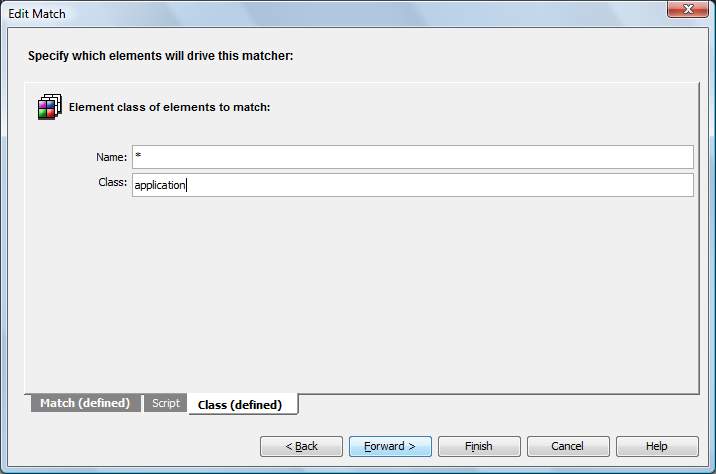
-
To define the Sources for the configuration by identifying an existing hierarchy that provides state and property information to the new elements in the configuration, create a Source definition that uses Service Database, which is an element originating from the Data Integrator adapter:
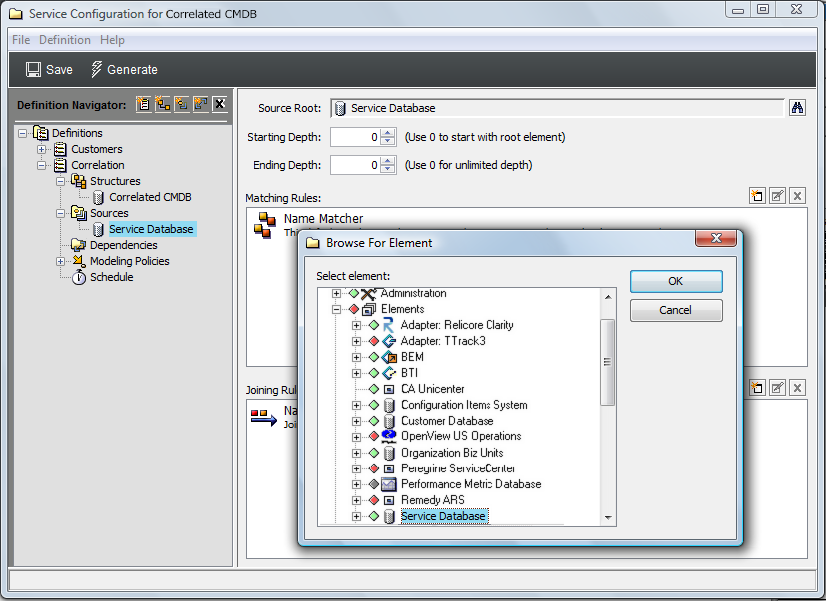
-
Use the default join rule to link state information to structure elements using a simple name match.
This definition links state and property information found in the Service Database to elements in the Correlated CMDB structure.
-
To define the Generation and Correlation policy rules to specify how the configuration is generated and elements are correlated:
-
To display all children found beneath match points in the Service Database hierarchy, select the Display Source Elements As Children check box in Generation policies:
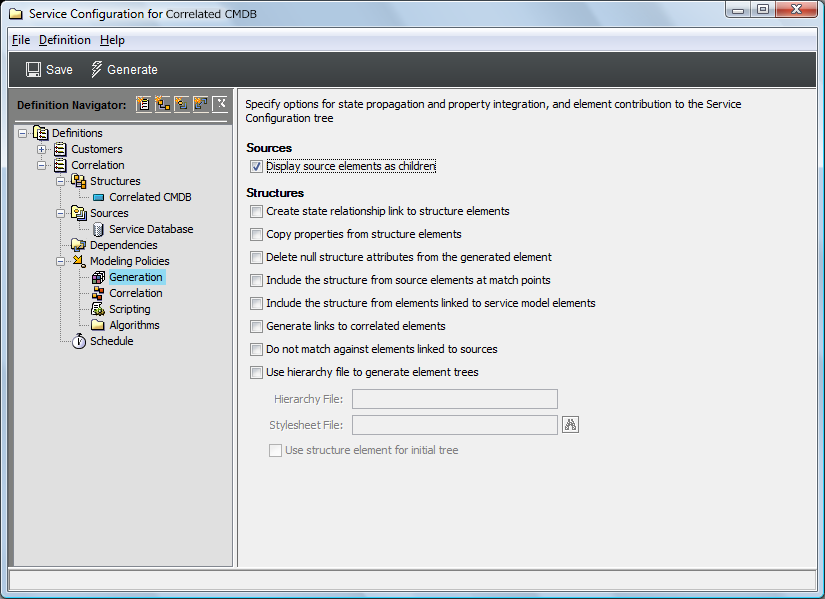
-
To generate the hierarchy and match elements as specified in the Structures, Sources, and Generation definitions, retain the default Static Match selection in Correlation policies:
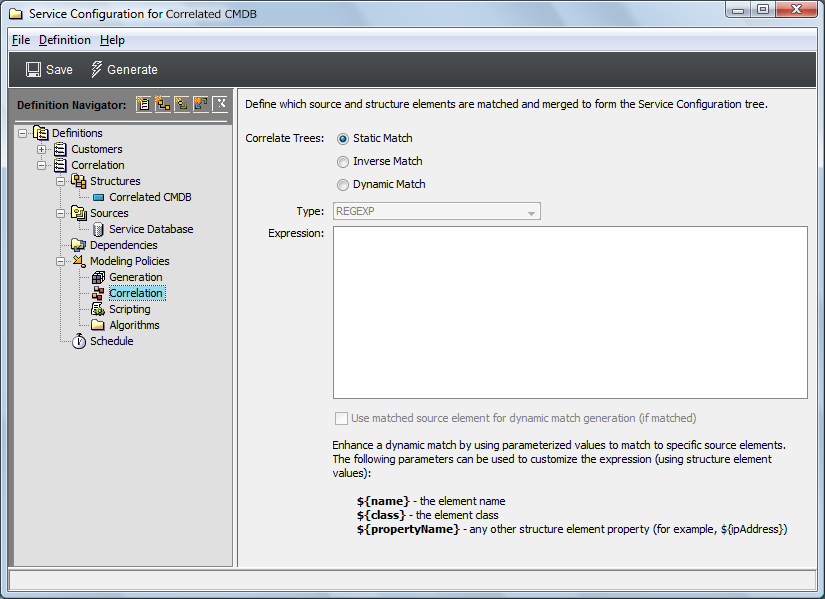
-
-
Click Save on the toolbar to save configuration settings.
-
Click Generate to generate the new tree.
The new hierarchy is built under the Correlated CMDB element. It is the result of two service configuration definitions: Customers and Correlation. Customers uses as its structure the Customers hierarchy created by a Data Integrator adapter that queries a CRM database and organizes data by service name. Correlation uses as its source the Service Database element hierarchy, which also originates from a different Database Integrator adapter. Service Database provides state and property information to the elements in the new configuration.
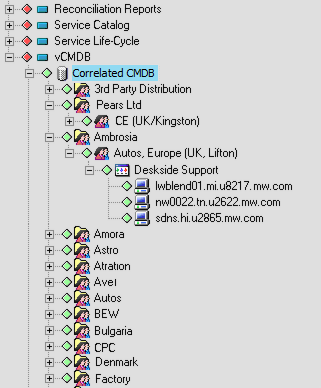
-
After the configuration is run and results are verified, create a schedule for the generation of the service configuration on a routine basis.