6.4 Relationship Diagram Display Options
Customize the relationship diagram by:
-
Selecting a style for displaying element nodes
For instructions, see Selecting Element Node Styles.
-
Displaying or hiding the root element or specific types of relationship connectors
For instructions, see Relationship Display Options.
6.4.1 Selecting Element Node Styles
Select from several styles for rendering element nodes in relationship diagrams. Table 6-3 describes the styles:
Table 6-3 Element Node Display Styles
|
Name |
Display renders… |
Sample Rendering |
|---|---|---|
|
Classic |
Element nodes display similar to the classic Layout view. |

|
|
Bubble |
Element nodes display with rounded strong borders. |

|
|
Detailed |
Element nodes display with larger boxes that show basic details about the element state. |
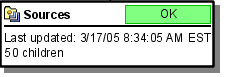
|
|
Tooltip |
Element nodes display in narrow tooltip boxes. |
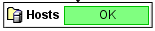
|
To change the node display type:
-
Right-click the browser background and select one:
-
Display Style
-
Classic
-
Bubble
-
Detailed
-
Tooltip
The display updates to the selected display type.
-
6.4.2 Relationship Display Options
Relationship diagrams also provide options for including the root element, parent/child relationships, and dependency relationships in the diagram. Use the following steps to select these options:
Hiding or Displaying the Element Root
To hide or display the element root (the topmost element) in the Relationship browser, right-click the background, then select Show Root.
When selected, the root element displays.
Hiding or Displaying Dependency Relationship Connectors
To hide or display dependency relationship connectors, right-click the background, then select Include Relationships in Layout.
When selected, the dependency relationship connectors display.
Hiding or Displaying Basic Parent-Child Relationship Connectors
To hide or display basic parent-child relationship connectors, right-click the background, then select Show Parent-Child Relationships.
When selected, the parent-child relationship connectors display.