4.8 Using Classes and Properties to Enhance Finding Elements
When using the Find feature in the Operations Center console, it is possible to either enter a class or property name or select a custom class or property value from a drop-down list as search criteria.
Define the list of classes and properties that display by selecting the Include in Find Dialog check box when creating a custom class or property. The classes and properties are added to the Class or Property drop-down lists in the Find dialog box.
The following illustrates using the drop-down lists to view classes or properties that have been selected for display in the Find dialog box:
Figure 4-11 Class and Property Look Up Enabled in the Find Dialog
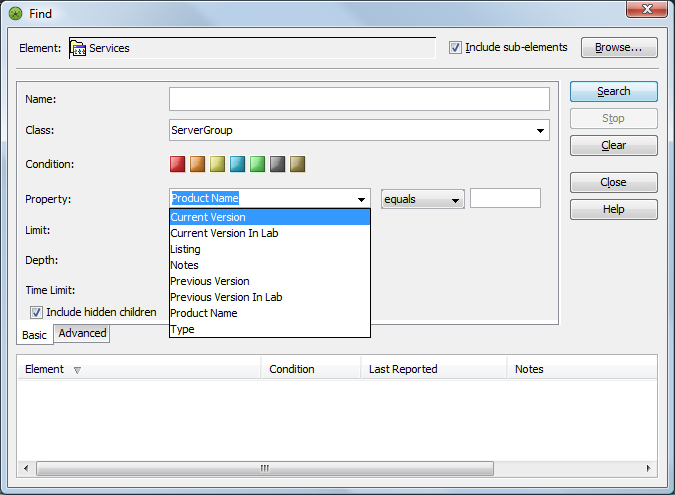
To enable the Find dialog with custom Class and Property look up:
-
Edit the /OperationsCenter_install_path/html/client/template/launch.jnlp file, then add the following property assignment in the resources section:
<property name="PretaggedSearchMode" value="true"/>
-
Run the Operations Center Configuration Manager and click Apply.
For more information on the Operations Center Configuration Manager, see the Operations Center 5.6 Server Configuration Guide.
For more information about creating a class, see Creating a Class.
For more information about custom properties, see Defining Properties for a Property Page.
For more information on using the Find option, see Using Find to Search for Elements in the Operations Center 5.6 User Guide.