A.4 Step 3. Create a Service Hierarchy
After the database connection is established and the Business Metric Demo adapter is running, the next step is to set up a service hierarchy that you can define SLAs on.
For demo purposes, the organizational structure is very simple and requires the creation of two elements that have element children.
A.4.1 Creating the Service Hierarchy
-
In the Explorer pane, expand Enterprise > Services.
-
Right-click Service Models, then select Add Element to open its dialog box.
-
Enter Customers in the Title field.
-
Click Finish to add this element.
-
Right-click Customers, then select Add Element to add Customer2.
A.4.2 Linking the New Elements
After creating the elements, you should link them to the elements pulled from the demo database.
To link the new elements:
-
In the Explorer pane, click Customer2.
-
In the view pane, click the Layout tab.
-
In the Explorer pane, navigate to Adapter:Business Metric Demo without selecting it.
To do this, click the plus sign next to Elements > Adapter:Business Metric Demo:
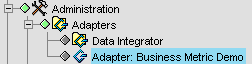
-
Drag the Services folder to the open Layout view for the Customer2 element.
A relationship between the Customer2 and the Services folder is created. Elements in the Services folder now drive the condition of the Customer2 business view.