8.2 Viewing Remote SLA Data
After your local server has been configured to access remote SLA data, view the specifics of the remote agreements in the property page of the elements. Also display performance data for elements based on these agreements in the Performance view.
8.2.1 Viewing Remote Service Level Agreements
To see if an element has remote agreements applied to it, access the Service Level Agreement property page for the element’s properties. On this page, use the Details and Root Cause links to identify factors contributing to the agreement status.
To view the details of both local and remote SLAs on a specific element:
-
In the Explorer pane, expand Elements, right-click an element, then select Properties.
-
Under Administration, click Service Level Agreements.
All SLAs set on the element display under Local Agreements or Remote Agreements.
8.2.2 Viewing Remote SLA Data in the Performance View
From the Performance view in the Operations Center console, view performance data for a specific element or multiple elements.
All Performance charts in the Performance view support user selection of remote elements for viewing the following SLA data:
-
Agreement and objective availability (not element availability)
-
Agreement and objective downtime (not element downtime)
-
Agreement and objective outage counts (not element outage counts)
-
Agreement and objective health
-
Agreement and objective breach counts
-
Element condition change data
-
Performance metrics (alarm or element properties)
Figure 8-1 shows an Element Condition Change line chart for a remote element:
Figure 8-1 Performance View
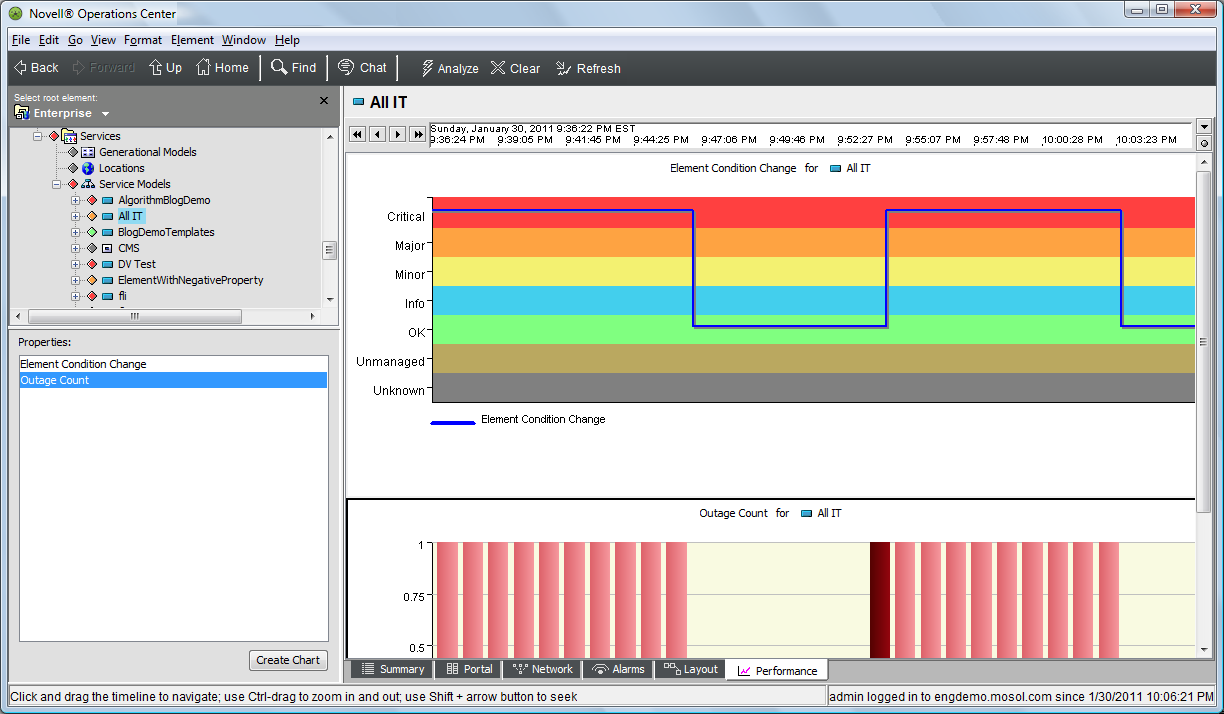
The chart tracks condition changes for the remote element Test 2, which displays beneath the InterCommunication adapter, and which connects the local and remote servers.