5.11 Calculation Objective for Property or Alarm Severity
When a Calculation Objective is set for an element property, alarm property, or alarm severity, it uses a mathematical calculation to determine if the element is compliant.
Some general example uses of the Calculation objective’s mathematical functions are:
-
In Peak times, allow no more than a 5% failure rate on scheduled jobs within a 1 month interval that is aligned (measures Critical alarms issued from scheduled jobs).
-
In On times, 80% of employees must be participating in the corporate benefits plan within a 1 month interval that is aligned (measures an alarm property that indicates employee participation in benefits plan).
-
In Peak times, average Response Time must be at least 10 seconds within a 1 day interval that is aligned.
-
In On times, no more than 20% of Critical alarms must have a trouble ticket issued after 10 minutes within a 1 month interval that is aligned (measures an alarm property that indicates the length of time taken to create the trouble ticket after the alarm was issued).
-
Average response time metrics are measured on a daily basis. Monitor that daily average response time must stay under 5 minutes within a month.
-
Trading volume metrics are measured on an hourly basis. Monitor that hourly trading volume must exceed 350 trades per hour at least 80% of the time within a month.
-
Lag time of payroll processing (e.g. 5 days late) is measured on a monthly basis. Monitor that at least 90% of payroll items are processed in less than 5 days in a month.
-
A trouble ticket must be opened against a Critical alarm within 10 minutes. Monitor that at least 95% of trouble tickets are opened in 10 minutes or less within a week.
-
Server availability is measured on a daily basis by an availability objective. Monitor that the daily availability objective is met at least 99% of the time within a month.
Figure 5-7 Calculation Objective with Default Options for Alarm Property
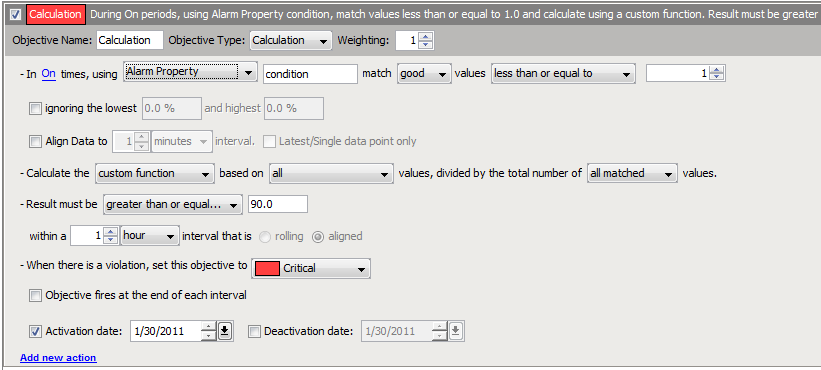
In setting the Calculation objective for a mathematical function, define the following:
-
Time during which to collect data for the calculation (see Section 5.11.1, Time Category)
-
Data to be used in the calculation: element property, alarm property, or alarm severity (see Section 5.11.2, Property or Alarm Severity)
-
Data to ignore and not use in the calculation (see Section 5.11.3, Ignored Data)
-
Data alignment, particularly how to handle discontinuity data (see Section 5.11.4, Data Discontinuity and Alignment)
-
Mathematical function to perform to return a data value (see Section 5.11.5, Mathematical Function to Return Data Value)
-
Threshold to determine data to use for the objective (see Section 5.11.6, Results Threshold)
-
A time interval to set the time period in which to calculate values for the objective (see Section 5.4, Understanding Time Intervals)
-
Condition at which to set the objective when it is out of compliance and in violation (see Section 5.11.7, Violation Condition)
-
Time when the objective is fired (see Section 5.11.8, Objective Firing)
-
(Optional) Activation and deactivation dates to indicate when the objective starts and ends (see Section 5.3, Understanding Activation and Deactivation Dates)
For alarm calculation examples, see:
5.11.1 Time Category
Time category specifies when to collect data to use for the calculation. The actual time associated with the time category is specified in the calendar defined for the SLA with which the objective is associated.
5.11.2 Property or Alarm Severity
The calculation is performed against an element property, an alarm property, or alarm severity on data collected. The element and alarm properties must be numeric.
Specify the data to collect for use in the calculation. Ranges of values can be discarded and not used in the calculation.
For alarm property and element property, specify the property name, which must have numeric data. The default is to use all values in the calculation. Change this to specify a comparison, a number to which to compare, and whether the comparison is negative (bad) or positive (good). The comparisons are:
-
Less Than or Equal To
-
Greater Than or Equal To
-
Between
-
Not Between
-
Equal To
-
All Values (Match)
For alarm severity, the default is to include all elements with the condition equal to Critical. Select a condition and, then one of the following comparisons:
-
Equal To
-
Worse Than
-
Better Than
5.11.3 Ignored Data
By default, the calculation is based on all data collected for the time interval based on the property or severity options selected. Opt to ignore some of the data based on the lowest or highest values. These values can be expressed as a percent or a decimal.
5.11.4 Data Discontinuity and Alignment
Data is collected once a minute for element properties and the state of the property is recorded once a minute for evaluation. Data for alarm properties is collected when an alarm is received or updated.
Discontinuity data typically indicates when the server does not collect real-time data, when the database is unavailable, when the warehouse/profile is not running, when the integration adapter is not running, and when the server is not running. When using the Calculation objective, the processed data differs from other data (such as real-time condition data), because the Calculation objective typically processes historical data that is received in batches or that is fed in real time, but represents a span of time, such as the last 15 minutes.
The Calculation objective allows defining point data or aligned data. Point data assumes that data is received randomly and that data is always available regardless of whether there is a data point in a given time interval. In this case, there is no discontinuity or missing data.
For example, assume the first data value is received on January 15, then no additional data is received until March 15. This means all days from January 15 forward show 100% data available. If a monthly objective is defined, then the months of January and March show valid key metric results, but February shows N/A. All three months show 100% data available, however.
Aligned data assumes that at least one data value must be received within the aligned data interval; otherwise, no data is available and the data interval is marked as a discontinuity interval. For example, if data is aligned to daily and a daily value is not received on a given day, that day is marked as a discontinuity period and SLA reports show 0% data available during that day.
5.11.5 Mathematical Function to Return Data Value
The mathematical calculations available are:
-
Custom: Returns a ratio. Uses a custom calculation that divides a selected numerator by a selected denominator and compares the result to the match criteria. All, matched, unmatched, matched/unmatched equal to a value (dividend only), or an expected number of values can be used in the equation. The numerator and denominator are the count of element property values over the interval, and not the values themselves. For example, if the match criteria is greater than or equal to 80 and the custom function is based on all matched values, divided by the total number of all unmatched values, the result would be the count of values for the element property during the interval that are greater than or equal to 80 divided by the count of values for the element property during the interval that are not greater than or equal to 80.
-
Minimum: Returns the minimum of all matched values.
-
Maximum: Returns the maximum of all matched values.
-
Average: Returns the average of all matched values.
-
Median: Returns the median of all matched values.
-
Sum: Returns the sum of all of matched values.
-
Count: Returns the total number of matched values.
The property value option simply returns the most recent property value or current value to compare against the threshold to determine the key metric during the objective interval.
Percentage and ratio calculations work best with historical data.
5.11.6 Results Threshold
The value returned by the calculation must meet a specified threshold to determine if the objective is in compliance. For an element property or alarm property, the default is for the threshold to be greater than or equal to 90. Set the number, then select one of the following comparisons:
-
Less Than or Equal To
-
Greater Than or Equal To
-
Between
For alarm severity, the result of the calculation must be worse than Critical to meet the threshold. Select a different condition and one of the following comparisons:
-
Worse Than
-
Better Than
-
Equal To
5.11.7 Violation Condition
When the objective is out of compliance, the condition of the objective is Critical. You can change this condition. However, changing this condition has absolutely no impact on the state of the objective at any other time (for example, when it is halfway to the failure state). The state of a failed objective has absolutely no impact on the state of the SLA, which is determined by health scores of objective and not state of objectives.
When an objective is halfway to failure, the state of the objective always defaults to Major.
5.11.8 Objective Firing
For the Calculation objective to return breaches correctly, it should be set to run at the end of the interval to calculate compliance. If it is not run at the end of the interval, it might show a violation early in the interval if the objective is out of compliance but ultimately by the end of the interval the objective might be in compliance. Note that if the calculation executes at the end of the interval, no real-time calculations are performed.
5.11.9 Alarm Property Calculation Example
An employer needs to maintain an 80% participation rate for their employee Life Insurance plan. The Calculation objective can be used to help them monitor percentage of participation.
The calculation needs to measure the percent of employees that are eligible but not participating, based on the total number of eligible employees.
The employee participation information is stored in a database and is surfaced in Operations Center using a Data Integrator adapter. An informational alarm is created for each employee with a code for benefits participation.
-
0: The employee is not eligible to participate and therefore is not participating in the plan.
-
1: The employee is eligible and is participating in the plan.
-
2: The employee is eligible but is not participating in the plan.
Figure 5-8 shows the selections necessary to set up the objective:
Figure 5-8 Example Calculation Objective for Alarm Property
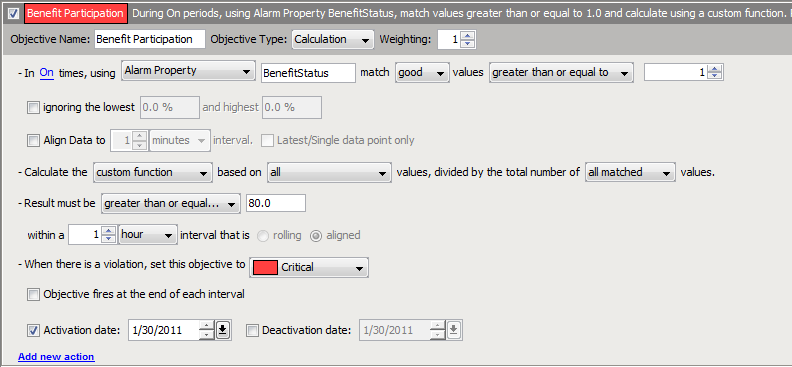
To define an objective:
-
Specify the matched values in the dataset:
-
Calculation is the selected objective type.
-
Alarm Property is selected because the information to be evaluated is contained in an alarm. In the example above, BenefitStatus is the relevant alarm property.
-
The example above calls for matching values greater than 1 (to return alarms with a value of 1 or 2 — all employees that are eligible). The options are:
-
All Values
-
Less Than or Equal To
-
Greater Than or Equal To
-
Between (is inclusive >= and <=)
-
Not Between (is exclusive < and >)
-
Equal To (one value x)
-
-
-
Select a standard function, such as maximum or average, or use a custom function for the equation, based on all or a subset of matched values.
Select from the drop-down list:

-
Set up the divisor in the equation.
Select the Divided by the Total Number check box to indicate there is an equation to calculate the percent value:

-
Specify the goal of the objective.
Results should be greater than 80.0 (the calculation returns a percent) or the objective fails, as more than 80% of employees must participate in the benefits plan.
Enter either a decimal or percentage; for example, .90 and 90% are valid entries.
When using custom functions, it is necessary to enter a number and the percentage symbol (%).
5.11.10 Alarm Severity Calculation Example
A company wants to monitor the performance of SLM jobs. An alarm fires when certain jobs are executed and indicates the success or failure of the job. In order to monitor the jobs, a Calculation objective can be setup to alert when a threshold is reached for job failure.
If the job failure rate is over 5% in any given month, it is unacceptable, and administrators want to be alerted.
Figure 5-9 shows the selections necessary to set up the objective.
Figure 5-9 Example Calculation Objective for Alarm Severity
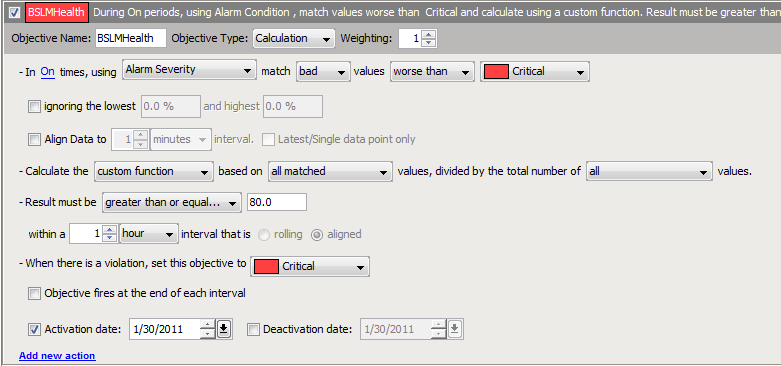
To define the objective:
-
Specify the matched values in the dataset:
-
Calculation is selected as the objective type.
-
Alarm Severity is selected because we are concerned about failing alarms.
-
We are interested in matching values worse than Critical (to return the number of alarms that are Critical).
-
-
Set up the mathematical equation:
Use a custom function for the equation.
-
Set up the dividend of the equation. We want the number of Critical alarms (all matched values).
-
Set up the divisor of the equation. Select the check box to indicate that there will be an equation to calculate the percent value. We are interested in all values (the total number of alarms including Critical alarms).
-
-
Specify the goal of the objective.
We need results to be less than 5.0% or the objective fails because 5% of the jobs are allowed to fail.