4.1 Defining SLAs
SLAs are defined based on elements in Operations Center.
4.1.1 Defining, Viewing, and Editing SLAs for an Element
To define or access SLAs for an element:
-
In the Explorer pane, right-click an element, then select Properties.
-
In the left pane of the properties page, expand Administration > Service Level Agreements.
A list of existing agreements displays in the right pane.
In addition to the property page of elements, all existing SLAs are displayed in the Explorer pane under Enterprise > Service Level Agreements.
4.1.2 Creating an Agreement
To create an agreement:
-
Click the Objectives tab:

-
Click
 New next to Agreements to start a new agreement using default values.
New next to Agreements to start a new agreement using default values.
-
When prompted for the new agreement name, think carefully before creating one.
Duplicate agreement and objective names are allowed, so consider how the objective and SLA should appear in a report. Also, it is possible to rename an agreement during its creation. After an agreement is created, it cannot be renamed.
-
To define the following settings on the Objectives tab:
-
Click the Calendar drop-down list, then select a calendar to apply to the agreement.
For more information, see Section 4.1.3, Calendar.
-
Select a time zone to apply to the agreement, if a different one than the default is required.
For more information, see Section 4.1.4, Setting Time Zones.
-
Specify the elements to which the SLA applies.
For more information, see Section 4.1.5, Selecting Elements.
-
Define the objectives and the order of the objectives to be evaluated.
For more information, see Section 4.1.6, Ordering of Objectives and Section 5.0, Defining Objectives.
-
-
Specify health calculation rules on the Health tab.
-
Click Apply.
4.1.3 Calendar
The selected calendar is applied to the agreement and all its objectives to calculate real-time service level health and metrics. A different calendar can be applied.
For each objective, assign a time category from the calendar to indicate when collected data is used to measure that objective.
4.1.4 Setting Time Zones
The time zone is set by default for all SLAs in the Business Service Warehouse. It is possible to override the time zone for a particular agreement by selecting the Shift Time Zone To check box, then selecting a different time zone.
To set the time zone global default setting:
-
Expand Enterprise > Administration, right-click Data Warehouse, then select Properties.
-
Click Data Warehouse.
-
In the Data Warehouse property page, click the Service Level Settings tab.
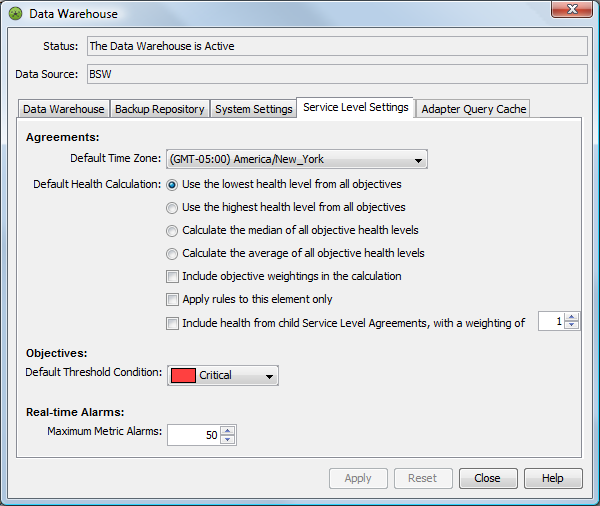
-
Select a time zone for the Default Time Zone option.
-
Click Apply.
4.1.5 Selecting Elements
When defining the SLA, select the elements to which it applies.
The options to apply the SLA to the element on which it is defined and its children are as follows:
-
Selected element (Self): By default, the SLA applies to the element on which it is created. If the SLA is not applied to this element, then SLA data, such as outages, do not include the element even if the element’s children are included.
-
Children in hierarchal structure: If the agreement is defined for an element in the Services hierarchy, then this agreement applies to all elements that naturally exist in the hierarchy, regardless of whether they contribute to the state of the parent element. If the agreement is on an element in the Elements hierarchy, then this agreement applies to all elements that are natural children of the parent element. Select the number of levels in the hierarchy to apply the agreement.
-
Children contributing to state: This agreement applies to all elements that have been matched or linked under the element and those elements that contribute to state but are not natural children of the element. Select the number of levels in the hierarchy to apply the agreement.
If you select both children in hierarchal structure and children contributing to state, then the children in the hierarchal structure are evaluated first followed by the children contributing to state.
4.1.6 Ordering of Objectives
Creating objectives requires understanding the various objective types and options. For more information, see Section 5.0, Defining Objectives.
After creating and assigning objectives to an SLA, consider the order of the objectives. Objectives are applied in the order they are listed on the Objectives tab. After an objective is found in violation, the agreement condition is updated without regard to remaining objectives. When ordering objectives, place the most restrictive (most likely to be violated) objectives first, followed by increasingly broader objectives. This way, service level breaches and breach warnings are issued in a timely manner prior to evaluating all objectives.
Use the  up and down arrow icons to reorder objectives in the Objectives section of the Service Level Agreements property page.
up and down arrow icons to reorder objectives in the Objectives section of the Service Level Agreements property page.