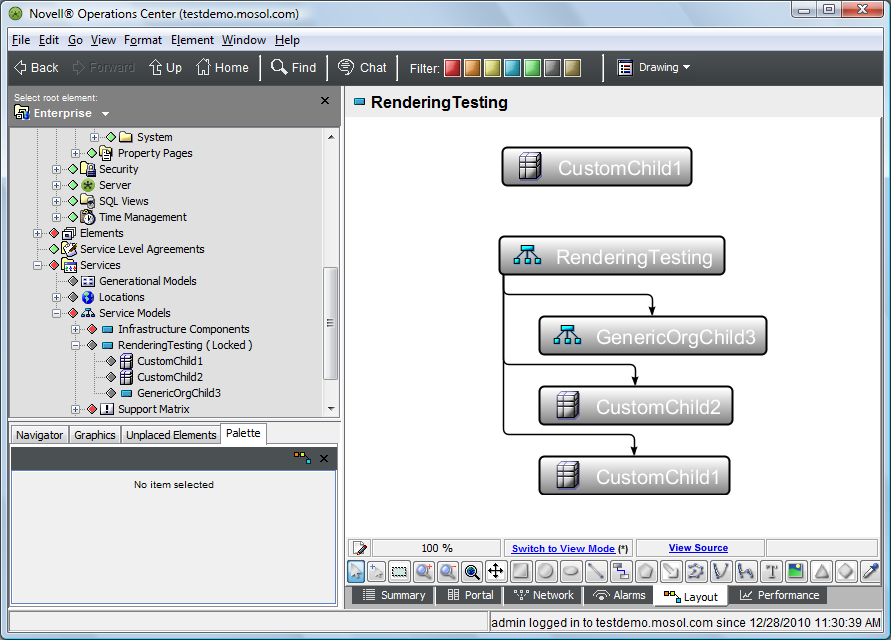A.2 Creating a Test Model
This example that walks you through creating a new Metamodel class and applying the class to a set of elements. It also shows you how to manually bind an element to the drawing.
A.2.1 Creating a New Metamodel Class and Elements
To create a new Metamodel class and elements that use this class:
-
In the Explorer pane, under Administration > Metamodel > Classes, create a new class named CustomRendering.
This class does not require changing any Metamodel settings.
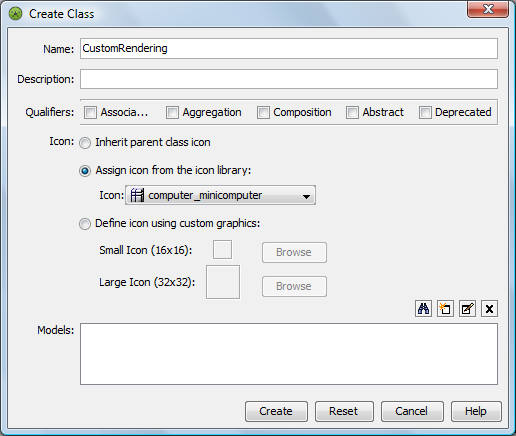
-
Select this new class in the Explorer pane, then switch to the Layout view.
The view should resemble the following:
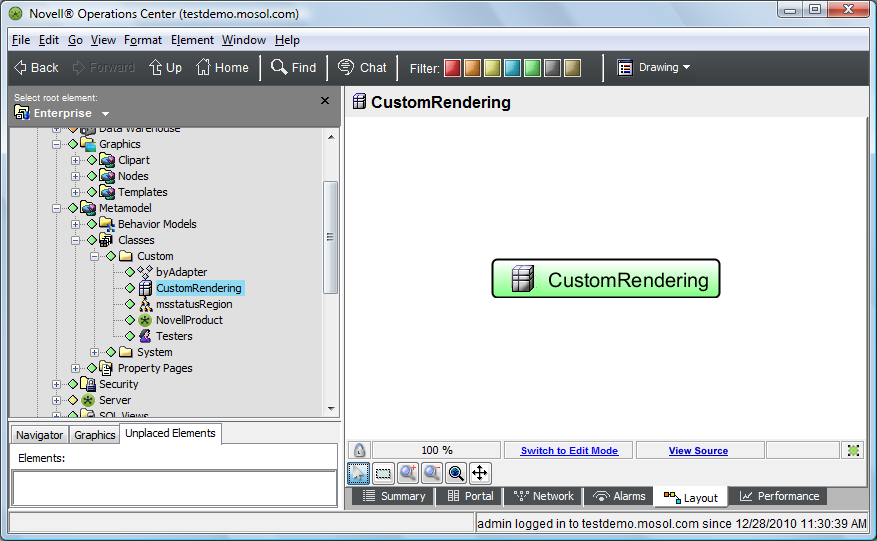
-
Create a new Service Model element named RenderingTesting.
-
In the Explorer pane, select RenderingTesting.
Notice that the default node style used to represent the element is Gradient Bubble in the Layout view:
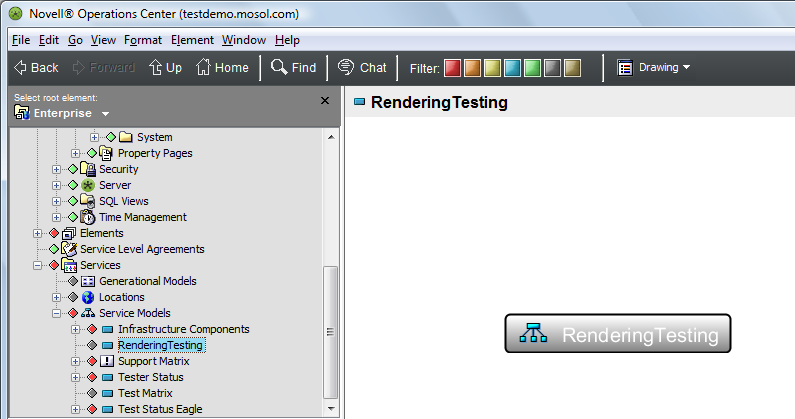
-
Create three child elements under RenderingTesting named:
-
CustomChild1
In the Class field, select the custom class CustomRendering (defined earlier in Step 1):
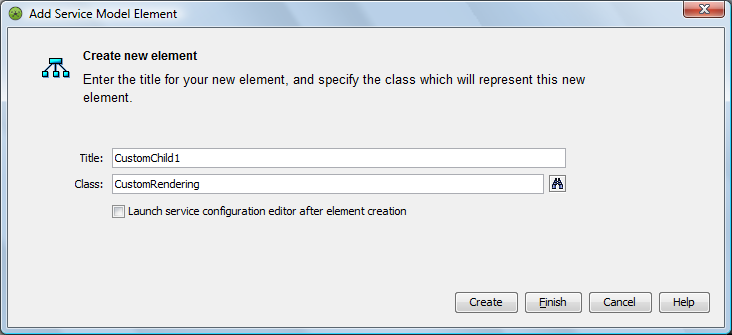
-
CustomChild2
In the Class field, select the custom class CustomRendering.
-
GenericOrgChild3
In the Class field, leave the default Org class.
The resulting Layout view should resemble the following:
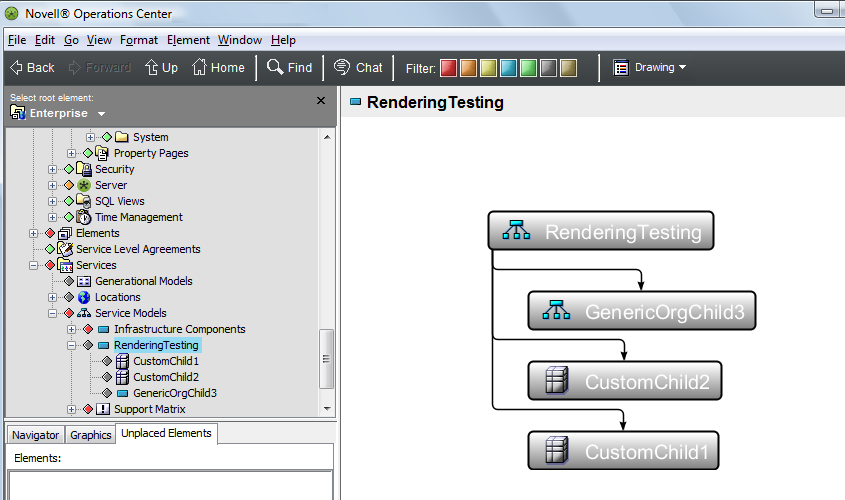
-
A.2.2 Creating a Manually Bound Element in the Drawing
To create a manually bound element inside a drawing:
-
In the Layout view, switch to Edit mode.
-
Drag and drop CustomChild1 from the Explorer pane to the background of the drawing.
Make sure you drop the element the background and not on any of the existing elements.
-
Select Add to Drawing Only from the pop‑up menu.
The resulting drawing resembles the following: