10.2 Storing Experience Manager Properties in the Service Level Manager
10.2.1 Understanding Experience Manager Properties
The Service Level Manager (SLM) measures service levels and agreement health and compliance both in real time and historically. This section is relevant for users who have purchased and installed the Service Level Manager, which is an add‑on to Operations Center. SLM measures service levels, and agreement health and compliance both in real time and historically. The SLM terms used in this section, such as profiles and expressions, assume that the reader is familiar with the product.
For more information about storing alarm history, see Capturing Alarm and Performance History in the Operations Center 5.6 Server Configuration Guide. For information about SLM and capturing Experience Manager metrics, see the Operations Center 5.6 Service Level Agreement Guide.
Out of the box, Experience Manager provides persistence of scalar performance information for response time and memory information (depending on the Experience Manager alarm type). It is also possible to store and analyze other information used in Experience Manager that surfaces either as alarm properties or promoted element properties (via MODL).
Because Experience Manager is a MODL-based integration, all data values enter Operations Center as alarms or through the alarms’ associated properties. Based on these properties, users can create a hierarchy of elements which are the outcome of “break-outs” in the bemHierarchy.xml file.
Use this natural hierarchy to create Data Warehouse profiles that match these elements or hierarchy of elements. Also create profile expressions that pull alarm properties directly from the alarms associated with these elements and gather property values over a scheduled period of time.
Use the /OperationsCenter_install_path/database/examples/bemHierarchy.xml file to persist any Operations Center property in the Service Analyzer for further analysis and reporting.
Use the SLM to set service level objectives for these property values to evaluate their impact on the state of the services that they support.
The following are general directions. For details on creating profiles and alarm expressions, see Capturing Alarm and Performance History in the Operations Center 5.6 Server Configuration Guide.
10.2.2 Storing Experience Manager Properties Using BSA
To store Experience Manager properties using BSA:
-
Identify the Experience Manager metrics to store as historical performance metrics.
-
If necessary, create a new profile with expressions to capture the desired metrics.
-
n the Explorer pane, expand Administration > Data Warehouse > Profiles. Right-click Profiles and select Create Profile to create a new profile.
-
Right-click the profile element and select Create Expression to create a new expresion for the profile.
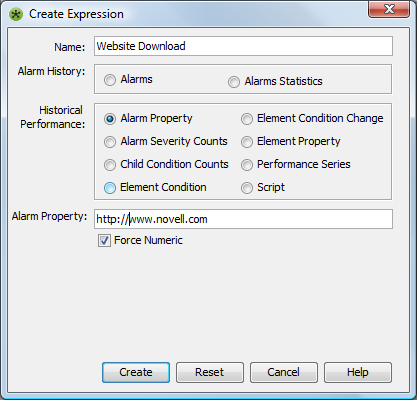
-
Right-click the profile element and select Start Profile to start the profile.
For information about profiles, expressions, and matches. see Capturing Alarm and Performance History in the Operations Center 5.6 Server Configuration Guide.
-
-
In the Explorer pane, expand Elements, right-click the Experience Manager Adapter element, then click Properties to open the Status property page.
-
Click to view the various property pages and identify the metrics to store.
-
In the left panel, click Performance.
-
Select the desired profile.
The properties available for charting display in the Performance view as metric data accumulates.
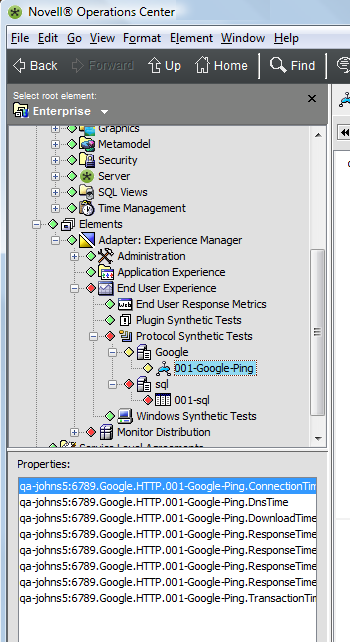
For additional information about setting up profiles and gathering SLM data, see the Operations Center 5.6 Service Level Agreement Guide.