6.8 Managing Tests
6.8.1 Editing Tests
To edit a test scenario:
-
In the Explorer pane, expand the Elements root element > Experience Manager Adapter > Administration > Test Administration > Tests.
-
Right-click a test, then click Properties to open the Status property page.
-
In the left pane, click Test to open the Test property page.
-
Use the Scenario icons to add a private scenario or a shared scenario, edit a scenario, or remove a scenario.
Scenario Icon
Function

Add Shared Scenario

Add Private Scenario

Edit Scenario

Remove Scenario

Move Scenario Up or Down
-
Click the Apply button to save the changes.
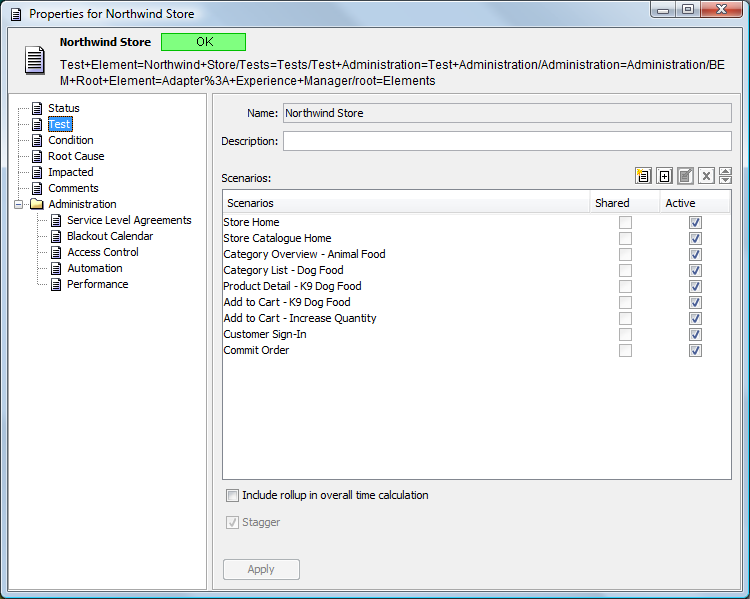
6.8.2 Copying Tests
Do the following to copy tests:
Creating a Test by Copying an Existing Test
To create a test by copying an existing test:
-
In the Explorer pane, expand the Elements root element > Experience Manager Adapter > Administration > Test Administration > Tests.
-
Right-click a test, then click Test > Copy.
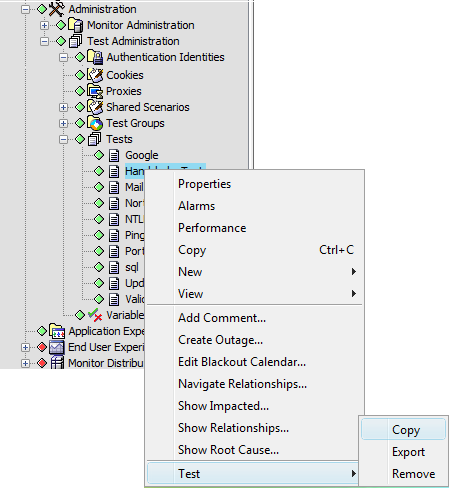
-
In the Test|Copy dialog box, type a new test name.
It is not possible to edit the scenarios in this dialog box.
-
Click the Copy button.
The dialog box closes and the new test name displays in the Explorer pane:
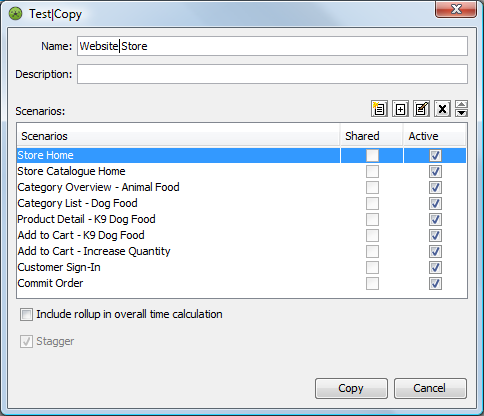
Editing the Scenarios in a Copied Test
To edit the scenarios in a copied test:
-
Right-click the test element in the Explorer pane, then click Properties to open the Status property page.
-
In the left pane, click the Test tab to open the Test property page.
-
Use the Scenario icons to add a private scenario or a shared scenario, edit a scenario or remove a scenario.
-
Click the Apply button to save the changes.
6.8.3 Debugging Tests
Use the Script Debugger to develop and test scripts. See the Operations Center 5.6 Scripting Guide for details on its features.
To load the Debugger:
-
In the Explorer pane, expand the Elements root element > Experience Manager Adapter > Administration > Test Administration > Tests.
-
Right-click a test, then click Test > Debugger to open the Debugger in a new window.
6.8.4 Adding a Test Timeout Parameter
The test.timeout parameter can be used to cancel a test that runs longer than a specified amount of time. When a test exceeds the timeout, the test is cancelled and the current scenario is set to CRITICAL. The current scenario is allowed to finish running, but subsequent scenarios are cancelled.
To set the test.timeout parameter:
-
In a text editor, open the /OperationsCenter_ExperienceManager_install_path/config/monitor.properties file.
-
Set or edit the test.timeout parameter to the number of milliseconds to time out when exceeded by a test. The default is 30 minutes.
-
Save your changes.
6.8.5 Deleting Tests
To delete a test:
-
In the Explorer pane, expand the Elements root element > Experience Manager Adapter > Administration > Test Administration > Tests.
-
Right-click a test, then click Test > Remove to open a confirmation dialog box.
-
Click the Yes button to remove the test from the Explorer pane.