4.2 Viewing Experience Manager Monitor Status and Metrics
The Experience Manager Monitor status is updated automatically. In the Explorer pane, the colored diamonds beside the Experience Manager Monitors indicate the status. Table 4-1 describes the color codes.
Table 4-1 Experience Manager Monitor Status Colors
|
Status Color |
Description |
||
|---|---|---|---|
|
|
A connection exists between Operations Center and the Experience Manager Monitor. |
||
|
|
The monitor has not started, or if it has started, it might have a connection problem. If the monitor can successfully push alarms to the Operations Center server, the indicator changes back to green. |
||
|
|
A heartbeat communication problem with the monitor is probable. |
||
|
|
A heartbeat communication with the monitor has failed 10 times. |
The monitor status is also summarized on the View pane title bar. The condition indicators display and the title bar indicates the adapter has started:
Figure 4-1 The Operations Center Title Bar Shows Status for the Monitor Element
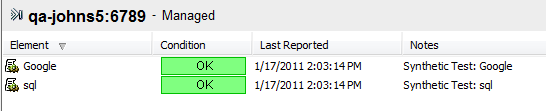
NOTE:To hide or display the status indicators, right-click anywhere in the Explorer pane background, then select or deselect Show Condition Indicators. When the option is selected, the indicators display.
To view monitor metrics and statistics in the monitor’s property pages:
-
In the Explorer pane, expand the Elements root element > Experience Manager Adapter > Administration > Monitor Administration.
-
Right-click the monitor, then click Properties. The Status property page opens.
-
In the left pane, click Monitor Details.
The Monitor Details property page displays all metrics for the monitor:
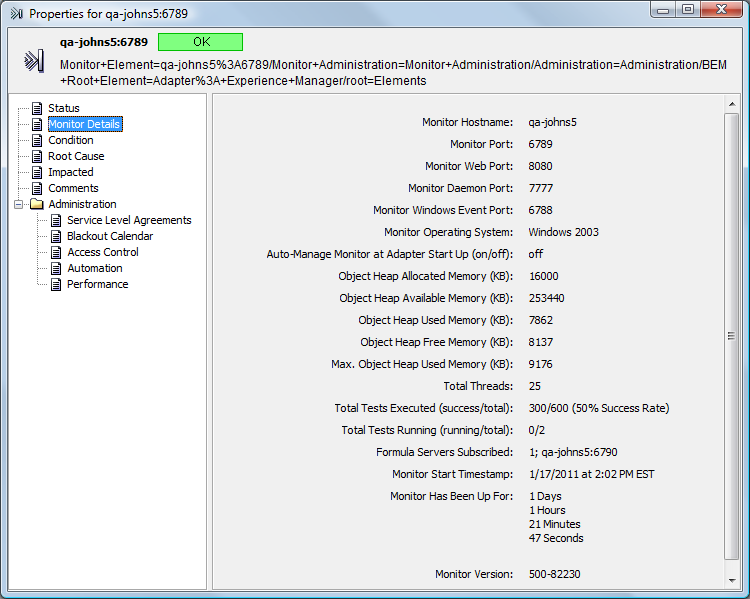
 Green
Green
 Gray
Gray
 Yellow
Yellow
 Red
Red