8.10 Configuring the Public End User View Portlet
The Public End User View portlet provides a quick indication of status to guest users (not logged into the Dashboard and Operations Center).
Figure 8-10 Public End User View Portlet
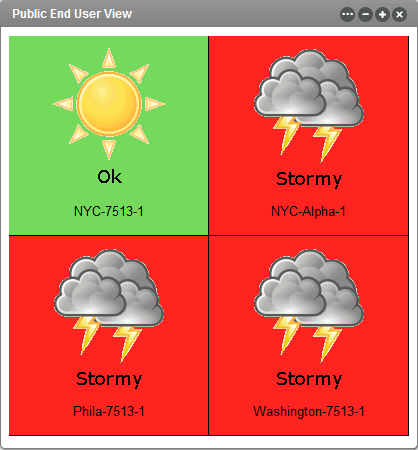
Elements display with a graphical status indicated by a weather condition graphic. In the illustration, the state of the elements is as follows:
-
NYC-7513-1 is currently in an OK state
-
NYC-Alpha-1, Phila-7513-1, and Washington-7513-1 are currently in a CRITICAL state
For more information on elements and their various states, see Monitoring Elements and Element State in the Operations Center 5.6 User Guide.
When this portlet is added to a private or community page, logged in users can see the elements for which they have View permissions in the Operations Center server. They can also configure the elements displayed using the Elements tab in the preferences.
To enable guest users view the Public End User View portlet:
-
Log in to the Dashboard.
-
Add the portlet to a public dashboard Web page.
-
To set the log in credentials for the portlet on the Home tab of the preferences:
-
On the portlet title bar, click
 Options and select
Options and select  Preferences.
Preferences.
-
Click the Home tab.
-
Specify the Login and Password for a user who has the permissions required to view the selected elements.
-
Click Save.
-
-
To set the configuration option for the portlet to allow guest users to view the portlet:
-
On the portlet title bar, click
 Options and click the
Options and click the  (Configuration) icon. The Permissions tab displays.
(Configuration) icon. The Permissions tab displays.
-
Configure Guest permissions as desired.
-
Click Submit.
-
-
Select the elements to be displayed using the Elements tab of the preferences.