7.2 Configuring Portlet View Links
Nearly all Operations Center portlets, those that contain actual data from a Operations Center server, include multiple views within the portlet. When available and enabled, these views are accessible to the user via an Actions link at the top of the portlet:
-
Performance
-
Alarms
-
Layout
-
Treemap
-
Root Cause
-
Impacted
-
Properties
-
Properties Table
-
Chart Builder
The Actions link and the portlet view links settings are only applicable for the above portlets.
To disable/enable the Actions and view links for a portlet:
-
Click
 Options and select
Options and select  Preferences.
Preferences.
-
Click the Advanced tab.
-
Click the Common tab.
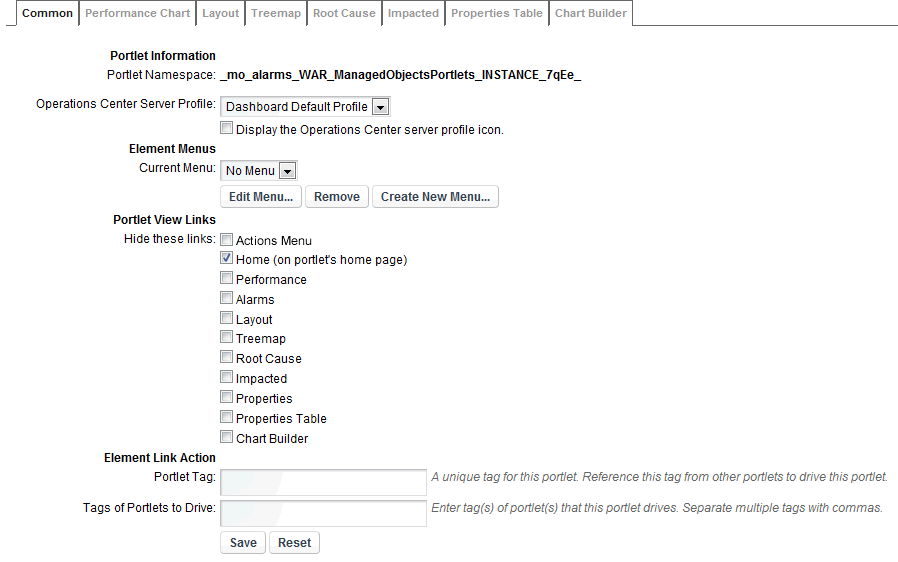
-
To hide the Actions menu link at the top of the portlet, select the Actions Menu option under Portlet View Links.
-
To add a Home link at the top of the portlet, deselect the Home option under Portlet View Links.
By default this option is selected and a Home link does not appear on the portlet.
-
To hide any of the portlet links, select the undesired options under Portlet View Links. Select from Performance, Alarms, Layout, Treemap, Root Cause, Impacted, Properties, Properties Table, and Chart Builder.
By default these options are deselected and all links appear on the portlet.
-
Click Save.
The options for components vary depending on the portlet.
In addition to showing links to components in the main section of the portlet, links to other components can also be available through a right-click context menu. The right-click context menu can be used to add functionality to portlets.