6.1 Registering CIs
Upon registration, CIs are assigned to a community. Owners and producers can use myWorkspace to create private CIs that can be assigned (published) to a community later.
Concerning CI relationships, part of registering a CI might be defining rules that create associations between items. If you are a Operations Center administrator, you can define these relationships through the Operations Center console. For more information, see Section 3.6, Managing CMS Elements from Operations Center. For ways to relate CIs after creation, see Section 6.5.2, Adding Additional CI Relationships.
Review the following sections to register CIs:
6.1.1 Registering a CI
To register a configuration item:
-
Do one of the following:
-
Click the Actions menu, then select Register a CI.
-
Click the name under any community icon, then select Register a CI.
This presets the CI to be created in that community by default.
The Register CI dialog box opens:
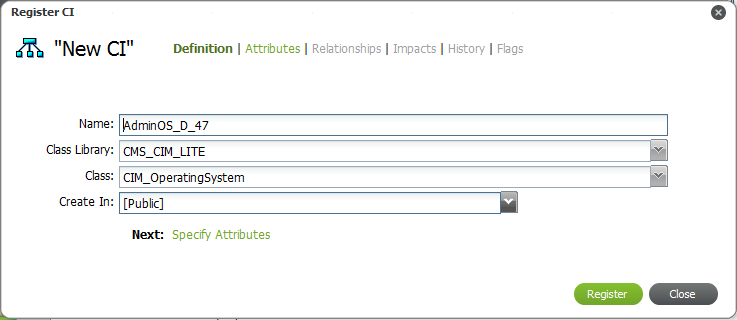
-
-
Specify the name of the CI in the Name field.
-
Select the library of classes from the Class Library drop-down list.
-
Select the class from the Class drop-down list.
Class options are available based on the Class Library selection above.
HINT:Begin typing (or enter a portion of a word) in the drop-down lists to start an automatic search of matches for a quicker selection.
-
Select the community the CI belongs to from the Create In drop-down list.
You must be a community owner or producer to create CIs in a community.
-
When the definition section is complete, click Register to check for relationship rules.
Clicking Register not only creates the new CI, but also check against association cardinality rules to see if there is a relationship that must be created to make this CI complete.
If an association rule exists, you’ll see additional options below the definition fields:
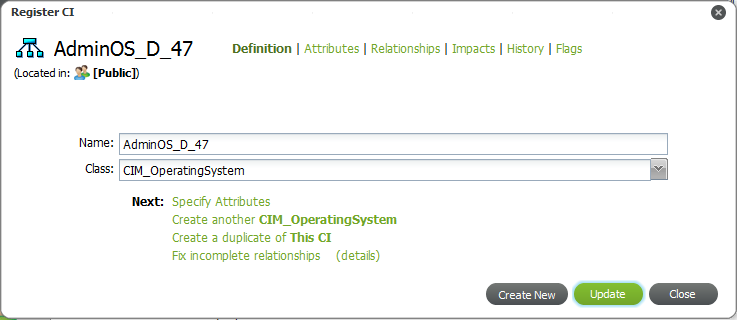
Clicking Create New after registration closes the current CI you are defining and starts with a completely new CI definition.
To continue with the CI definition without fixing an incomplete relationship if there is one, click Specify Attributes, then skip to Step 8.
To establish the necessary relationship, follow the steps below.
-
To view details of an incomplete relationship, click Details.
A message displays describing the incomplete relationship:

In this example, the Operating System requires relationship to one Computer System.
-
Do the following:
-
To fix the incomplete relationship, click Fix Incomplete Relationships:
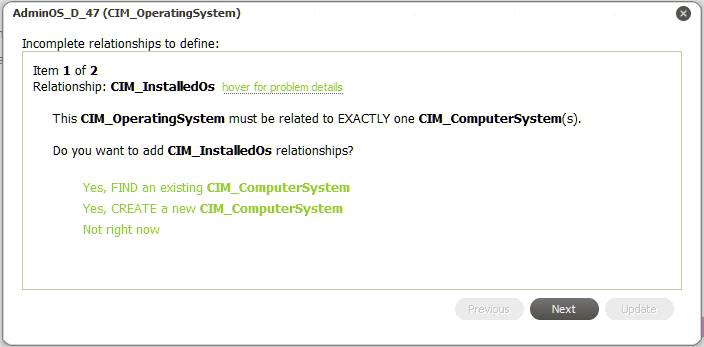
-
Do one of the following:
-
Click Yes, FIND an existing CI_type to search and link to an existing CI to open a search dialog box.
Select the desired CIs, then click either Return Selected Results or Return All Results.
-
Click Yes, CREATE a new CI_type.
-
-
When finished, click Update to return to specify details for the new CI.
-
-
Click Attributes to specify attribute values for the CI.
The Attributes section opens:
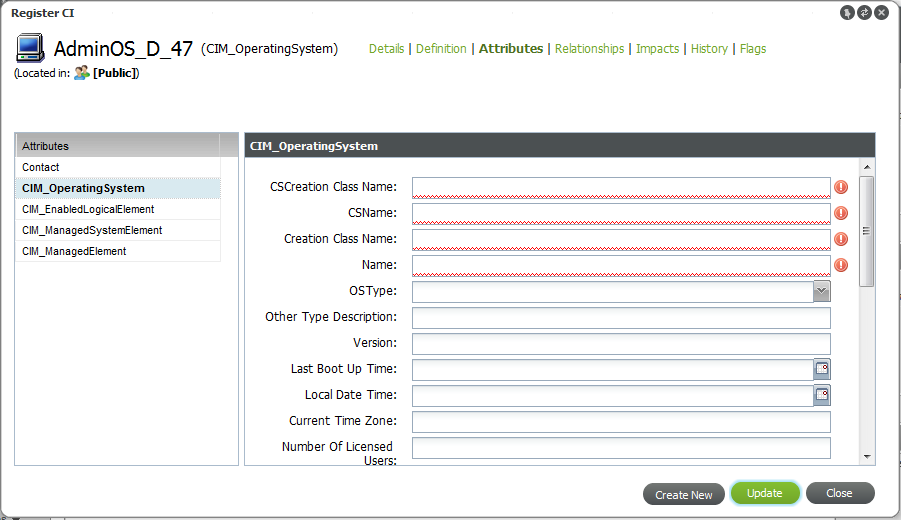
-
Click each attribute name to define any fields as desired or required.
Red highlighted fields are mandatory.
-
Click Relationships to define any further relationships.
The Relationships section opens:
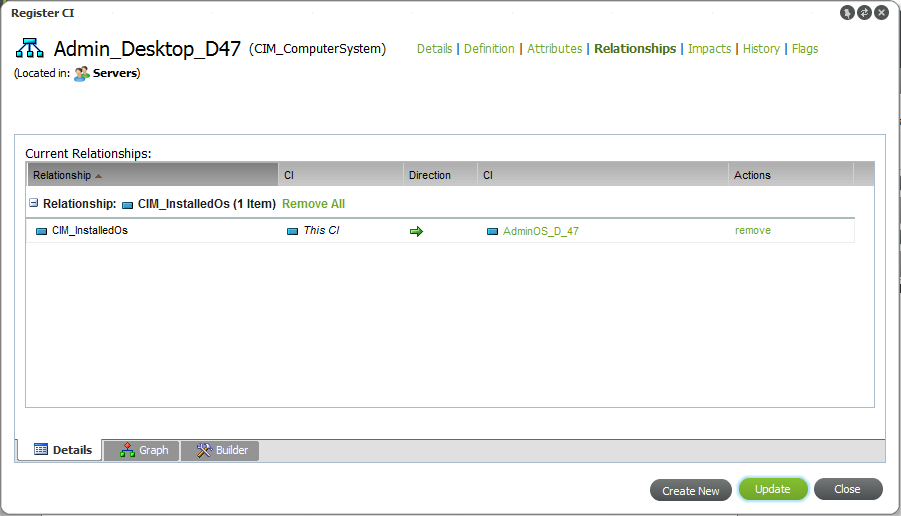
The Details tab shows existing relationships (that were defined in Step 7 by fixing a broken relationship rule).
-
Do the following:
-
Click the Builder tab.
The Builder is used to define additional relationships.
-
Select the desired relationship type from the Available Relationship Types drop-down list.
A new relationship item displays in the Relationships to Define section.
-
Do one of the following:
-
Select the CIs to relate (as source or destination endpoints) by clicking Search next to Elements to relate.
-
Create a new CI that will be related with this rule when clicking Create next to the Elements to relate.
-
-
Click Update to save the new relationships and add them to the Details tab.
-
-
To complete the CI registration and save any additional changes, click Update.
6.1.2 Registering a CI as a Child (Nesting)
CIs can be created (or nested) under a parent CI to create an additional hierarchical structure, if necessary.
To register a CI as a child CI (nest a CI):
-
From the pinboard, right-click the desired CI to be the parent CI, then select Create to open the Register CI dialog box.
-
Define the CI as required.
The CI is created under the parent CI.