4.7 Setting Display Options in Summary Pages
The Summary page panels can be customized to display on the information you’d like to see. For example, in your Home page’s Tag Cloud, you might only want to see classes for one of your communities, versus all your communities. Or, you might decide to filter out Flag notifications in your Inbox. These settings are remembered for your next login and are specific to the domain (Home, myWorkspace or a selected community) that you set them for.
4.7.1 Customizing the Tag Cloud
There are two filtering options for the tag cloud display.
-
Attribute: Select the CI attribute to determine the tags based on the values available from matching CIs based on the Community filter setting.
-
Community: Select to display tags from all your communities, the myWorkspace area, or a selected community.
To customize your tag cloud:
-
Click
 (Configure) at the top of the tag cloud to display a drop-down menu:
(Configure) at the top of the tag cloud to display a drop-down menu:
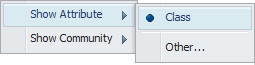
-
Select the desired attribute under Show Attribute to set the criteria used to display tags in the tag cloud.
-
To create a new Attribute filter, click Other to open a dialog box.
-
Enter the attribute name to search for.
-
Select the desired option under Show Community to refine tag cloud results by domain.
This option is only available for Home as tag clouds for community pages are community-specific.
4.7.2 Customizing the Inbox
The Inbox can be customized to show or hide community invitations, community request, and/or flag/review notifications.
To customize your inbox:
-
Click
 (Customize) at the top of the Inbox section to display a drop-down menu:
(Customize) at the top of the Inbox section to display a drop-down menu:
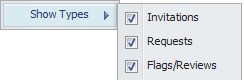
-
Select or deselect the desired options for showing invitations, requests, and/or flags or reviews.
4.7.3 Customizing the Community Updates News Feed
There are two filters that can be set to customize the news feed for your communities.
-
Date Range: Limit or expand the scope of the list based on date range or specific date.
-
Community: Select to display events for all your communities or a selected community.
To customize your community news feed:
-
Click
 (Customize) at the top of the Community Updates section to display a drop-down menu:
(Customize) at the top of the Community Updates section to display a drop-down menu:
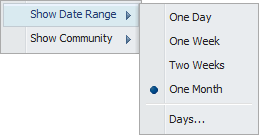
-
Select the desired options under Show Date Range to set time boundaries for event feed information.
-
Select the desired options under Show Community to refine your events feed by domain.
This option is only available for Home as feeds for community pages are community-specific.