8.2 Setting Up Console Connections
To configure a console connection to a management system:
-
Add a Console Definition for each type of console that a management system (or its adapter) can request.
For instructions, see Section 8.2.1, Adding Scripts to the Console Registry.
If the Operations Center console requests a console type that has not been defined in Console Definitions, then the default console script runs.
-
Hard code the console type in the management system or edit the adapter’s hierarchy file.
For instructions, see Section 8.2.2, Assigning Emulation Modes to Adapters.
-
Perform any necessary modifications as required based on adapter property or element flag settings.
For information, see Section 8.2.3, Adapter and Element Property Considerations.
8.2.1 Adding Scripts to the Console Registry
Console Definitions are found under Administration > Server > Console Definitions. From there, they can be created, edited or deleted. You will want to add a script for each type of console that a management system (or its adapter) can request.
The default standard console script definition (named default) calls the telnet class within Operations Center:
var consoleFrame = formula.util.TelnetFrame(); var params = java.util.Hashtable(); params.put( "targetName", element.getName() ); params.put( "address", host.toString() ); params.put( "port", port.toString() ); params.put( "targetIcon", element.getLabel().getIcon() ); consoleFrame.setParams( params ); consoleFrame;
The telnet class utilizes two basic parameters: host and port. It also takes optional arguments: a name to be used as the title of the console window, and an icon to display. If these two optional arguments are not provided, then the console displays with the standard Operations Center icon and the title “Terminal.”
If the script evaluates to a java.awt.Frame object, then the Operations Center console tracks it in the log files.
It is advisable to review and if necessary, add Console script definitions, to ensure the Console feature works as expected with your management systems.
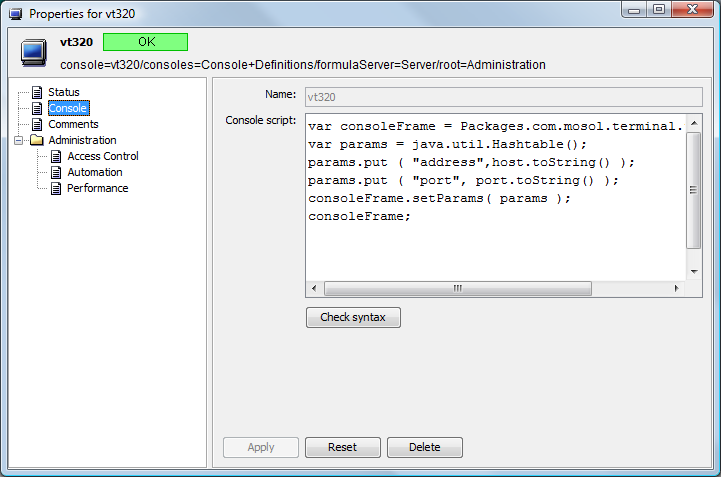
The console definition name matches the console emulation type. In the above figure, the definition name is vt320. If an element sets its console emulation type to vt320 when it wants to open a console, then the vt320 console script is used. This functionality is useful if you need to extend the default console script in some way, such as to resolve and address as in the case of GNAT or DHCP addressing or some other scheme.
As an example, the following code excerpt shows the script used for the Tndm6530 terminal emulation:
TeemWorldBean = Packages.TWBean.TeemWorldBean; var frame = java.awt.Frame( "Console for " + element.getName() ); var twb = TeemWorldBean( frame ); twb.setInitialEmulation( TeemWorldBean.TWB_TA6530 ); twb.construct(); twb.connect( host, port ); frame;
The console type, also known as emulation mode, is configurable in some existing adapters and is hard coded in others. For more information, see Table 8-1.
To add a new console script definition:
-
In the Explorer pane, expand Administration > Server.
-
Right-click Console Definitions, then click Create Console.
-
Specify a name (case insensitive) that matches the emulation type in the Name field.
-
Enter the script content.
This script runs in the Operations Center console, passing context information that the console might require to display to users. The available context information is:
host: The hostname (or IP address) of the destination host.
port: The port number of the destination host.
element: (Optional) The element for which the console displays.
targetName: (Optional) A name to be used as the title of the console window.
targetIcon: (Optional) An icon to display.
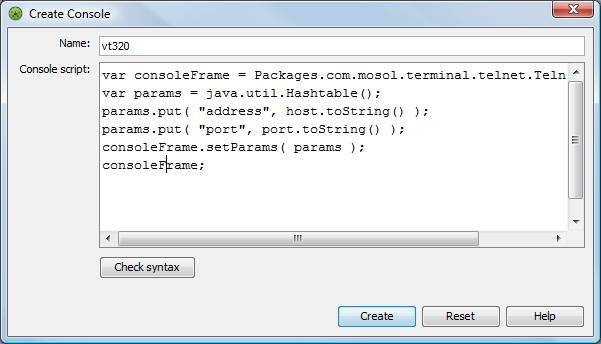
-
Click Check Syntax to identify any errors.
-
Click Create.
8.2.2 Assigning Emulation Modes to Adapters
The emulation mode is configurable for some adapters and must be hard coded for others. For information about console capability and requirements, see Table 8-1.
Configuring the type and port values requires setting parameters within the adapter’s hierarchy file by using parameter tags.
The following code excerpt shows an example generator for the PATROL adapter that assigns the console type vt440:
<!-- Element breakout into host/appl/inst/parm -->
<generator affected="yes" class_from_field="hostType" field="host" hold="yes">
<generator affected="yes" class="patrolAppl" field="appl" hold="yes">
<generator affected="yes" class="patrolInst" field="inst">
<generator affected="yes" class="patrolParm" field="parm"/>
</generator>
</generator>
<param name="console" value="vt440"/>
<param name="port" value="555"/>
</generator>
</hierarchy>
To configure the emulation mode for an adapter:
-
To hard code an emulation type, define the console and port parameters in the management system.
The specific steps to defining these parameters depends on the specific management system.
-
To configure an adapter’s emulation type:
-
Open the adapter’s hierarchy file in a text editor.
The hierarchy file used by an adapter is specified in the Properties for an adapter. For more information about adapter properties, see Section A.0, Adapter Property Reference.
For information about hierarchy files, see Section 9.0, Using the HierarchyFile.
-
Add the required parameters to define the emulation mode.
For information about emulation parameters for each adapter type, see Table 8-1.
-
Table 8-1 shows the current console capability and parameters used by the various adapters that exist within Operations Center, as well as additional information that can modify the console behavior.
Table 8-1 Console Capability and Parameters for Adapters
|
Adapter |
Console Parameters |
|---|---|
|
BMC Software PATROL Enterprise Manager (PEM) |
Console Capability: Yes, only if the element has a defined host property. PEM can define a set of connection information for hosts/ports. It first checks if the management system determines the consoles that an element can connect to. Console: vt320, default for your telnet application, or set MODL parameter console=type. Host: Set parameter to host=hostname. Port: 23 or set MODL parameter to port=port_number. |
|
BMC Software PATROL |
Console Capability: Yes, only if an element is a Patrol host element or if it has a parent that is a Patrol host element. Console: vt320, default for your telnet application, or set MODL parameter in the adapter’s hierarchy file to console=type. Host: Either this element or any of its parents. Port: 23 or set MODL parameter to port=port_number. |
|
Computer Associates (CA) Spectrum |
Console Capability: Yes, if the model element is a device and is not a network. Console: vt320, or the default for your telnet application Host: From the model’s NET_ADDRESS attribute. Port: Hard coded to 23. |
|
Computer Associates Unicenter |
Console Capability: Yes, only if the element can be pinged or has an “address type” property. All console parameters are fully defined within the elements themselves. |
|
Cisco Information Center (CIC) |
Console Capability: Yes, only if the element has a defined host property. Console: vt320, default for your telnet application, or set MODL parameter to console=type. Host: Set parameter to host=hostname. Port: 23 or set MODL parameter to port=port_number. |
|
HP OpenView Operations for UNIX |
Console Capability: Yes for all node elements only. Console: vt320, or default for your telnet application. Host: Any ITO node itself. Port: Hard coded to 23. |
|
HP OpenView Network Node Manager |
Console Capability: All submap elements can console. Symbol elements can only console if the NetView management system has set the canConsole property for that element. Console: Hard coded to vt320; uses the default for your telnet application if not defined. Host: Gathered from element attributes. Port: Hard coded to 23. |
|
IBM Micromuse Netcool |
Console Capability: Yes, only if the element has a defined host property. Console: vt320, default for your telnet application, or set MODL parameter to console=type. Host: Set parameter host=hostname. Port: 23 or set MODL parameter to port=port_number. |
|
IBM Tivoli NetView |
Console Capability: All submap elements can console. Symbol elements can only console if the NetView management system has set the canConsole property for that element. Console: Hard coded to vt320, uses the default for your telnet application if not defined. Host: Gathered from element attributes. Port: Hard coded to 23. |
|
IBM Tivoli T/EC |
Console Capability: Yes, only if the element has a defined host property. Console: vt320, default for your telnet application, or set MODL parameter to console=type. Host: As defined in this element. Port: 23 or set MODL parameter to port=port_number. |
|
IBM Tivoli T/EC+, Database Edition |
Console Capability: Yes, only if the element has a defined host property. Console: vt320, default for your telnet application, or set MODL parameter to console=type. Host: As defined in this element. Port: 23 or set MODL parameter to port=port_number. |
|
NetIQ AppManager |
Console Capability: No. |
|
NetIQ Operations Center Event Manager |
Console Capability: Yes, only if an element is an Agent or if it has a parent that is an Agent. Console: The default for your telnet application, or set within the actual Agent as a parameter type from the Operations Center Event Manager (NOCEM) system. Host: Set within the NOCEM system for that Agent’s host. Port: Set within NOCEM and based on if using TCPIP service or TELNET service. |
|
NetIQ Operations Center InterConnection Adapter (ICA) |
Special Case: The ICA adapter obtains the connection information of the remote system’s viewable elements, so it is based on the adapters set up by those systems. |
|
NetIQ Operations Center Universal Adapter |
Console Capability: Yes, only if the element defines a host property. Console: vt320, default for your telnet application, or set MODL parameter to console=type. Host: An element’s defined hostname, if one exists. Port: 23 or set MODL parameter to port=port_number. |
8.2.3 Adapter and Element Property Considerations
To successfully establish a console connection with some management systems, there are adapter property or element flags that must be set correctly.
The following sections review required adapter and element property configurations necessary for console communications:
HostTokens Adapter Property
Because some adapter properties can affect console connectivity, verify that all properties related to connectivity are specified correctly in adapter definitions.
For example, the BMC Software PATROL Enterprise Manager, Cisco Information Center, and Netcool adapters’ HostTokens property is a list of PATROL Enterprise Manager token values that determine console connectivity. If Operations Center finds one of these tokens in an alarm, it uses that token to assign connectivity.
Configuring Windows NT Servers
The BMC Software PATROL Enterprise Manager adapter’s ServicesFile property is relevant for administrators who want the console capability. The default, /etc/services, is appropriate for UNIX systems.
To configure Windows NT systems:
-
Copy the /etc/services file to a location on the NT server.
-
Change the value of the adapter’s ServicesFile property to reference this file.
Element Console Flags in the Management System
Depending on the management system, specific element types ultimately control their own capabilities, which means that some elements for an adapter can perform the console operation, while others cannot. The console operation capability is controlled through the elements’ capability flags or “CAPS” flags that are set in the management system. For consoles, this is CAP_CONSOLE. Elements that set this flag to True do not display a console operation if the element is in the busy state (condition = USAGE_BUSY).
As an example, the Tivoli NetView adapter has two element types: Submap Elements and Symbol Elements. Submap elements always set the console flag to True, but the Symbol elements first check to see if the Tivoli NetView management system has set an attribute for particular elements. This attribute, canConsole, must be True for the element to display the console operation in the Operations Center menus.