6.8 Exporting Report Definitions and Report Results
You can export report definitions and report results. You can export report definitions from one Sentinel Log Manager instance and export it into another instance of Sentinel Log Manager. The report results can be exported and saved or sent to another user
NOTE:When you export report definitions, only the report definitions are exported. None of the report results are exported.
6.8.1 Exporting a Single Report Definition
You can use the option to export the selected report as a .zip file. The option is only available when a report definition is selected.
-
Log in to Novell Sentinel Log Manager.
-
Select a report definition in the Report Viewer pane.
-
Click the drop-down list in the Report Viewer pane and select .
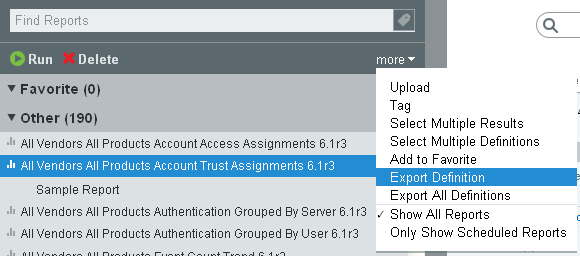
The report is zipped into a file and provided to you for download.
The Opening <Selected Report Name>.zip dialog box provides the option to save the <Selected Report Name>.zip file on your local machine.
-
Save the file to the location you prefer.
6.8.2 Exporting Selected Report Definitions
You can export the selected reported definitions as a .zip file.
-
Log in to Novell Sentinel Log Manager.
-
Click the drop-down list in the Report Viewer pane, then select the option.
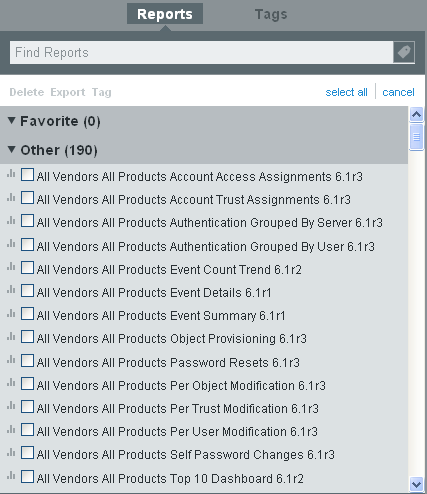
-
Select the report definitions that you want to export.
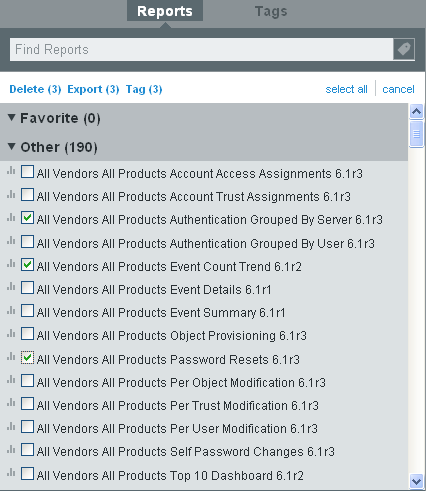
-
Click .
The dialog box is displayed with the option to save it.
-
Save the file to a location you prefer.
6.8.3 Exporting All Report Definitions
You can use the option to export all reports as a .zip file.
-
Log in to Sentinel Log Manager.
-
Select the or list of the Report Viewer pane.
-
Click the drop-down list in the Report Viewer pane and select .
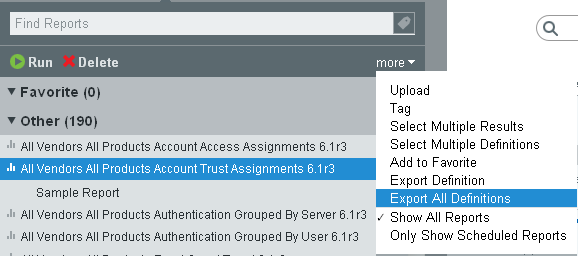
All reports are zipped into a file and provided to you for download.
The dialog box is displayed with the option to save the file.
-
Save the file to a location of your preference.
6.8.4 Exporting a Report Result
You can export the report result to a file.
-
Log in to Novell Sentinel Log Manager.
-
Select a report definition in the Report Viewer pane.
A list of available report results appear.
-
Select the report result.
The icon is displayed next to the report result.
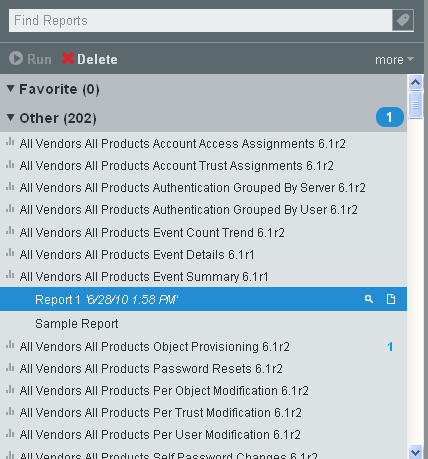
-
Click the icon.
A dialog box appears with an option to export and save the file as <Report Def name>_<Report result name>.pdf .
-
Click to save the file.