3.3 Configuring Data Retention Policies
The data retention policies control when data is deleted from the system. A retention policy contains a filter that is used to identify the events for which the retention policy applies and the minimum and maximum number of days these events should be kept in the system.
You can configure one or more data retention policies to control the duration for which specific types of events are retained in Sentinel Log Manager. Except for the Raw Data Retention policy, all of the configured policies apply to the event data.
The configured retention policies are displayed in the data retention policy table. By default, the data retention policy table is refreshed every 30 seconds to reflect the changes made by multiple administrators.
3.3.1 Raw Data Retention Policy
The Raw Data Retention policy controls the duration for which the raw data is kept in the system before it is deleted.The Raw Data Retention policy cannot be deleted or disabled. However, you can modify the and values, which determine the maximum number of days after which the raw data file is deleted and the minimum number of days for which a raw data file is kept.
The process to delete raw data files runs every time the server is started, every hour because that is when the raw data files are closed, and whenever the value is changed. All the files exceeding the retention time are removed permanently from the local and networked storage locations.
3.3.2 Event Data Retention Policies
The event data retention policies control the duration for which different types of event data are kept in the system before being deleted.
Adding a Data Retention Policy
-
Log in to Sentinel Log Manager as an administrator.
-
Click the link in the upper left corner of the page.
-
Click the tab.
-
In the Data Retention section, click the option located at the top right corner of the policy table.
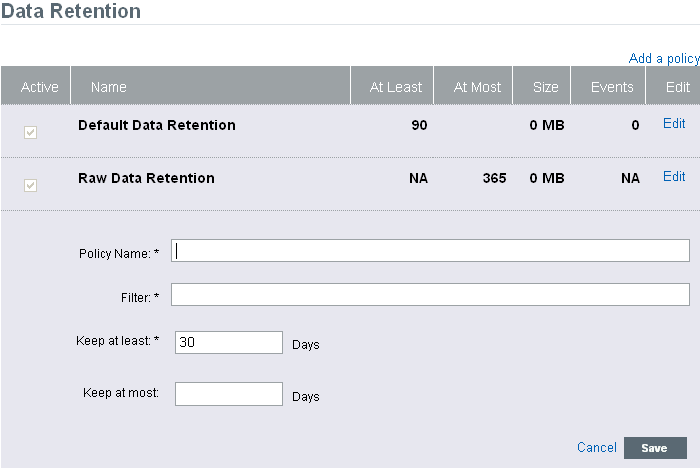
-
Specify a name for the retention policy.
The policy name must be unique and must contain alphanumeric characters. If a duplicate policy name is specified, an error message is displayed when you save the retention policy.
-
Specify a filter value. The filter value uses the same syntax as searches.
For example, assume that the filter field contains a filter such as sev:[3 TO 5] AND (evt:"SyslogNICListener"). This filter value matches all the events with a severity of 3, 4 or 5 and event name SyslogNICListener.
For more information, see Section 5.1.2, Running an Advanced Search.
-
Click the link to view the tag names that can be used to define the retention policy filter.
For example, use sev:[0 TO 1] to define a retention policy that applies to all events with a severity of 0 or 1.
-
In the field, specify the minimum number of days to retain the events in the system. The value must be a valid positive integer.
-
(Optional) Specify the maximum number of days for which the events should be retained in the system.
The value must be a valid positive integer and must be greater than or equal to the value. If no value is specified, the system retains the events in the system until the space is available.
-
Click . The newly created policy is displayed under the data retention table.
The table also contains the following additional columns:
-
Size: Displays the amount of space used to store the events for the respective retention policy.
-
Events: Displays the number of events for the selected retention policy.
The policies are sorted in alphabetical order by policy name. The default retention policy is always shown as the last policy in the list.
If there is any error when saving a retention policy, an error message is displayed at the top of the policy table.
For more information, see Data Expiration Policy.
-
Activating or Deactivating a Data Retention Policy
-
Log in to the Sentinel Log Manager as an administrator.
-
Click the link in the upper left corner of the page.
-
Click the tab.
The data retention policy table is displayed in the Data Retention section.
-
To activate a retention policy, select the check box in the column.
-
To deactivate the retention policy, clear the check box next to the policy.
You cannot deactivate the default data retention policy.
Modifying a Data Retention Policy
You cannot modify the name of the default data retention policy. You can only modify the and values for a data retention policy.
You can edit only one policy at a time. If you try to modify a second policy while you are in the process of modifying the first, the first policy opened for modification is closed without saving the changes.
-
Log in to Sentinel Log Manager as an administrator.
-
Click the link in the upper left corner of the page.
-
Click the tab.
The data retention policy table is displayed in the section.
-
To edit the retention policy, click the link next to the configured policy.
The policy editor opens within the policy table.
-
Specify the minimum and maximum days to store events.
-
Click to save the changes to the existing policy.
Deleting a Data Retention Policy
You can delete only those policies that are configured by you. You cannot delete the default data retention policies and the Raw Data Retention policy.
-
Log in to Sentinel Log Manager as an administrator.
-
Click the link in the upper left corner of the page.
-
Click the tab.
The data retention policy table is displayed in the Data Retention section.
-
To delete the retention policy, click the link next to the configured policy.
The policy editor opens within the policy table.
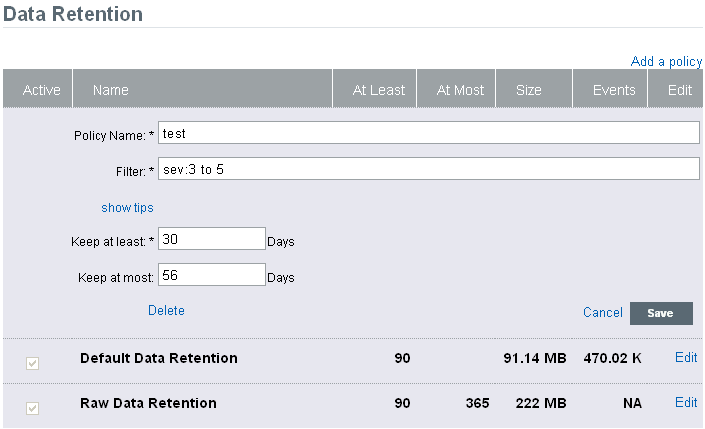
-
Click . A confirmation message is displayed.
-
Click .
The selected data retention policy is deleted from the data retention table.
3.3.3 Rules for Applying a Retention Policy
You can apply multiple data retention policies, including the default data retention policy, to event data.
While applying a retention policy, consider the following:
-
Disk usage and space availability on both the local and networked storage
-
Data retention policy
The above factors are interdependent and influence the order in which Sentinel Log Manager chooses to delete data from the local storage or networked storage locations. For more information, see Section B.3, Data Expiration Policy.
To determine how long an event can be retained before deleting it from the local and networked data storage, apply the following rules:
-
If an event meets the criteria of only one data retention policy filter, that data retention policy is applied to the event.
-
If an event does not meet the criteria for any of the data retention policies, the default data retention policy is applied to that event.
-
If an event meets the criteria for more than one of the data retention policies, the following guidelines are used to determine which data retention policy should be applied:
-
If the maximum retention period of a policy is shorter than the others, that policy is applied. (If the maximum retention period is not specified for a policy, then the policy is considered to have a long maximum retention period.)
-
If multiple matching policies have the same shortest maximum retention period, the policy with the longest minimum retention period is applied.
-
If multiple matching policies have the same shortest maximum retention period and the same longest minimum retention period, the system arbitrarily applies one of the policies.
-
NOTE:Events that are received considerably after they were originally generated are updated with a current time stamp and stored in the current file. This affects how long they stay in the system before they are deleted.