8.3 Managing Tags
You can sort, search, or find tags by using the UI. This section has the following information:
8.3.1 Using the Tag Selector Widget
The tag widgets are an useful feature, which allows you to quickly add tags to data collection, object, reports and report templates or search for events with a particular tag.
-
To tag reports and report templates with a particular tag, click the
 icon, then select the name of the tag from the dialog box that opens.
icon, then select the name of the tag from the dialog box that opens.
-
To search events with a particular tag, click the
 icon next to the Search field, then select the tags from the dialog box that opens.
icon next to the Search field, then select the tags from the dialog box that opens.
8.3.2 Sorting Tags
You can sort tags either based on their names or based on the number of objects associated with the tags.To sort tags:
-
Log in to Sentinel Log Manager.
-
Select in the left-pane.
-
Select in the drop-down list, to sort the tags in the alphabetical order, based on the tag name,
-
Select in the drop-down list, to sort based on the number of objects associated with them.
-
Click .
8.3.3 Adding and Removing Tags from Favorites
You can add the frequently used tags to the Favorites section so that it is easier to locate them and associate them with objects. When a tag is added to the Favorite section, it is removed from the Other section.
To add a tag to the Favorites section:
-
Log in to Sentinel Log Manager.
-
Select in the left-hand pane.
-
To add a tag to the Favorites section, select the tag, then select from the drop-down list.
The selected tag is displayed in the Favorites section.
-
To delete a tag from the Favorites section, select the tag, then select from the drop-down list.
8.3.4 Viewing and Modifying Tag Description
You can modify the description of a tag that is already created and tagged to data collection objects.
-
Log in to Sentinel Log Manager.
-
Select in the left-hand pane.
All the available tags are displayed.
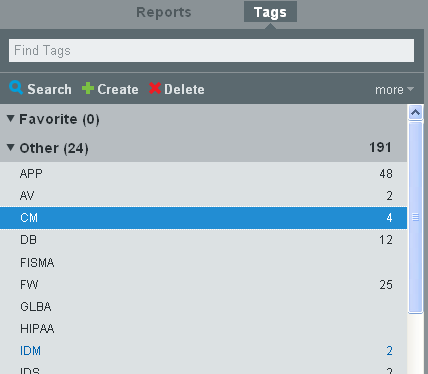
The number against each tag indicates the number of data collection objects, reports and report templates associated with the tag.
-
Select the tag whose description you want to view or modify.
The tag details are displayed.
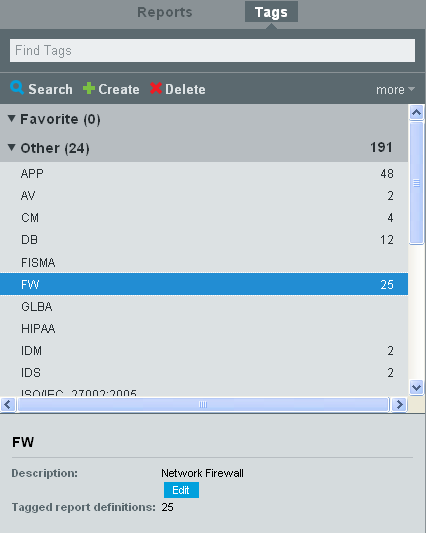
-
Click .
-
Modify the description, then click .