9.2 Managing License Keys
The following sections describe how you can add, view, and delete the license keys:
NOTE:To add, view, or delete a license, you must have admin rights.
9.2.1 Adding a License Key
This section describes the procedure to add a license key either by using the Web UI or through the command line.
Adding a License Key By Using the Web UI
-
Log in to the Sentinel Log Manager as an administrator.
-
Click the link in the upper left corner of the page.
-
Click the s tab.
-
In the section, click .
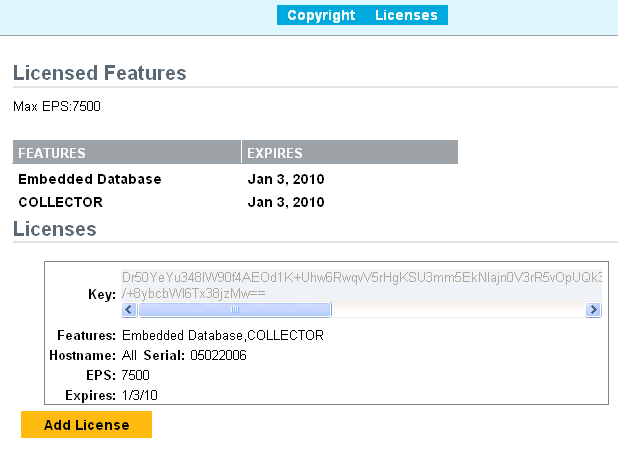
The field is displayed.
-
Paste the license key in the field.
If you paste the license key, the preview of the license is displayed immediately.
-
Click .
-
Restart the Sentinel Log Manager server.
Adding a License Key Through Command Line
You can add license through the command line by using the softwarekey.sh script. This is the only method to add the license if the license has expired and either the system does not come up or it or all attempts to log in fails.
-
Log in to the Novell Sentinel Log Manager server as novell.
-
Change to the Install_Directory/bin directory.
-
Run the softwarekey.sh script.
-
Specify the license key, then press Enter.
-
Restart the Novell Sentinel Log Manager server.
9.2.2 Viewing License Features
-
Log in to the Sentinel Log Manager as an administrator.
-
Click the link in the upper left corner of the page.
-
Click the s tab.
The section specifies the features, hostname, serial number, and expiry date of the added licenses.
-
The shows the maximum number of EPS value among the various licenses.
For example, if Sentinel Log Manager contains EPS licenses with values of 500, 1500, 2500, and 7500, the 7500 EPS value is displayed in the field.
-
The section lists the features and expiry date of the license key.
-
9.2.3 Deleting a License Key
NOTE:You can only delete an expired license.
-
Log in to the Sentinel Log Manager as an administrator.
-
Click the link in the upper left corner of the page.
-
Click the s tab.
The expired date is displayed inside a red box with the Expired on <mm/dd/yy> text. The link is displayed next to the expiry date box. The link is displayed only when a license expires.
-
Click the link. A confirmation message is displayed.
-
Click .