6.12 Deleting Reports
You can delete either a report definition or a report result. If a report definition is deleted, all associated report results are also deleted.
6.12.1 Deleting a Report Definition
-
Log in to Novell Sentinel Log Manager.
-
Select a report definition from the Report Viewer pane.
-
Click the button in the Report Viewer pane.
-
The following confirmation message is displayed.
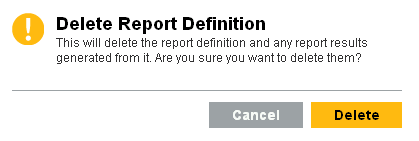
-
Click to delete the selected report definition.
The selected report definition is deleted from the Report Viewer pane.
6.12.2 Deleting a Report Result
-
Log in to Novell Sentinel Log Manager.
-
Select a report result under a report definition from the Report Viewer pane.
-
Click the button in the Report Viewer pane.
-
The following confirmation message is displayed.

-
Click to delete the selected report result.
The selected report result under the report definition is deleted from the Report Viewer pane.
6.12.3 Deleting Multiple Report Results
You can select multiple report results and delete all of them.
-
Log in to Novell Sentinel Log Manager.
-
Click the drop-down list in the Report Viewer pane and select .
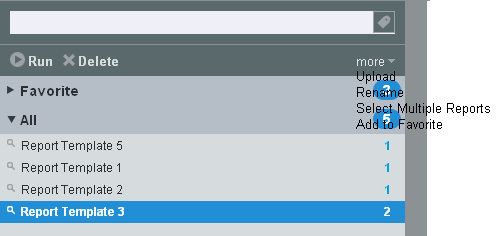
-
A check box is displayed next to each report result in the Report Viewer pane. Click the check boxes to select the report results.
You can also use the link to select all the available report results. To deselect all the selected reports, click the link.
If the report results are not selected, the and links are disabled.
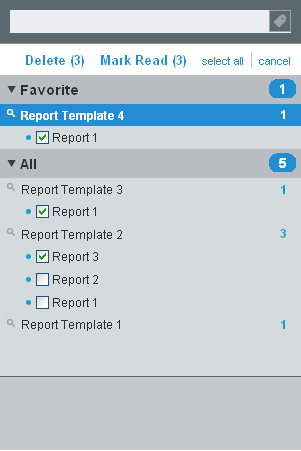
-
The in the Report Viewer pane shows the number of selected report results, where is the number of selected report results.
-
Click .
-
The following confirmation message is displayed.
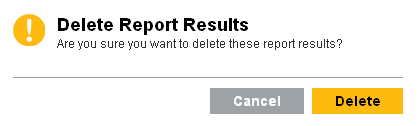
-
Click .
The selected report results are deleted from the Report Viewer pane.