6.8 Marking Report Results as Read or Unread
When a report result is created under a report definition, the report result is in unread state. An unread report result appears with a blue dot next to the report result in the Report Viewer. When you view a report result, the blue dot is removed to indicate that the report has been read. You can also manually mark a report result as read or unread without viewing it.
In the Report Viewer, each of the report template or definition shows the number of unread reports next to it.
NOTE:The reports marked as read or unread are on a per-user basis. Each user can have a different set of read or unread reports.
6.8.1 Marking a Single Report Result as Read
-
Select an unread report result (report result with a blue dot next to it) under a report definition in the Report Viewer pane of the page.
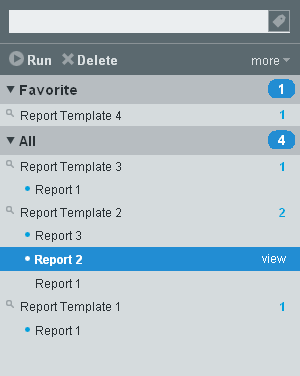
-
Click the drop-down list in the Report Viewer pane and click .
The report result changes to the read state without a blue dot next to the report result.
6.8.2 Marking Single Report Result as Unread
-
Select a read report result without a blue dot next to it under a report definition in the Report Viewer pane.
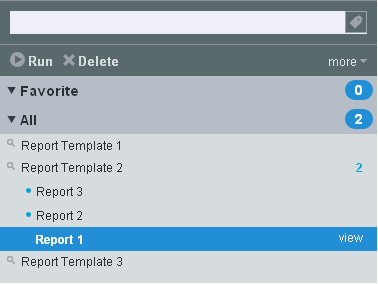
-
Click the drop-down list in the Report Viewer pane and click .
The report result changes to the Unread state with a blue dot next to the report result.
6.8.3 Marking Multiple Report Results as Read
-
Click the drop-down list in the Report Viewer pane and click .
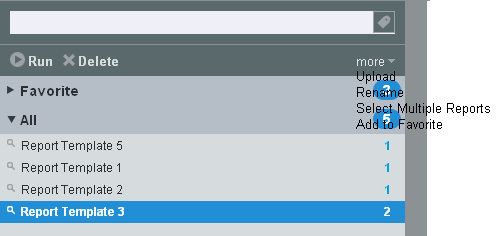
-
A check box is displayed next to each report result in the Report Viewer pane. Click the check boxes to select one or more report results.
You can also use the link to select all the available report results. To deselect all the selected reports, click the link.
If the report results are not selected, the link is disabled.
If the selected report results are all Unread or a mixture of Read and Unread report results, the link is displayed in the Report Viewer pane, where is the number of selected report results.
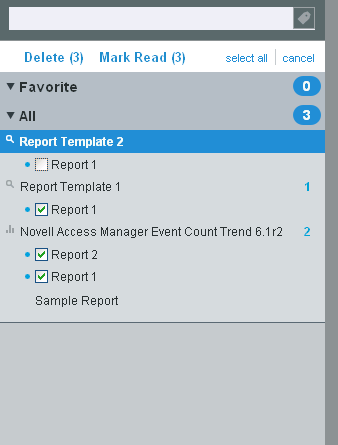
-
Click the link.
The selected report results change to the Read state without a blue dot next to the report results.
6.8.4 Marking Multiple Report Results as Unread
-
Click the drop-down list in the Report Viewer pane and click .
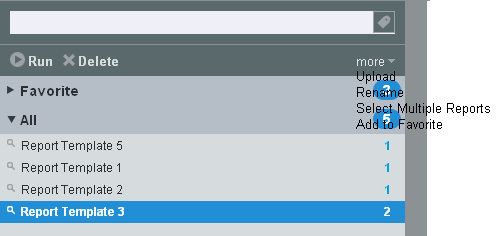
-
A check box is displayed next to each report result in the Report Viewer pane. Click the check boxes to select one or more report results.
You can also use the link to select all the available report results. To deselect all the selected reports, click the link.
If the selected report results are Read, the link is displayed in the Report Viewer, where x is the number of selected report results.
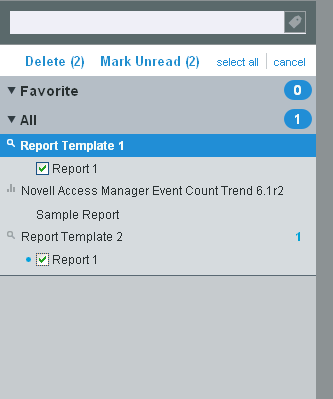
-
Click the link.
The selected report results changes to unread state with a blue dot next to the report results.