6.3 Viewing the Reports
Novell Sentinel Log Manager users can view the report template and report results that are in the system. The reports are loaded and displayed on the left pane of the page.
-
Click a report definition to view the report results in the Report Viewer pane.
All the report results are ordered by the creation time. If there are more than one report, the link displays the other report results.
In the Report Viewer, the and sections show the number of unread reports with a blue dot next to them.
A report result without a blue dot next to it indicates that the report result has been read. A blue dot next to the report result indicates that the report result is unread.
For more information, see Marking Report Results as Read or Unread.
-
Select a report result. The button is displayed next to the report result.
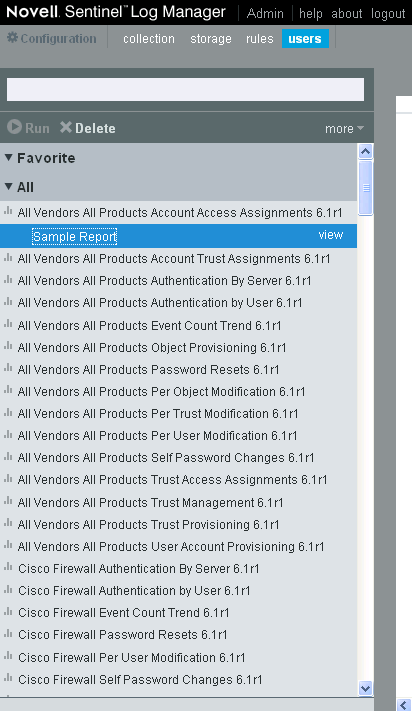
-
Click .
-
If the selected report is a Jasper report, clicking the button displays the report in PDF format in a new window.
-
If the selected report is a Search report, clicking the button displays the report in the right pane of the Search Dashboard.
You can check the report parameter values used to run the report at the bottom left corner of the page.
When a report definition is expanded, some report definitions display a link, if a report definition contains a sample report.
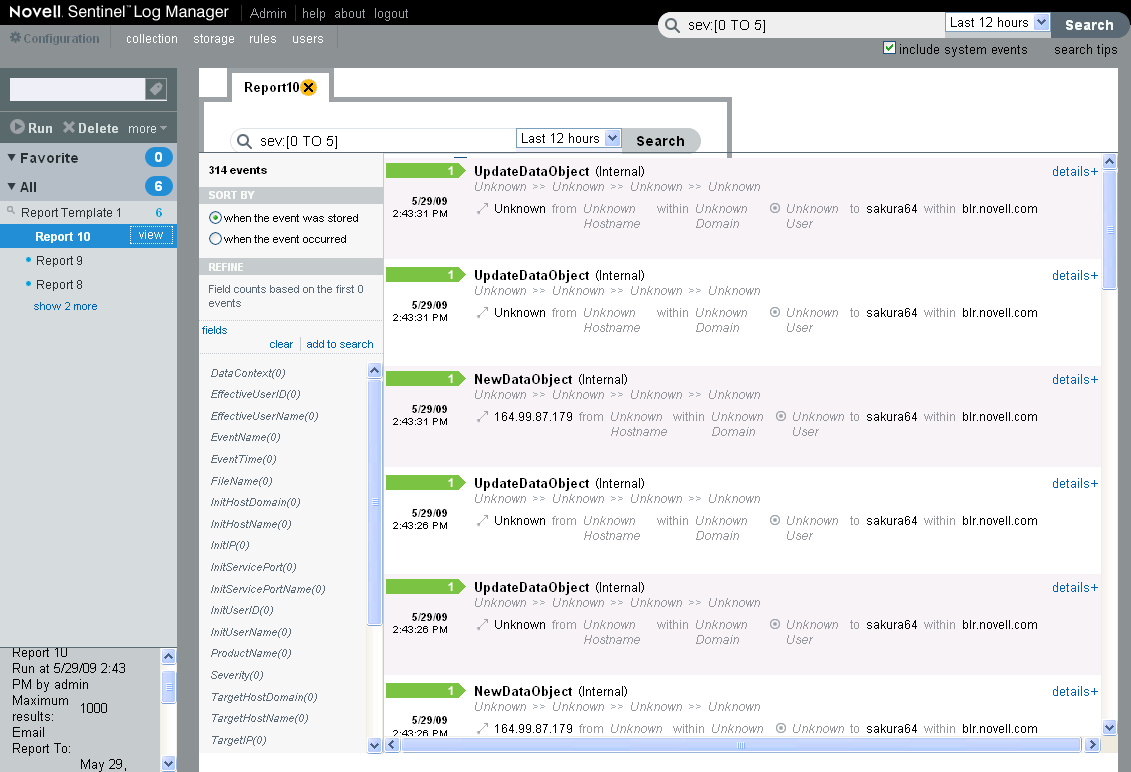
-
-
Click the to display a link.
-
Click to find out how the completed report looks with a set of sample data.
Report results are organized from newest to oldest.